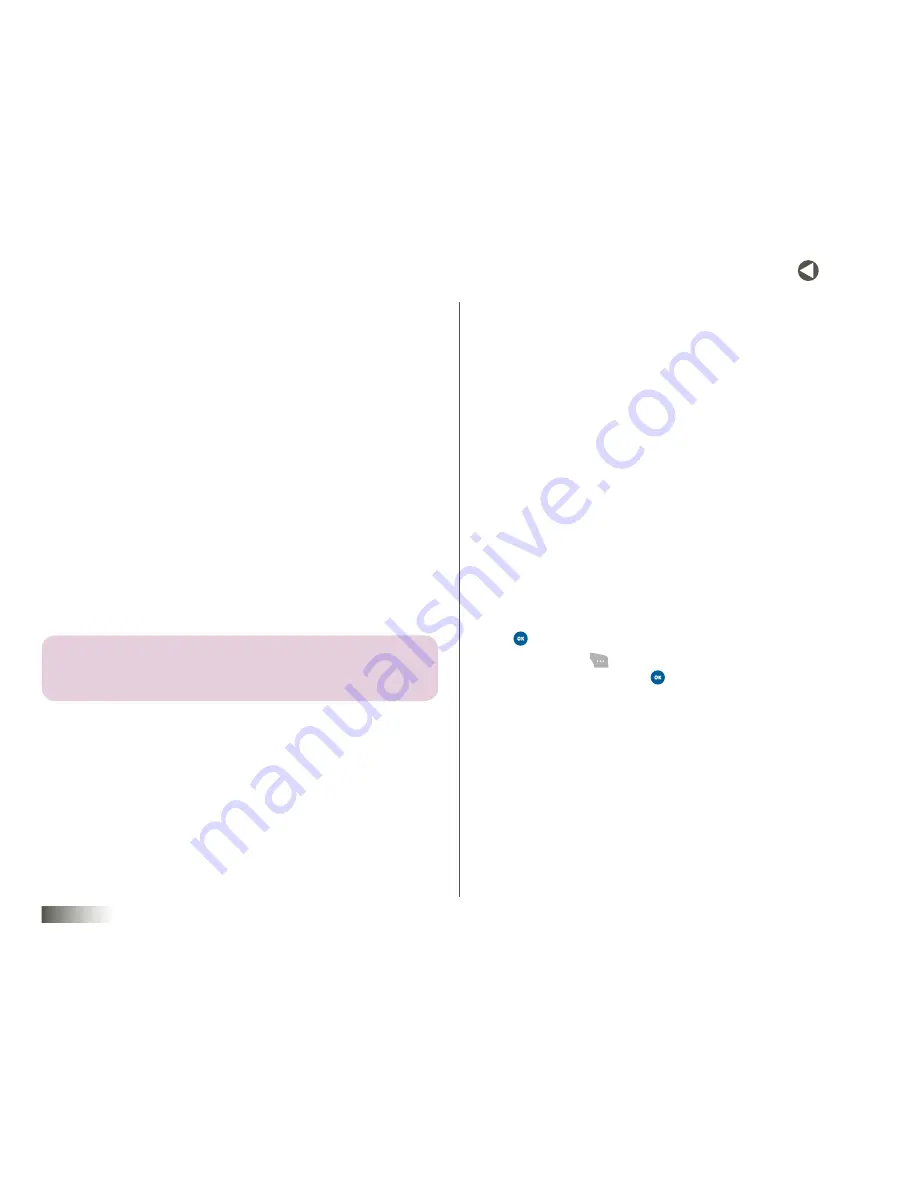
34
BACK to toC
seCtIon 7
MESSAGING
seCtIon 7
messAGinG
Topics Covered
• Accessing Messaging
• Creating and Sending Messages
• Receiving Text Messages
• Receiving Pix (Picture) Messages
• Sending Pix Messages
• Inbox
• Outbox and Drafts
• Voicemail
ACCESSING MESSAGING
You can send and receive messages containing text, pictures or images, and
sound files to compatible phones and devices. Your message text can be up
to 160 characters in length.
note:
AvAilABle memory is shAreD BetWeen All messAGes. you CAn store
uP to 100 messAGes. hoWever, the exACt numBer is DePenDent uPon
messAGe lenGth.
To access Messaging:
1. In
Idle
mode, press the Right NAV KEY. The
Messaging
menu appears
with the following options:
•
Call History
— Access the Call History logs. See
“Call History” on
page 16.
•
Voicemail
— Access your Voicemail account. See
“Setting Up Your
Voicemail” on page 7.
•
Create Message
— Address messages, compose text for messages,
and add image, photo, and/or sound files to messages.
•
Inbox
— Access your received messages folder.
•
Outbox
— Access your outgoing messages folder.
•
Drafts
— Access and edit draft messages for sending.
CREATING AND SENDING MESSAGES
1. In
Idle
mode, press the Right NAV KEY.
2. Use the Down NAV KEY to highlight
Create
Message
, and then press
. The
Add Recipient(s)
screen appears in the display.
3. Press
Options
(
) to find and select message recipients. Select one
of the following and press
:
•
Add Contacts
— Lets you find and select one or more Contacts
entries to receive this message.
•
Add Groups
— Lets you find and select one or more Contacts
Groups to receive this message.
•
Add Recent
— Lets you select one or more originating numbers
from Recent Calls to receive this message.
•
Abc
— See below.
•
T9 Word
— See below.
•
123
— See below.
•
Symbols
— See below.
















































