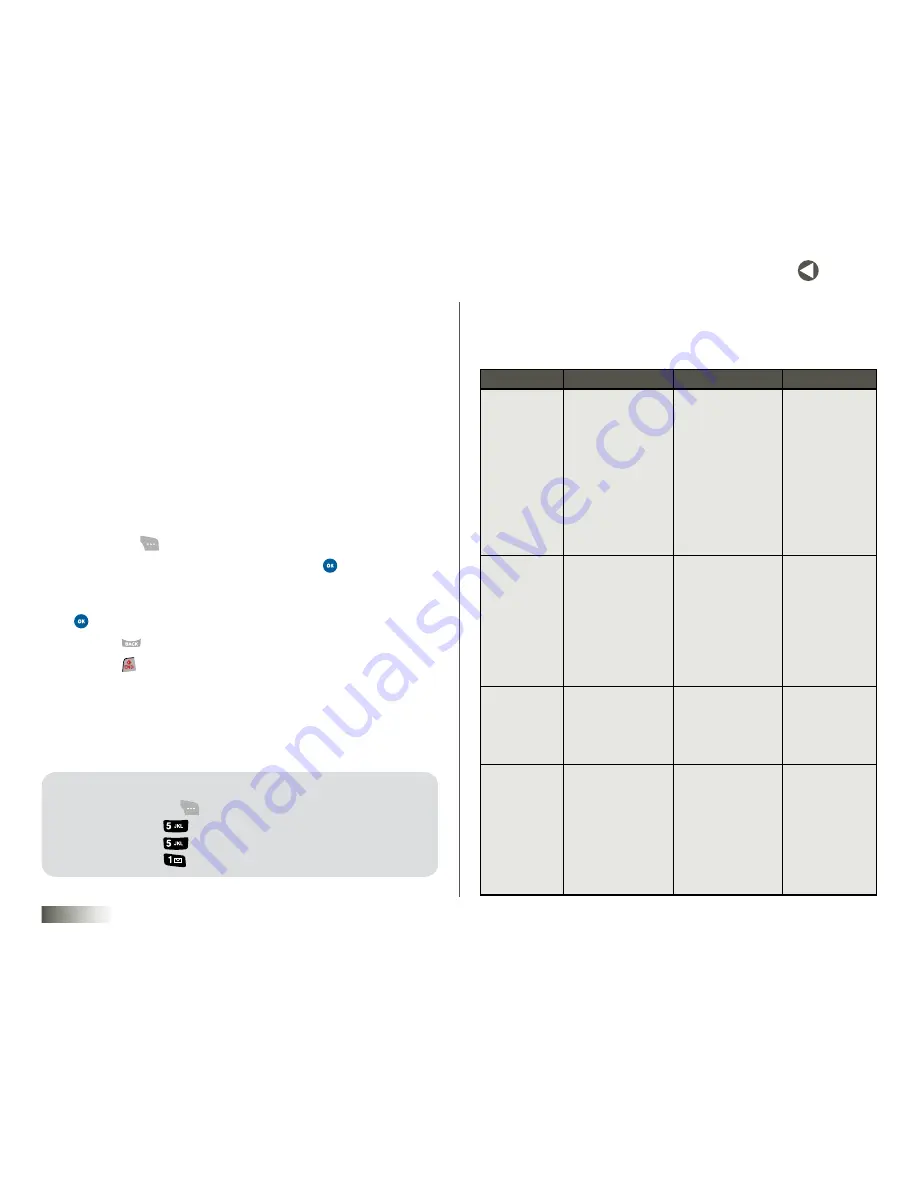
20
BACK to toC
seCtIon 4
MENU NAVIGATION
seCtIon 4
menu nAviGAtion
Topics Covered
• Menu Navigation
• Menu Summary
MENU NAVIGATION
Menus and sub-menus can be accessed by scrolling with the NAV KEY or by
pressing the number that corresponds with each menu item.
Accessing a Menu Function by Scrolling
1. Press
Menu
(
).
2. Scroll using the NAV KEY to select a menu. Press
to enter
the menu.
3. If the menu contains sub-menus, you can access them by pressing
after the sub-menu is highlighted.
4. Press the
key to return to the previous menu level.
5. Press the key to exit the menu without changing the settings.
Using Shortcuts
Menu items are numbered and can be accessed quickly by pressing their
assigned numbers.
example:
to ACCess the DisPlAy settinGs for your Phone:
1. Press
menu
(
)
.
2. Press the
Key for
toolbox
.
3. Press the
Key for
settIngs
.
4. Press the
Key for
DIsplay
.
LEVEL ONE
LEVEL TwO
LEVEL ThREE
LEVEL FOUR
CONTACTS
1. Contact List
2. New Contact
3. Groups
4. Speed Dial
5. Services
1. Family
2. Friends
3. School
4. Business
5. Colleague
6. No Group
7 – 0. Empty
1. Guest Service
2. Dir Assistance
3. Check Usage
MESSAGING
1. Call History
2. Voicemail
3. Create Message
4. Inbox
5. Outbox
6. Drafts
1. Recent
2. Missed
3. Received
4. Dialed
FAMILY CENTER
1. Family Locator
2. Family Monitor
3. Family Alert!
4. Call Control
5. Shop Family
ENTERTAINMENT
1. Shop Entertainment
2. Disney Zone
3. My Ringtones
4. My Themes
5. My Images
6. My Games
7. My Applications
8. My Subscriptions
9. Web Browser
MENU SUMMARY






























