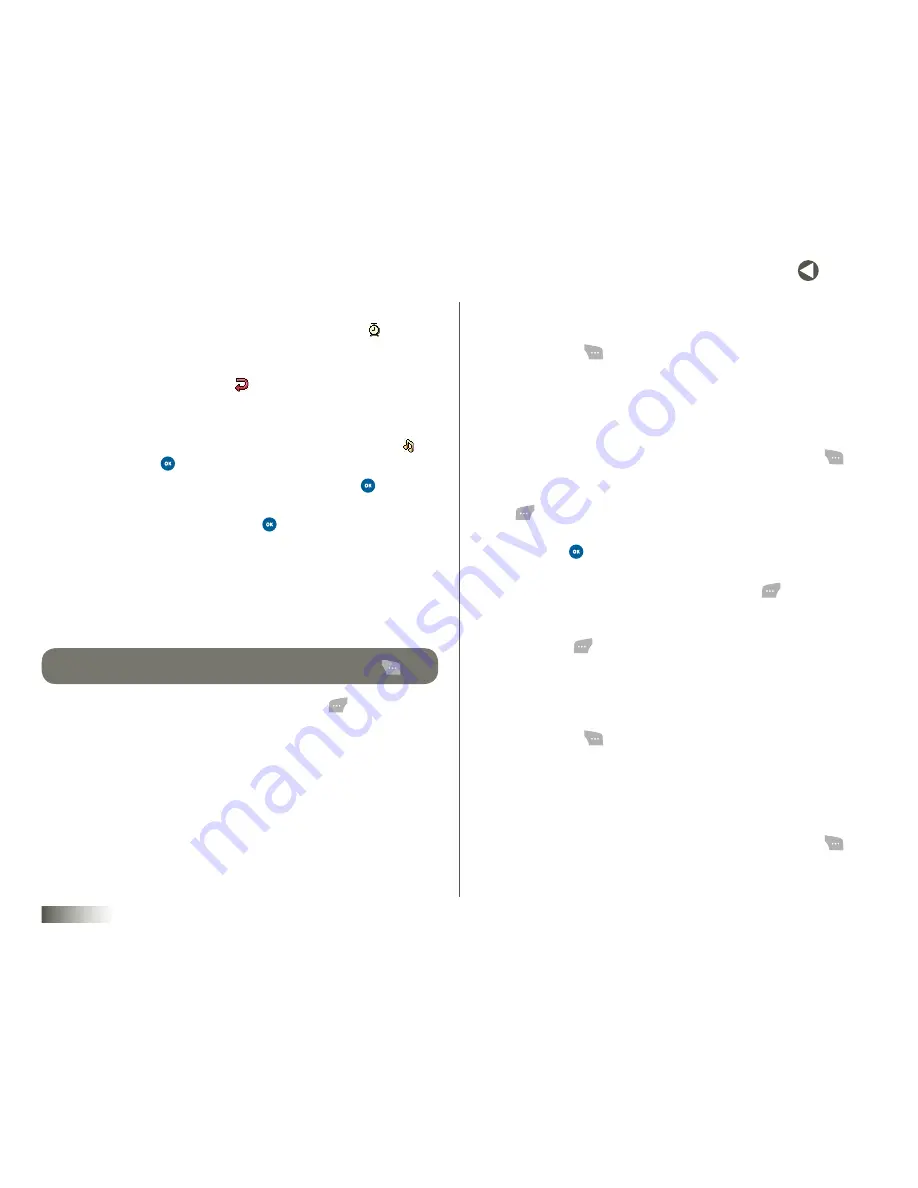
67
BACK to toC
seCtIon 11
TOOLBOX: TOOLS
7. To set or delete an alarm for this Event:
• Use the Up/Down NAV KEY to highlight the alarm field (
), then use
the Left/Right NAV KEY to select
No Alarm
,
On Time
,
10min before
,
30min before
, or
1Hr before
.
• Highlight the repetition field (
), then use the Left/Right NAV KEY
to select
Once
,
Daily
,
Weekly
,
Monthly
, or
Yearly
.
8. To select a distinct ringer for your Event:
• Use the Up/Down NAV KEY to highlight the alarm ringer field (
),
and then press
. The
Schedule
options pop up in the display.
• Select
My Ringtones
or
Voice Gallery
, and then press
. The
selected ringer list pops up in the display.
• Select the desired ringer and press
.
9. To schedule your Event:
• Use the Up/Down NAV KEY to highlight the
Start
field, and then use
the keypad to enter the Start time and date.
• Highlight the
End
field, and then use the keypad to enter the End
time and date.
tIp:
to toGGle the stArt AnD enD times BetWeen
am
AnD
pm
, Press (
).
10. To save your Event to your Calendar, press
Done
(
).
Changing Events
To change the settings for an Event:
1. Select
Menu
(
), then select
Toolbox
,
Tools
, and
Calendar
. The
Calendar screen appears in the display with Today’s date highlighted.
2. To move to another date, do one of the following:
• To select another month, use the Up/Down NAV KEY.
• To select another day, use the Left/Right NAV KEY.
• To specify a date or a time interval (in days), press
Options
(
),
and then select the
Jump to date
option.
3. To view the Events scheduled for the highlighted date, press
View
(
). A list of Events appears in the display.
4. To show an Event for changing, select the Event to be changed, and
then press
. The name,
Start
time, and
End
time for the Event
appear in the display.
5. To change the settings for this Event, press
Edit
(
). The
Edit
Schedule
screen appears in the display.
6. Use the keypad to change the Event name and any memo text, then
press
Next
(
). (See
Section 5, “Entering Text,”
for more information.)
7. Follow steps 6–10 under
“Adding Events”
on page 66.
Deleting Events
1. Select
Menu
(
), then select
Toolbox
,
Tools
, and
Calendar
. The
Calendar screen appears in the display with Today’s date highlighted.
2. To move to another date, do one of the following:
• To select another month, use the Up/Down NAV KEY.
• To select another day, use the Left/Right NAV KEY.
• To specify a date or a time interval (in days), press
Options
(
),
then select the
Jump to date
option.
















































