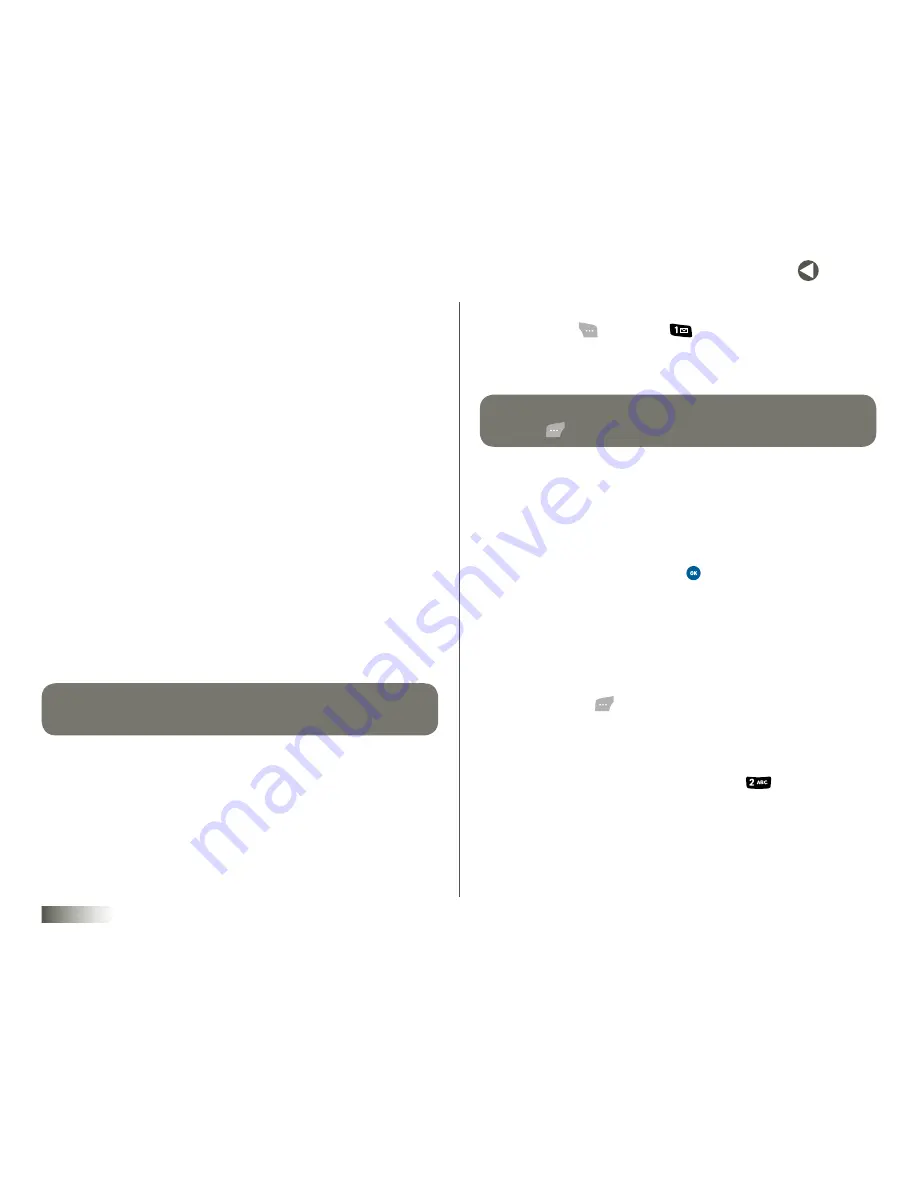
25
BACK to toC
seCtIon 6
CONTACTS
seCtIon 6
ContACts
Topics Covered
• Accessing Contacts
• Finding a Contacts Entry
• Adding a New Contacts Entry
• Editing a Contacts Entry
• Saving a Number After a Call
• Contact Groups
• Speed Dial
• Services
ACCESSING CONTACTS
Up to 500 entries can be stored in Contacts. Each entry can have up to five
associated phone numbers and two e-mail addresses. Phone numbers can
be up to 72 digits in length, including
2sec Pause
(2-second pause) or
Hard
Pause
(see
“Pause Dial from Contacts” on page 28
for more information), and
associated names can be up to 72 characters in length. You can assign the
Speed Dial number of your choice for each entry.
tIp:
sPeeD DiAl
one-touCH DIalIng
AnD
two-touCH DIalIng
Give you
fAster WAys to CAll numBers storeD in ContACts.
To access Contacts:
1. Press
Menu
(
), then press (
) for
Contacts
. The following
items appear:
•
Contact List
— Find a Contact by name.
tIp:
you CAn Also ACCess your
ContaCt lIst
from
IDle
moDe, By PressinG
ContaCts
(
).
•
New Contact
— Add a number or e-mail address to your Contacts.
•
Groups
— Review, send messages to, add Contacts to, or rename
four out of your five groups.
•
Speed Dial
— Assign a Contacts entry to a Speed Dial number.
•
Services
— Access preassigned services.
2. Select the desired item and press
.
FINDING A CONTACTS ENTRY
Soft Key Method
If you’ve stored a name entry in Contacts,
Contact List
allows you to find
it quickly.
1. Press
Contacts
(
).
The
Contact List
screen appears. Your contacts are listed below the
Find
entry field.
2. Enter a name as saved in your list. For example, if you saved the name
as “Amy Smith,” begin the search by pressing (
)(for “
A
”).






























