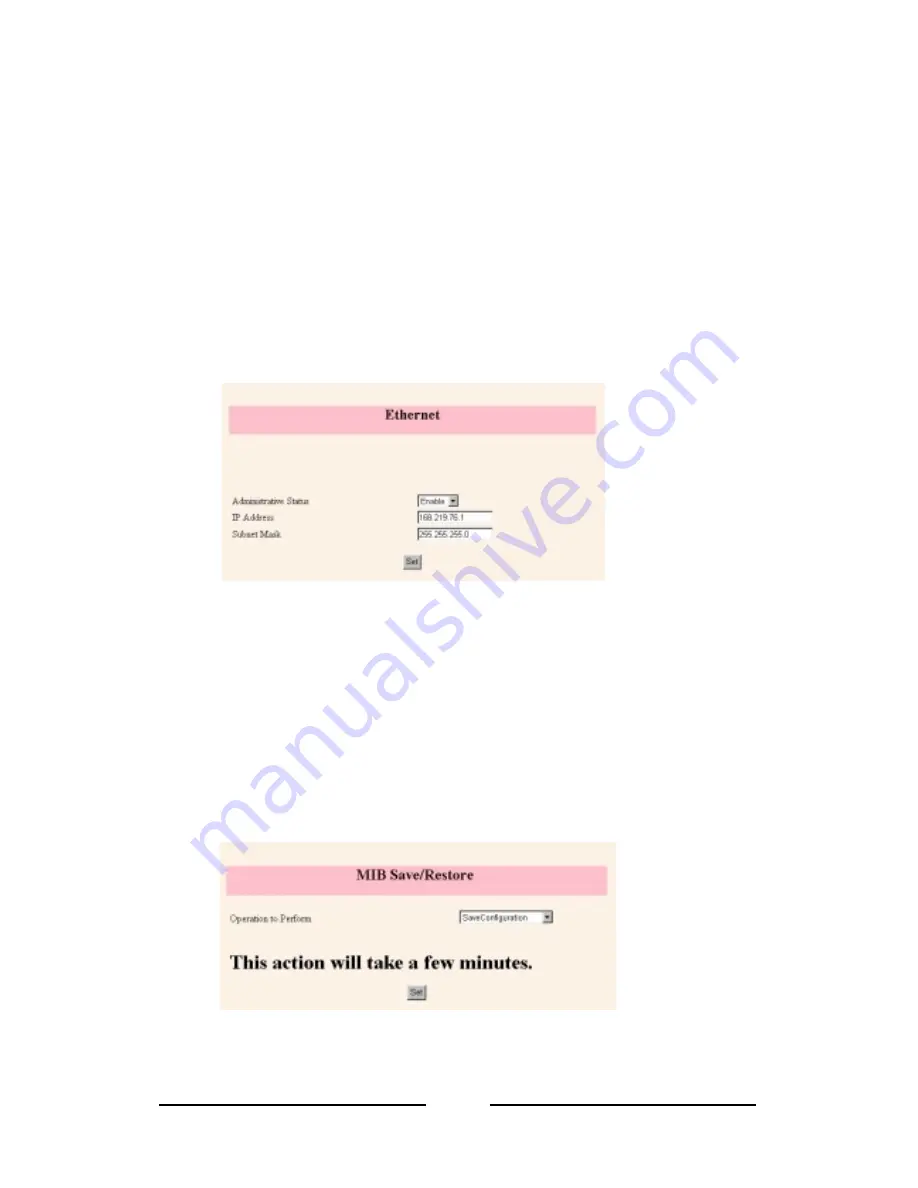
DCS-VIP User Guide
41
❺
Changing the System IP Address
Use the ADVANCE SETUP menu on the DCS-VIP web management screen to
change the system IP address.
When you connect to ISP, you can use the default IP address for the DCS-VIP
system or change it to match the network neighborhood.
When you connect to Remote Router, you must change the IP address for the
DCS-VIP system to best match the network neighborhood.
Instructions on how to change IP address for the DCS-VIP system are as follows.
1.
Click the ADVANCE SETUP
➛
➛
➛
➛
ROUTER SETUP
➛
➛
➛
➛
IP Setup menu on the DCS-
VIP web management screen.
2.
Set each value for the following parameters, then click the SET button.
!
Administrative Status : Set as ‘ENABLE’.
!
IP Address : This is the DCS-VIP system IP address. Enter the new system IP
address.
!
Subnet Mask : This is the subnet mask for DCS-VIP system. Enter the new
system subnet mask.
❻
Saving system configuration information
When you completed setting the system configuration information through WIZARD
SETUP and changed the system IP address using ADVANCE SETUP, you can save
the settings in the system memory as follows. If you reboot your computer, you can
use configuration information that you are configured.
1.
Click the SYSTEM MANAGEMENT
➛
➛
➛
➛
MIB SAVE/RESTORE menu. Following
MIB Save/Restore screen will appear.
2.
Specify Operation to Perform parameter as SaveConfiguration. Click the Set
button. It will take a few minutes to save the system configuration information in






























