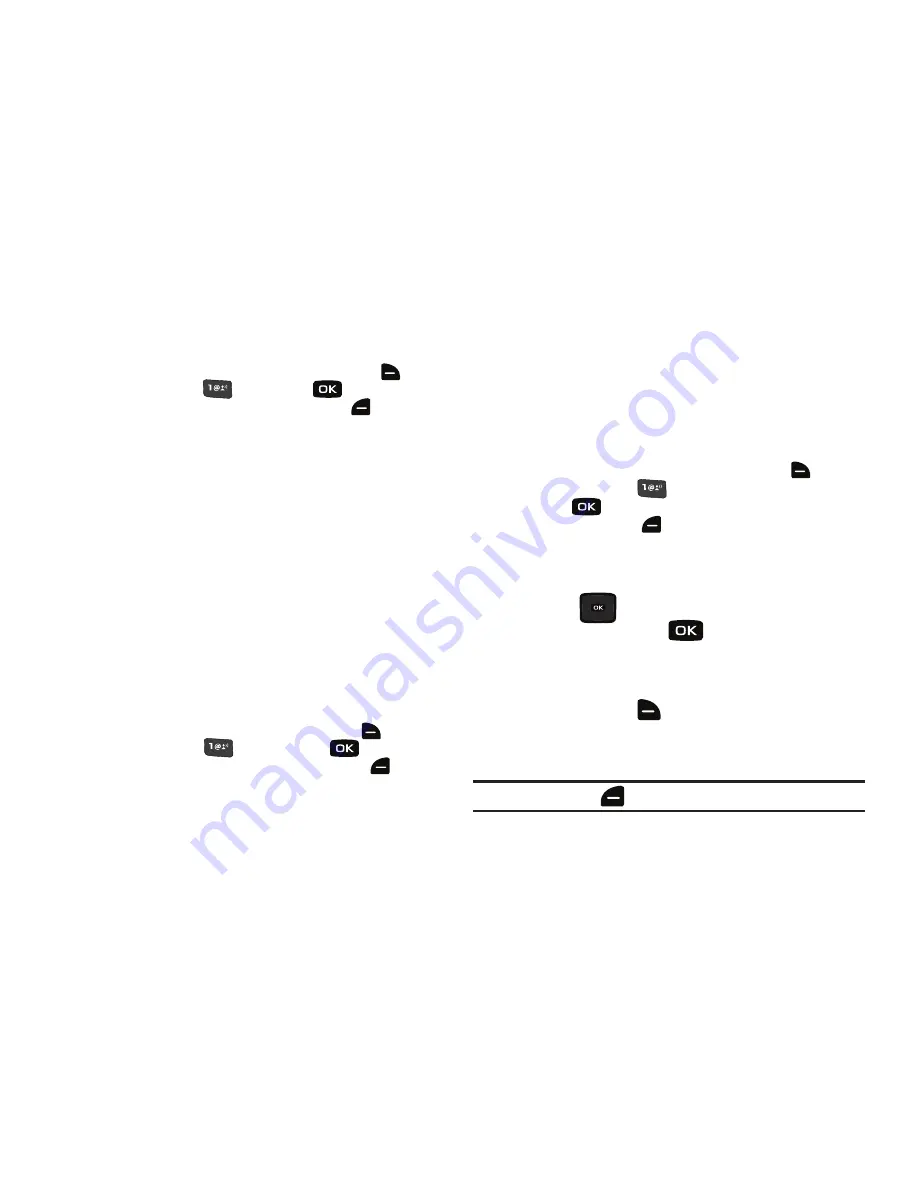
Messaging 83
•
For Text Messages the following options may appear in the display:
–
Insert Quick Text
: Choose from up to 19 pre-loaded messages. You
can add 19 additional messages by pressing right soft key
for
Options
and press
New
, and press
for
SAVE
.
You can
erase Quick Text messages by pressing left soft key
Erase
.
–
Save As Draft
: Save the message to your Draft folder.
–
Add
: Select this option to display the following sub-menus: Graphic,
Animation, Sound, and Name card.
–
Edit Text Format
: Allows you to edit the text size, alignment, style,
color, and background color.
–
Priority Level
: Save the message with a High or Normal priority.
–
Callback #
: Provides the ability to send a callback # with the
message.
–
Cancel Message
: Cancels the message and allows you to save it in
the Drafts folder.
•
For Picture-Video Messages the following options may appear in
the display:
–
Preview
: Allows you to preview the message.
–
Save As Draft
: Save the message to your Draft folder.
–
Add Quick Text
: Choose from up to 19 pre-loaded messages. You can
add 19 additional messages by pressing right soft key
for
Options
and press
for
New
, and press
for
SAVE
.
You
can erase Quick Text messages by pressing left soft key
for
Erase
.
–
Add Slide
: Attach an additional slide to your message.
–
Priority Level
: Save the message with a High or Normal priority.
–
Cancel Message
: Cancels the message and allows you to save it in
the Drafts folder.
•
For Voice Messages the following options may appear in the
display:
–
Preview
: Allows you to preview the message.
–
Save As Draft
: Save the message to your Draft folder.
–
Add Quick Text
: Choose from up to 19 pre-loaded messages. You can
add 19 additional messages by pressing right soft key
for
Options
then press
for
New
. Enter your new quick text and
press
for
SAVE
. You can erase Quick Text messages by
pressing left soft key
for
Erase
.
–
Priority Level
: Save the message with a High or Normal priority.
–
Cancel Message
: Cancels the message and allows you to save it in
the Drafts folder.
7.
Press the
Directional key up or down to highlight
the desired option. Press
to perform the function for
the highlighted option.
8.
Highlight the following fields for
Picture Messages
and
press right soft key
for
Options
to display the
associated options:
• Picture
: Insert a picture clip.
Note:
Press left soft key
for
My Pics
to add a new picture.
Summary of Contents for Convoy
Page 1: ...User Manual ...






























