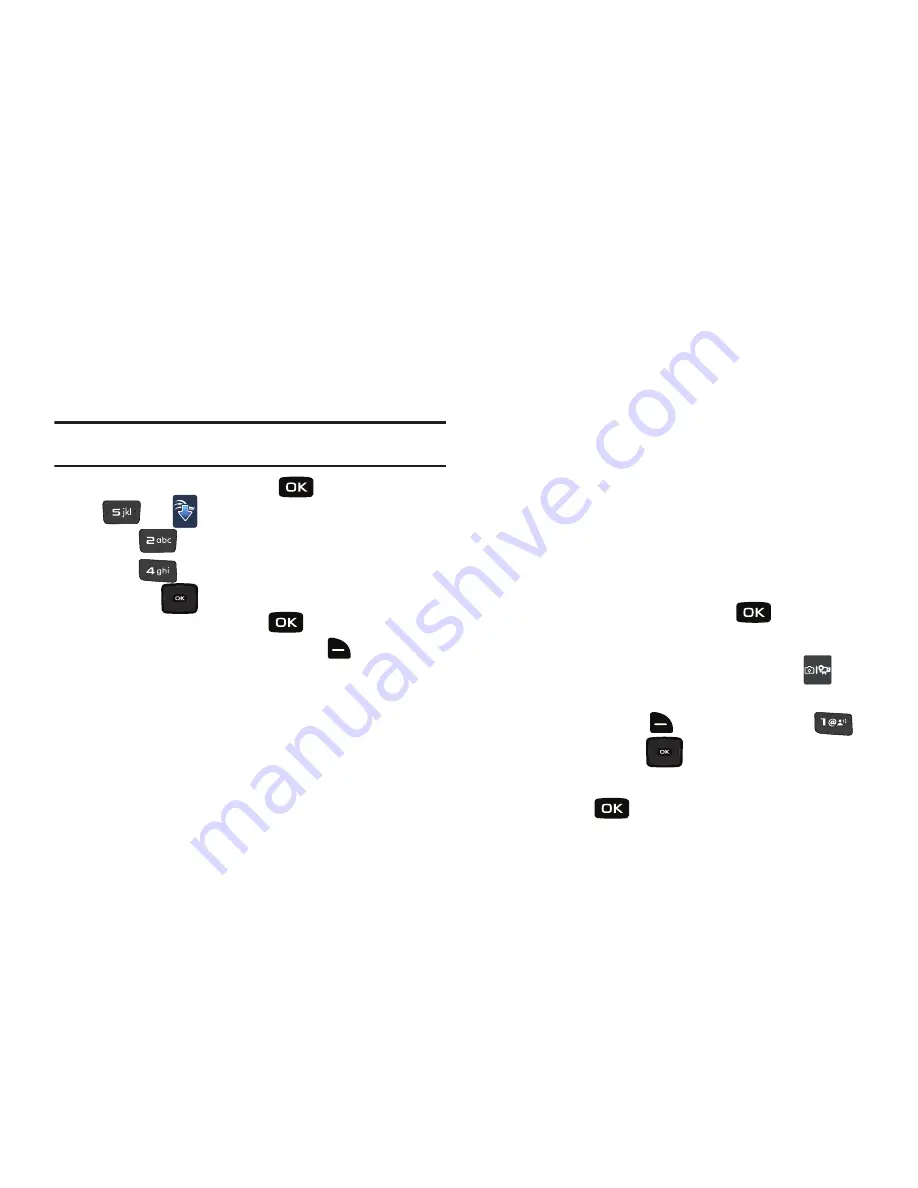
120
My Videos
My Pictures
allows you to review the videos taken with the
camera feature or downloaded and stored into your phone and/or
microSD
TM
card.
Note:
You cannot send the preloaded/copywritten videos stored in the
My
Videos
folder.
1.
From the home screen, press
for
MENU
➔
for
Media Center
.
2.
Press
for
Picture & Video.
3.
Press
for
My Videos
.
4.
Press the
Directional key in any direction to
highlight a video, and press
for
PLAY
to view the
highlighted video. Press right soft key
for
Options
to
select from the following options (depending on whether
you choose to highlight or highlight and view a photo):
• Send
: Launches the send submenu. Select one of the following
options:
–
Video Message
: Allows you to send the video in a Video Message.
–
To Online Album
: Sends picture to VZW Online Album storage.
• Record Video
: Launches the camcorder option.
• V CAST Videos
: Launches the V CAST Videos screen.
• Set as Wallpaper
: Sets the currently selected video as
wallpaper.
• Manage My Videos:
Allows you to manage the selected video.
Options are:
–
Erase
: Allows you to erase the selected video or all the videos in your
folder.
–
Move
: Allows you to move the selected video or all the videos in your
folder to your memory card. (Options only displays when memory card
is inserted into memory card slot.)
–
Lock/Unlock
: Allows you to lock a selected picture from
accidental deletion.
• Rename
: Allows you to rename the selected video.
• File Info
: Provides the name, file size, resolution, date and time to
the selected video.
5.
Highlight your selection and press
.
Take Pictures
1.
From the home screen, press the
Camera
key
on
the keypad.
2.
Press right soft key
for
Options
and press
Settings
. Press the
Directional key down to
advance to each settings category. Highlight a category
and press
to open.
Summary of Contents for Convoy
Page 1: ...User Manual ...






























