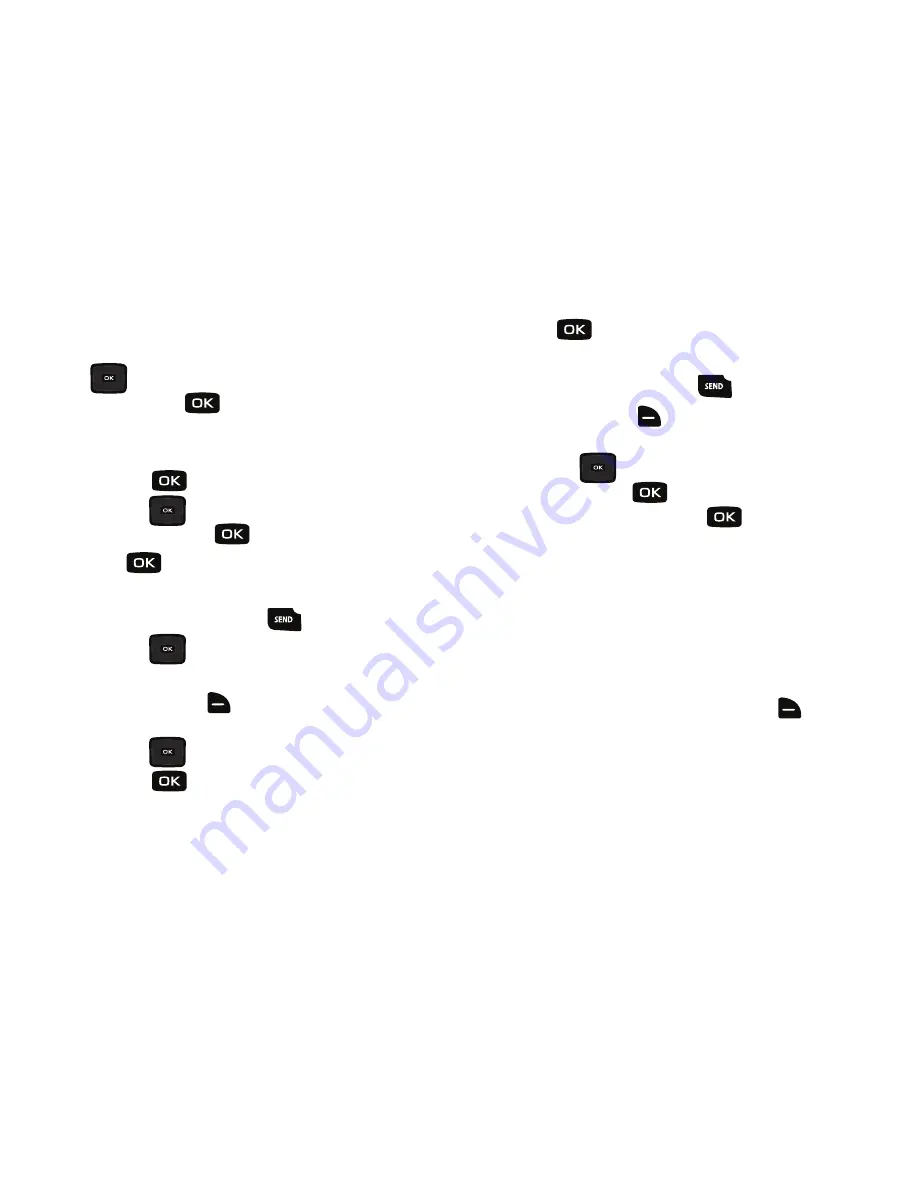
Call Functions 31
11.
An
CONTACT UPDATED
or
CONTACT SAVED
pop-up screen
with a selection list of entry types displays. Press the
Directional key up or down to highlight the desired
type then press
. The number is added to the
selected entry and saved to your Contacts.
12.
For
Update Existing Contact
, highlight the desired contact
and press
.
13.
Press the
Directional key to highlight the desired
entry type and press
.
14.
Press
for
SAVE
to save the new entry.
Deleting Call History Entries
1.
From the home screen, press
.
2.
Press the
Directional key up or down until the
desired number is highlighted.
3.
Press right soft key
for
Options
. A pop-up menu
appears in the display.
4.
Press the
Directional key down to highlight
Erase
and press
. Select
Yes
or
No
at the
ERASE ENTRY?
pop-up screen.
5.
Press .
Deleting All Call History Entries
1.
From the home screen, press
.
2.
Press right soft key
for
Options
. A pop-up menu
appears in the display.
3.
Press the
Directional key down to highlight
Erase
All
and then press
. Select
Yes
or
No
at the
ERASE
ALL?
pop-up screen and press
.
Contacts
Making Calls Using Contacts
Contacts are entries that you create to store names, numbers,
and other information for people or groups of interest. If you’ve
already entered information into your Contacts list, you can recall
and dial the contact easily. For more information, refer to
“Adding
a Contact”
on page 50.
1.
From the home screen, press right soft key
for
Contacts
.
Summary of Contents for Convoy
Page 1: ...User Manual ...
















































