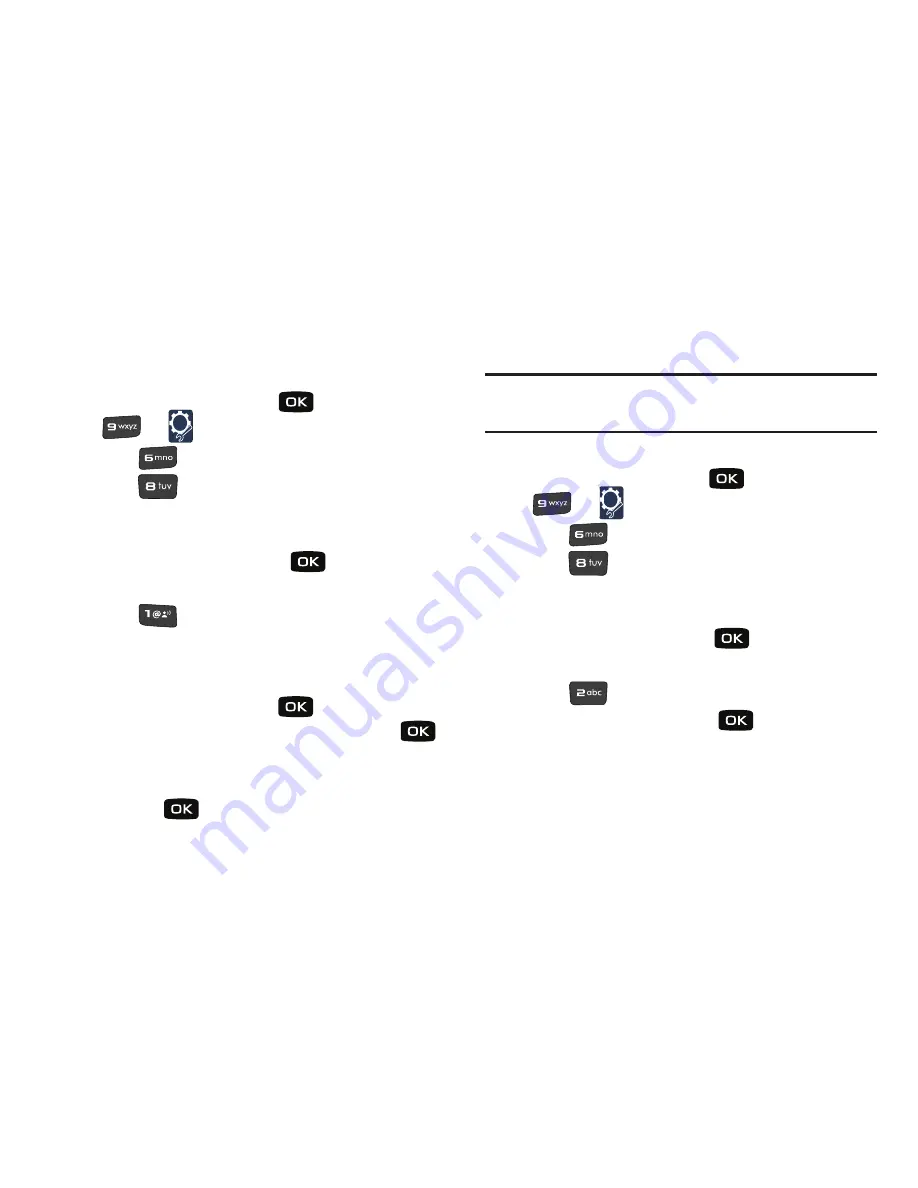
106
Edit Codes
The default lock code is the last four digits of your phone number.
Use
Edit Code
to change the code to a lock code of your choice.
1.
From the home screen, press
for
MENU
➔
for
Settings & Tools
.
2.
Press
for
Phone Settings
.
3.
Press
for Security
. You are prompted to enter the
lock code. The default lock code is the last four digits of
your telephone number.
4.
Enter the
Lock Code
and press
. Several security
menus appear in the display.
5.
Press
Edit Codes
. The following options display:
• Phone Only
: Allows you to edit the lock code for only the handset.
• Calls & Services
: Allows you to edit the lock code for all Calls &
Services.
6.
Highlight an option and press
. At the “
ENTER NEW
CODE
” prompt, enter the new lock code and press
.
At the prompt, confirm new lock code.
7.
At the “
RE-ENTER NEW CODE
” prompt, re-enter lock code
and press
.
“
PHONE ONLY CODE SET
” or “
CALLS & SERVICES CODE SET
”
message appears in display confirming your lock code changed.
Note:
Your phone does not allow you to view the lock code for obvious
security reasons. If you change the lock code, be sure to write down or
memorize the new code.
Restrictions
1.
From the home screen, press
for
MENU
➔
for
Settings & Tools
.
2.
Press
for
Phone Settings
.
3.
Press
for
Security
. You are prompted to enter the
lock code. The default lock code is the last four digits of
your telephone number.
4.
Enter the
Lock Code
and press
. Several security
menus appear in the display.
5.
Press
for
Restrictions
.
6.
Enter the
Lock Code
then press
. The default lock
code is the last four digits of your telephone number.
Choose from the following options:
•
Location Setting
•
Calls
Summary of Contents for Convoy
Page 1: ...User Manual ...






























