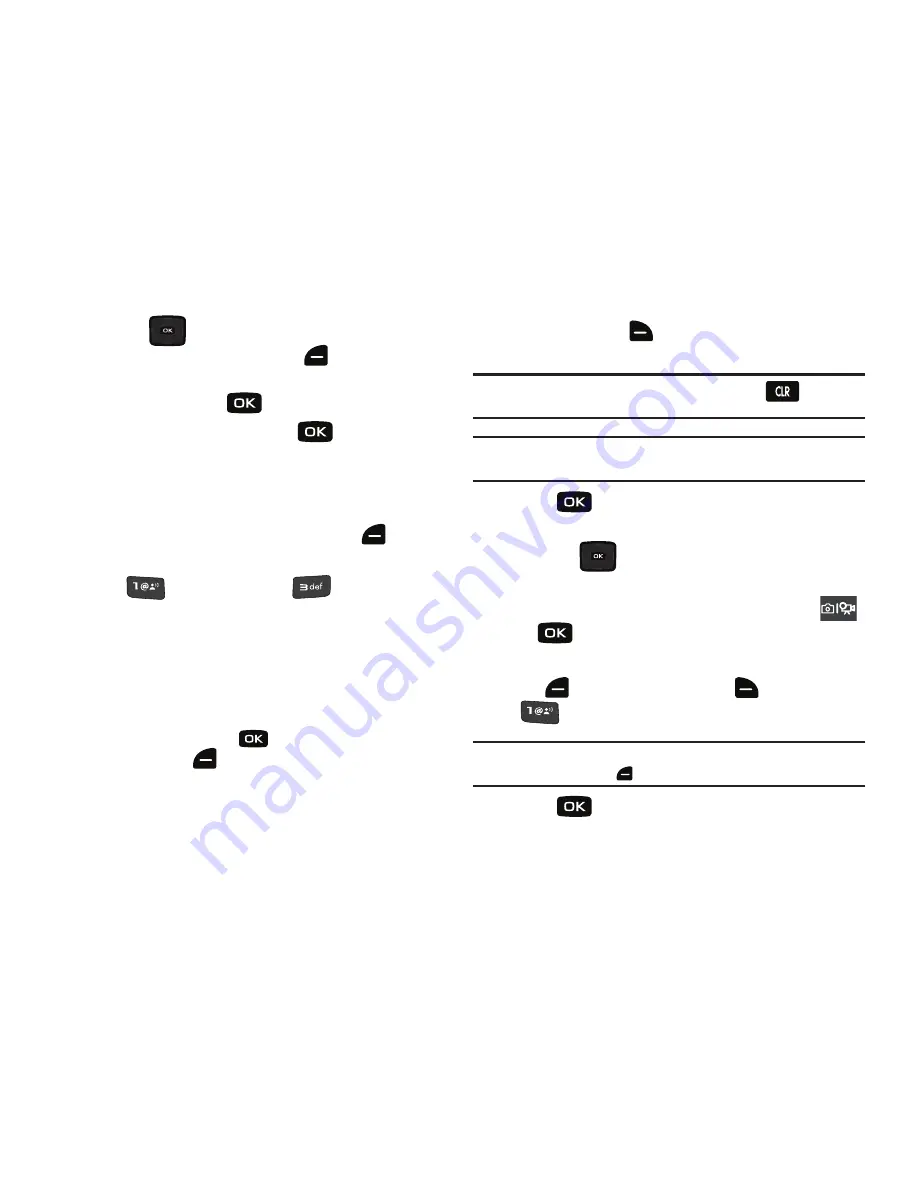
Messaging 69
10.
Press the
Directional key down to highlight the
Name Card
field. Press left soft key
for
Add
to select
My Name Card
or an entry from your
Contacts
list. Follow
the prompts and press
to insert.
11.
Once all fields are complete, press
for
SEND
.
Creating and Sending Video Messages
You can send video messages to another mobile phone or to an
email address.
1.
From the home screen, press the left soft key
for
Message
.
2.
Press
for
New Message
➔
for
Video
Message
.
3.
In the
To:
field:
•
By default the entry mode is Abc so that you can enter a phone
number, contact name or email address of the recipient. If you have
contacts stored in the Contact List, you will see a list of partially
matched names in the drop down box. Use the directional arrows to
select a contact and press
.
•
Press left soft key
to change Entry Mode. Choose from
T9 Word, Palabra, Abc, ABC, 123, Symbols and Domain
Extensions.
•
Press right soft key
for
Add
to add a recipient From Contacts,
Recent Calls, Groups, or To Online Album.
Note:
If you do not select an option from the menu press
to return to
your message.
Note:
Once you have entered a recipient(s) in the To: field the remaining
fields are optional.
4.
Press
to highlight the
Text
field. In the Text field,
compose your message using the keypad.
5.
Press the
Directional key down to highlight the
Video
field.
6.
If there are no videos saved on your handset, press
➔
for
REC.
If you have saved videos on your handset, press left soft
key
for
Videos
➔
right soft key
for
Options
➔
for
Record Video
.
Note:
If you have saved videos on your handset, you can play them by
pressing left soft key
.
Press
to
STOP
a recording. Once you have
completed a recording:
Summary of Contents for Convoy
Page 1: ...User Manual ...






























