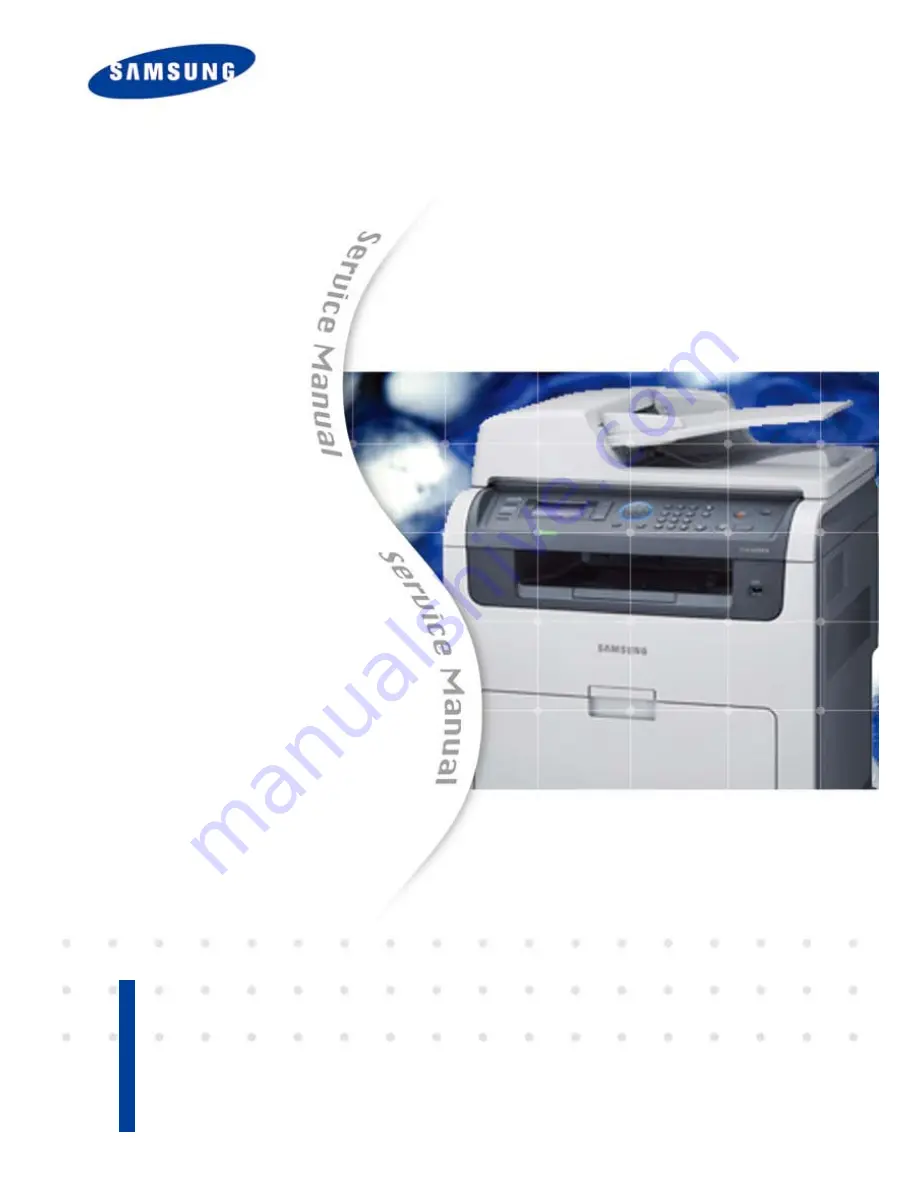
Service Manual
DIGITAL COLOR LASER MFP
CLX-6220FX
CLX-6250FX
■ Speed (printing and copy)
- CLX-6220FX : Black/Color 20 ppm (A4) / 21ppm (Letter)
- CLX-6250FX : Black/Color 24 ppm (A4) / 25ppm (Letter)
■ Printing resolution : up to 9600x600 dpi effective output
■ CPU
- CLX-6220FX : 360MHz
- CLX-6250FX : 700MHz
■ Toner cartridge
- Initial (black/color)
: 2.5K/2K(6220FX) , 5K/4K(6250FX)
■ Paper handling
: Max. 850 sheets paper capacity
: 250 sheets cassette, 500 sheets option cassette
: MP tray : 100 sheets
■ Memory : 256MB (Max.768MB(6250FX),
512MB(6220FX))
■ Network, USB 2.0
■ 4 Line LCD
The keynote of Product
Summary of Contents for CLX-6220FX
Page 164: ...Reference Information Service Manual 6 6 Samsung Electronics ...
Page 165: ...Reference Information Service Manual 6 7 Samsung Electronics ...
Page 166: ...Reference Information Service Manual 6 8 Samsung Electronics ...
Page 167: ...Reference Information Service Manual 6 9 Samsung Electronics ...


































