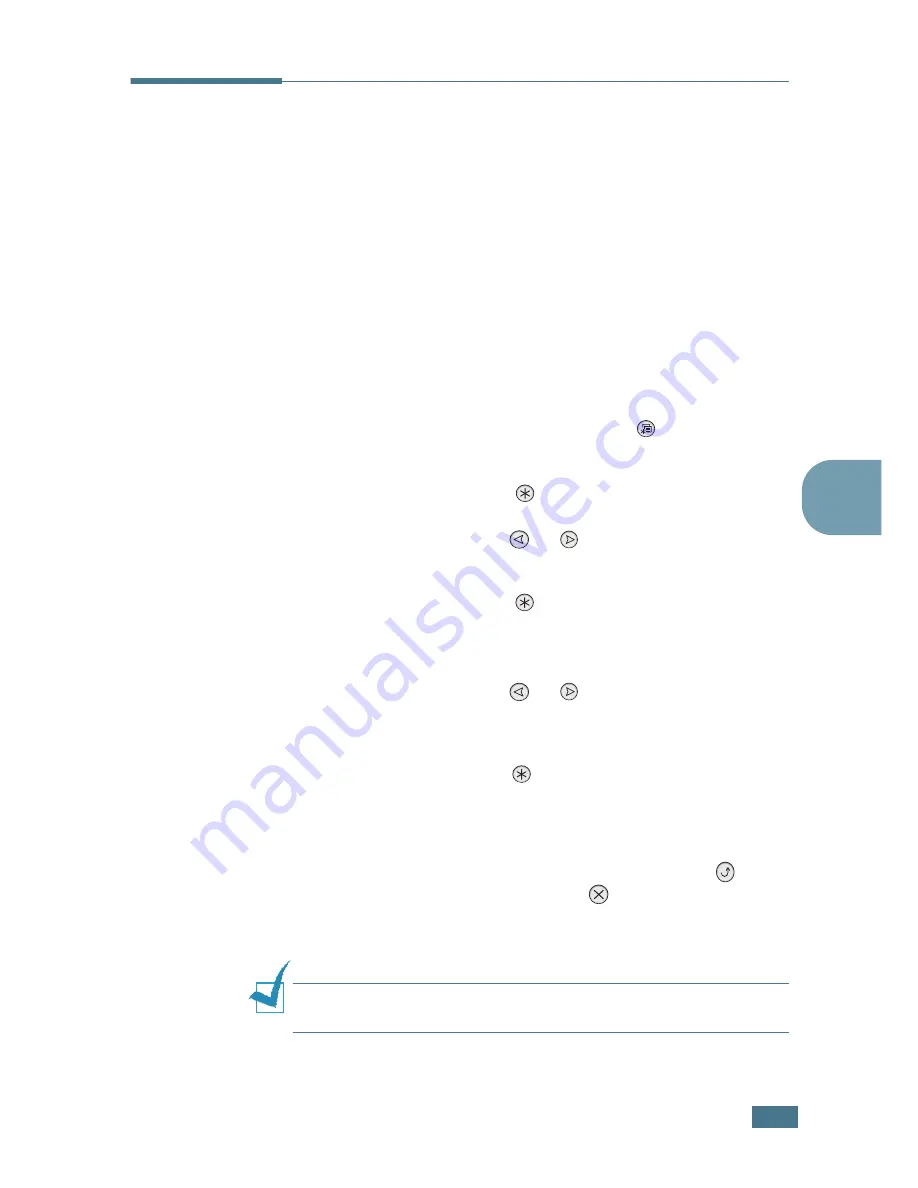
U
SING
THE
C
ONTROL
P
ANEL
2.
5
2
Using Control Panel Menus
A number of menus are available to make it easy for you to
change the printer settings. The diagram on page 2.6 shows the
menus and all of the items available in each menu. The items in
each menu and the options you can select are described in more
detail in the tables beginning on page 2.7.
Accessing Control Panel Menus
You can configure your printer from the printer’s control panel.
You can also use the control panel menus while the printer is in
use.
1
In ready mode press the
Menu
button (
) until you see
the menu you want on the bottom line of the display.
2
Press the
Enter
button (
) to access the menu.
3
Press the scroll button (
or
) until the menu item you
want displays on the bottom line.
4
Press the
Enter
button (
) to confirm the selected item.
5
If the menu item has submenus, repeat steps 3 and 4.
6
Press the scroll button (
or
) until the setting option
you want displays on the bottom line or enter the required
value.
7
Press the
Enter
button (
) to save your input or selection.
An asterisk (
*
) appears next to the selection on the display,
indicating that it is now the default.
8
To exit the menu, press the
Upper Level
button (
)
repeatedly, or the
Cancel
button(
).
After 60 seconds of inactivity (no key has been pressed),
the printer automatically returns to ready mode.
N
OTE
: Print settings made from the printer driver override the
settings on the control panel.
Summary of Contents for CLP CLP-550
Page 1: ...COLOR LASER PRINTER Setup Guide ...
Page 33: ...Home Visit us at www samsungprinter com Rev 1 00 ...
Page 34: ...COLOR LASER PRINTER User s Guide ...
Page 76: ...USING THE CONTROL PANEL 2 22 MEMO ...
Page 100: ...USING PRINT MATERIALS 3 24 MEMO ...
Page 214: ...USING YOUR PRINTER WITH A MACINTOSH A 10 MEMO ...
Page 220: ...USING WINDOWS POSTSCRIPT DRIVER B 6 MEMO ...
Page 232: ...USING YOUR PRINTER IN LINUX C 12 MEMO ...
Page 275: ...G This chapter includes Printer Specifications Paper Specifications SPECIFICATIONS ...
Page 289: ...Home Visit us at www samsungprinter com Rev 3 00 ...
















































