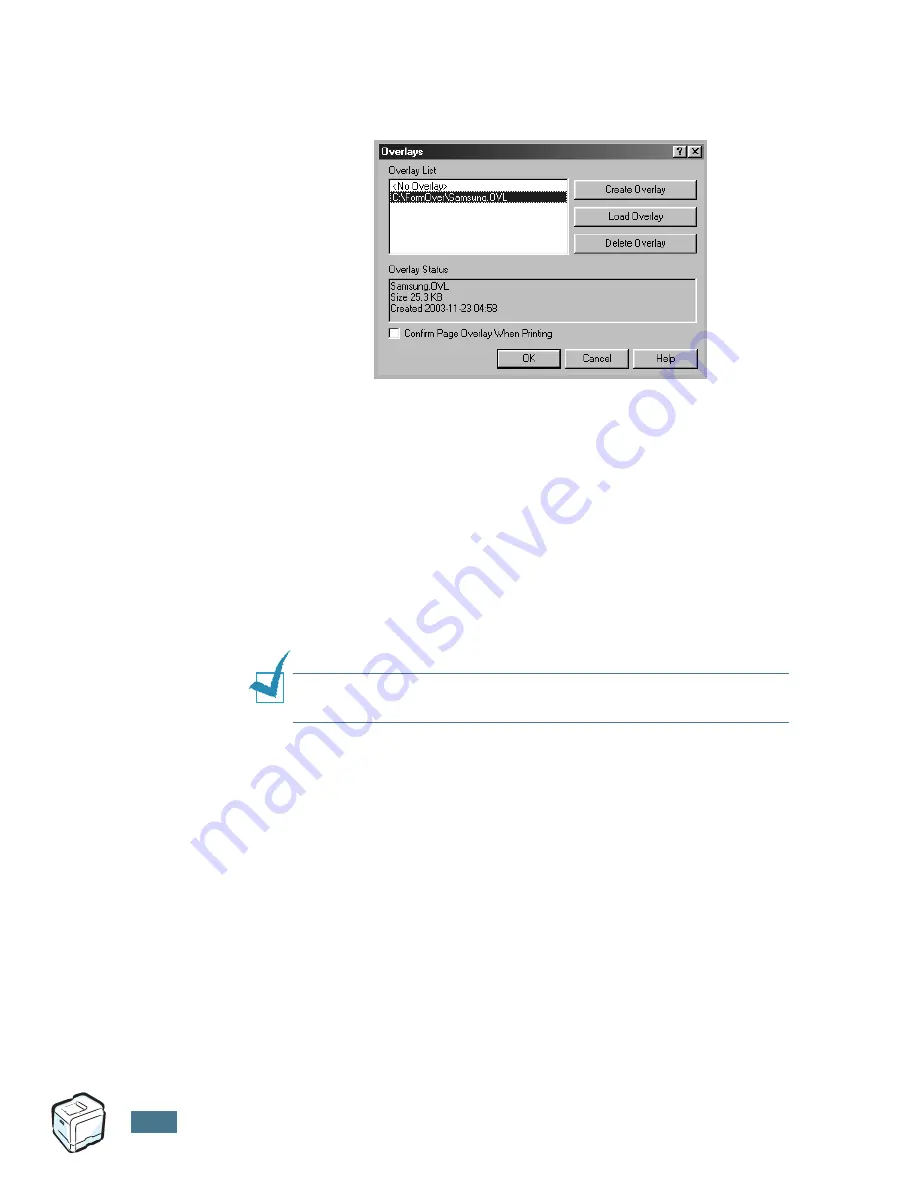
A
DVANCED
P
RINTING
5.
16
After you select the file, click
Open
. The file appears in the
Overlay List
box and is available for printing. Select the
overlay from the
Overlay List
box.
6
If necessary, click
Confirm Page Overlay When Printing
.
If this box is checked, a message window appears each
time you submit a document for printing, asking you to
confirm your wish to print an overlay on your document.
If this box is empty and an overlay has been selected, the
overlay automatically prints with your document.
7
Click
OK
or
Yes
until the printing starts.
The selected overlay downloads with your print job and
prints on your document.
N
OTE
: The resolution of the overlay document must be the same
as that of the document you are printing with the overlay.
Deleting a Page Overlay
You can delete page overlays that you no longer use.
1
In the printer Properties window, click the
Extras
tab.
2
Click
Edit
Overlays
button in the
Overlay
section.
3
Select the overlay you want to delete from the
Overlay
List
box.
4
Click
Delete Overlay
.
5
Click
OK
until you exit the Print window.
Summary of Contents for CLP CLP-550
Page 1: ...COLOR LASER PRINTER Setup Guide ...
Page 33: ...Home Visit us at www samsungprinter com Rev 1 00 ...
Page 34: ...COLOR LASER PRINTER User s Guide ...
Page 76: ...USING THE CONTROL PANEL 2 22 MEMO ...
Page 100: ...USING PRINT MATERIALS 3 24 MEMO ...
Page 214: ...USING YOUR PRINTER WITH A MACINTOSH A 10 MEMO ...
Page 220: ...USING WINDOWS POSTSCRIPT DRIVER B 6 MEMO ...
Page 232: ...USING YOUR PRINTER IN LINUX C 12 MEMO ...
Page 275: ...G This chapter includes Printer Specifications Paper Specifications SPECIFICATIONS ...
Page 289: ...Home Visit us at www samsungprinter com Rev 3 00 ...






























