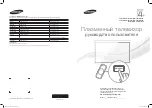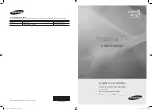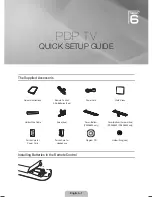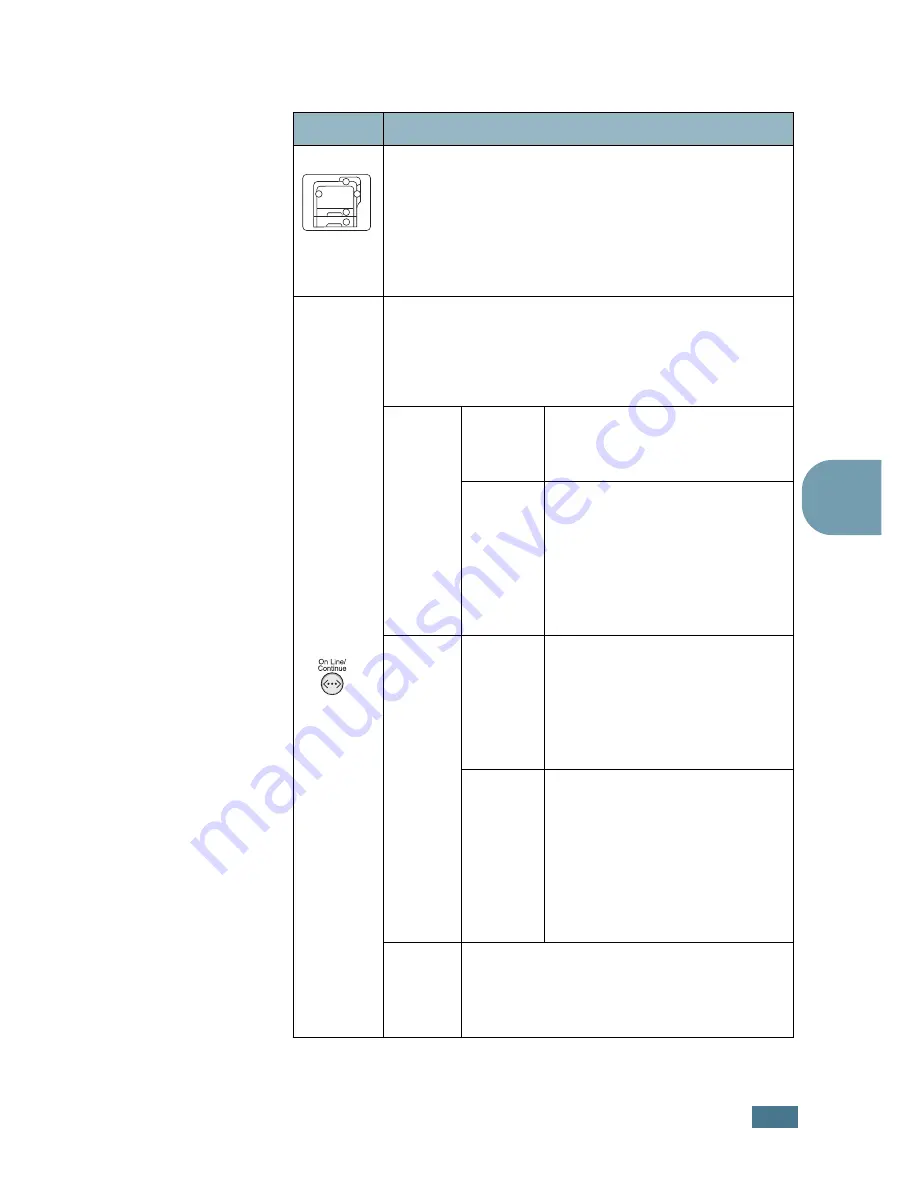
U
SING
THE
C
ONTROL
P
ANEL
2.
3
2
Buttons
Button
Description
(status
map)
When an error occurs, a lamp turns on at the
corresponding location on the Status map. An
error message appears on the display so that you
can locate the error. For details on the meaning of
error messages, see page 7.26.
• Press to switch between on-line and off-line.
• In menu mode, press to return to ready mode.
The color of the
On Line/Continue
button
indicates the status of the printer.
Green
On
The printer is on-line and can
receive data from the
computer.
Blinking
• When the backlight blinks
slowly, the printer is
receiving data from the
computer.
• When the backlight blinks
quickly, the printer is
receiving and printing data.
Orange
On
The printer stops printing
due to a major error. Check
the display message. See
page 7.26 for details on the
meaning of the error
message.
Blinking
A minor error has occurred
and the printer is waiting for
the error to be cleared.
Check the display message.
When the problem is cleared,
the printer resumes printing.
If you want to ignore this
warning, press this button.
Off
• The printer is off-line and cannot print.
• The printer is in Power Save mode.
When data is received, it switches to
on-line.
Summary of Contents for CLP CLP-550
Page 1: ...COLOR LASER PRINTER Setup Guide ...
Page 33: ...Home Visit us at www samsungprinter com Rev 1 00 ...
Page 34: ...COLOR LASER PRINTER User s Guide ...
Page 76: ...USING THE CONTROL PANEL 2 22 MEMO ...
Page 100: ...USING PRINT MATERIALS 3 24 MEMO ...
Page 214: ...USING YOUR PRINTER WITH A MACINTOSH A 10 MEMO ...
Page 220: ...USING WINDOWS POSTSCRIPT DRIVER B 6 MEMO ...
Page 232: ...USING YOUR PRINTER IN LINUX C 12 MEMO ...
Page 275: ...G This chapter includes Printer Specifications Paper Specifications SPECIFICATIONS ...
Page 289: ...Home Visit us at www samsungprinter com Rev 3 00 ...