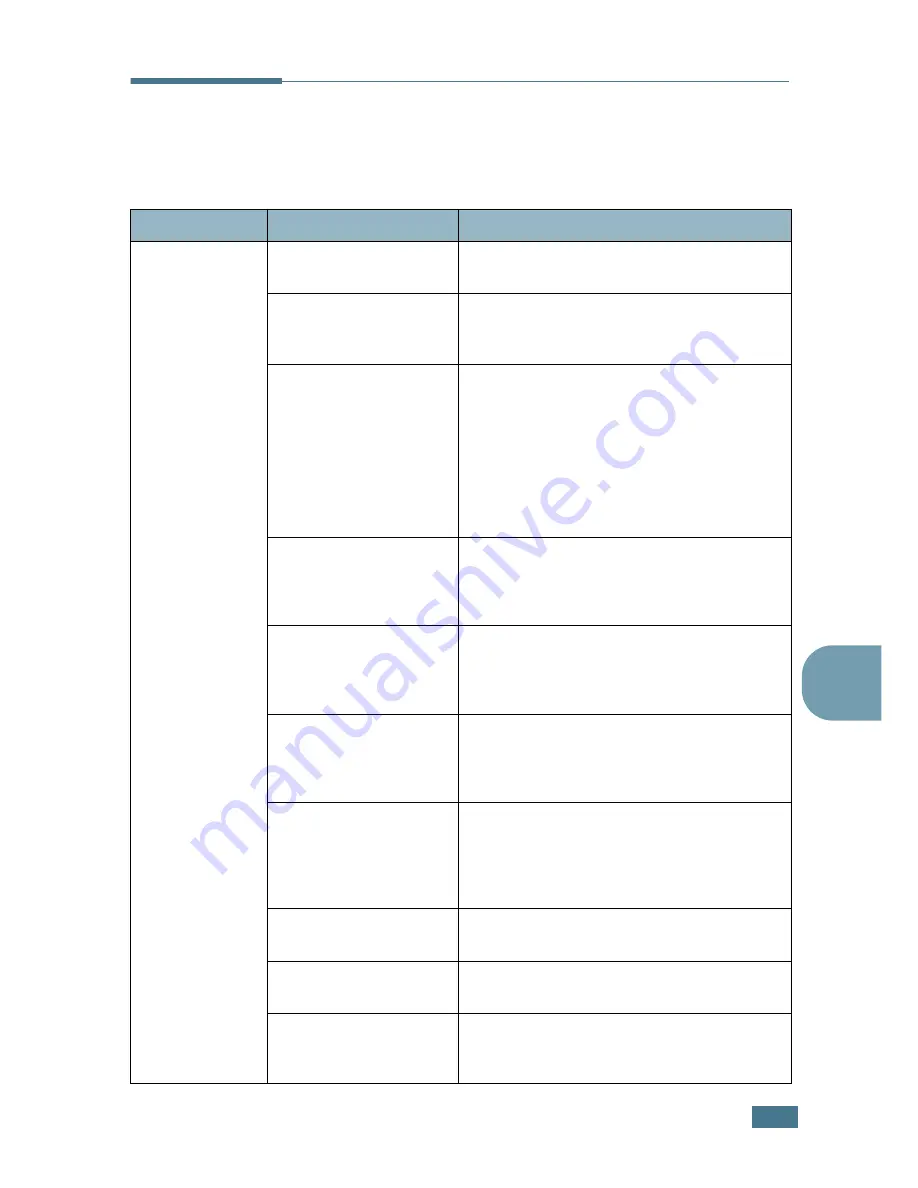
S
OLVING
P
ROBLEMS
7.
3
7
Solving General Printing Problems
For problems with the operation of your printer, refer to the table
for suggested solutions.
Problem
Possible Cause
Solution
The printer does
not print.
The printer is not
receiving power.
Check the power cord connections. Check
the power switch and the power source.
The printer is not
selected as the default
printer.
Select
Samsung CLP-550 Series
as your
default printer.
Check the printer for
the following:
• The printer cover is
not closed.
• Paper is jammed.
• No paper is loaded.
• The toner cartridge is
not installed.
Solve the problems.
The printer may be in
manual feed mode and
out of paper.
Check the display message, add paper to
the Multi-purpose Tray and press the
On Line/Continue
button on the printer’s
control panel.
The connection cable
between the computer
and the printer is not
connected properly.
Disconnect the printer cable and reconnect
it.
The connection cable
between the computer
and the printer is
defective.
If possible, attach the cable to another
computer that is working properly and print
a document. You can also try using a
different printer cable.
The port setting is
incorrect.
Check the Windows printer setting to make
sure that the print job is sent to the correct
port, for example, LPT1. If the computer
has more than one port, make sure that the
printer is attached to the correct one.
The printer may be
configured incorrectly.
Check the printer properties to ensure that
all of the print settings are correct.
The printer driver may
be incorrectly installed.
Reinstall the printer driver; refer to the
Setup Guide. Try printing a demo page.
The printer is
malfunctioning.
Check the display message on the control
panel to determine if the printer is
indicating a system error.
Summary of Contents for CLP CLP-550
Page 1: ...COLOR LASER PRINTER Setup Guide ...
Page 33: ...Home Visit us at www samsungprinter com Rev 1 00 ...
Page 34: ...COLOR LASER PRINTER User s Guide ...
Page 76: ...USING THE CONTROL PANEL 2 22 MEMO ...
Page 100: ...USING PRINT MATERIALS 3 24 MEMO ...
Page 214: ...USING YOUR PRINTER WITH A MACINTOSH A 10 MEMO ...
Page 220: ...USING WINDOWS POSTSCRIPT DRIVER B 6 MEMO ...
Page 232: ...USING YOUR PRINTER IN LINUX C 12 MEMO ...
Page 275: ...G This chapter includes Printer Specifications Paper Specifications SPECIFICATIONS ...
Page 289: ...Home Visit us at www samsungprinter com Rev 3 00 ...






























