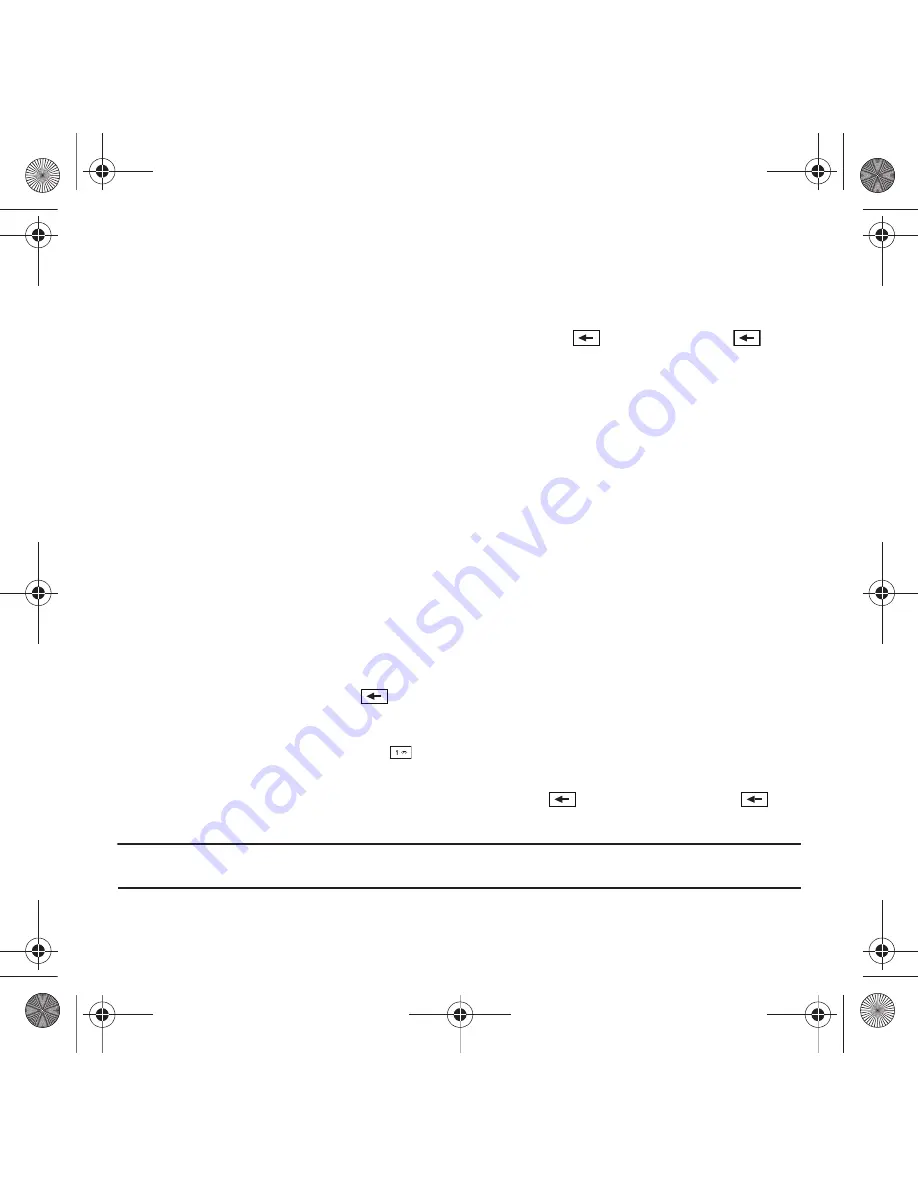
Entering Text 44
•
To enter periods, hyphens, and other special characters, touch
Symbol
and then touch the corresponding key. If the symbol
does not display on the initial screen, touch the left
<<
or right
>>
key to display the next set of symbols.
•
To shift case in T9 mode, touch
Shift
and then touch the desired letter on the keypad. There are 3 cases: Initial capital, Capital
lock, and Lower case.
•
You can move the cursor by using the Navigation keys. To delete letters, touch the
key. touch and hold the
key to
clear the display.
Using ABC Mode
To use ABC mode, use the
2
to
9
keys to enter your text.
1.
Touch the key labeled with the letter you want:
•
Once for the first letter, twice for the second letter, and so on
Using Numeric
The Numeric mode enables you to enter numbers into a text message.
䊳
Touch the keys corresponding to the digits you want to enter.
Using Symbols
Symbol mode enables you to insert symbols and punctuation marks into text. To display a list of symbols touch
Symbols
.
1.
To select a symbol, touch the desired symbol key.
2.
To display more symbols, touch the left
<<
or right
>>
keys.
3.
To clear the symbol(s), touch the
key.
4.
Select the other letters in the same way.
•
To enter a period, @, or comma touch the
key. ABC mode applies grammar rules to ensure correct punctuation.
•
To shift case in ABC mode, touch Shift. There are 3 cases: Initial capital, Capital lock, and Lower case.
You can move the cursor by touching
Space
. To delete letters, touch the
key. Touch and hold the
key
to clear the display.
Tip:
The cursor moves to the right when you touch a different key. When entering the same letter twice or a different letter on the same
key, wait for a few seconds for the cursor to automatically move to the right, and then select the next letter.
T919 Roxy.book Page 44 Thursday, September 25, 2008 5:01 PM
















































