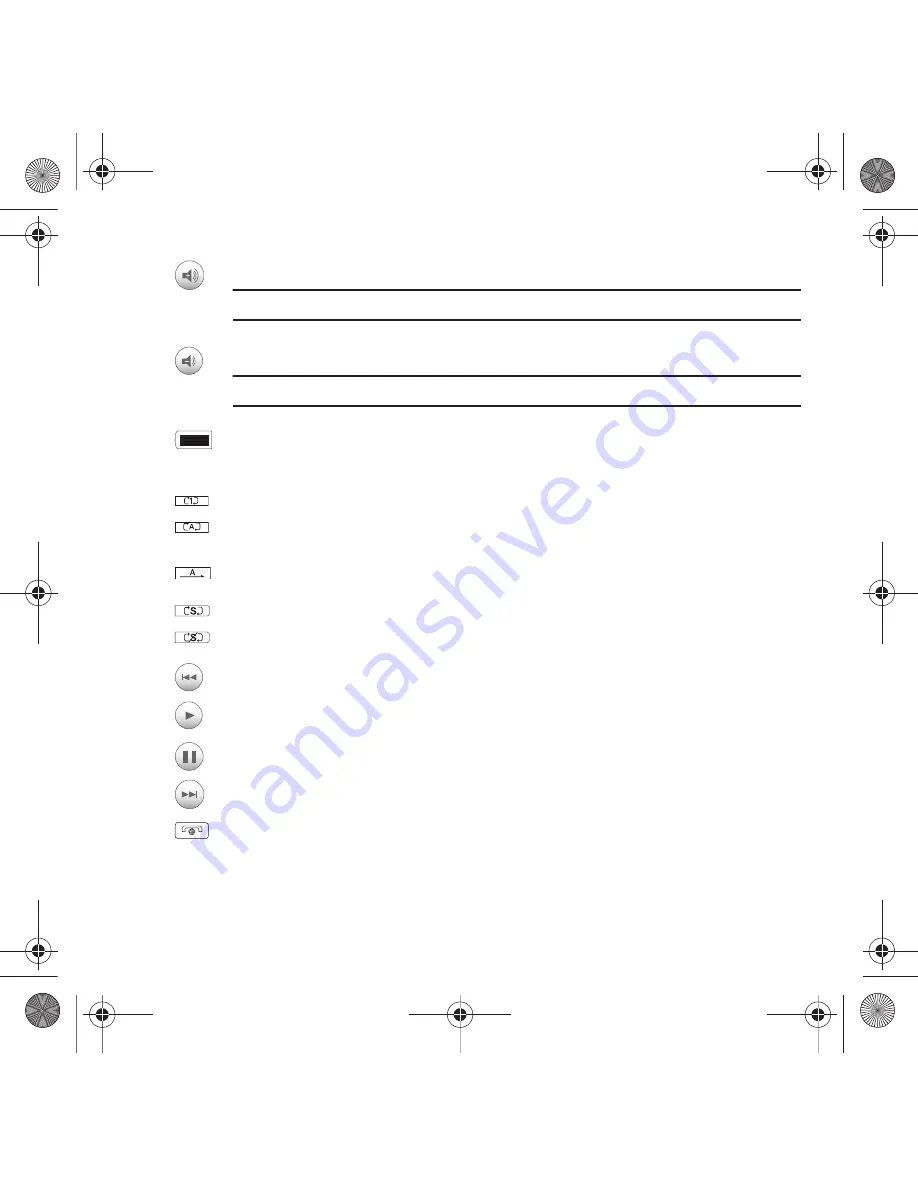
Music Player 112
Touch to increase the volume.
Tip:
You can also touch the
Up
volume key to increase the volume.
Touch to decrease the volume
Tip:
You can also touch the
Down
volume key to increase the volume.
Touch to view the Music library screen.
Toggles through the Repeat mode:
Repeat one
: repeats the currently active song.
Repeat all
: replays each song in the current list and as the last song in the list ends, the player
begins replaying all of the songs in the order they display within the current list.
Advance
: advances to the next song.
Toggles the Shuffle mode
On
or
Off
.
•
Shuffle
:
the current list of songs are randomly shuffled for playback.
Plays the previous song title.
touch once to toggle the play state of the current song to Play.
touch twice to toggle the play state of the current song to Pause.
Advances to the next song title.
Touch End to display the mini player.
T919 Roxy.book Page 112 Thursday, September 25, 2008 5:01 PM






























