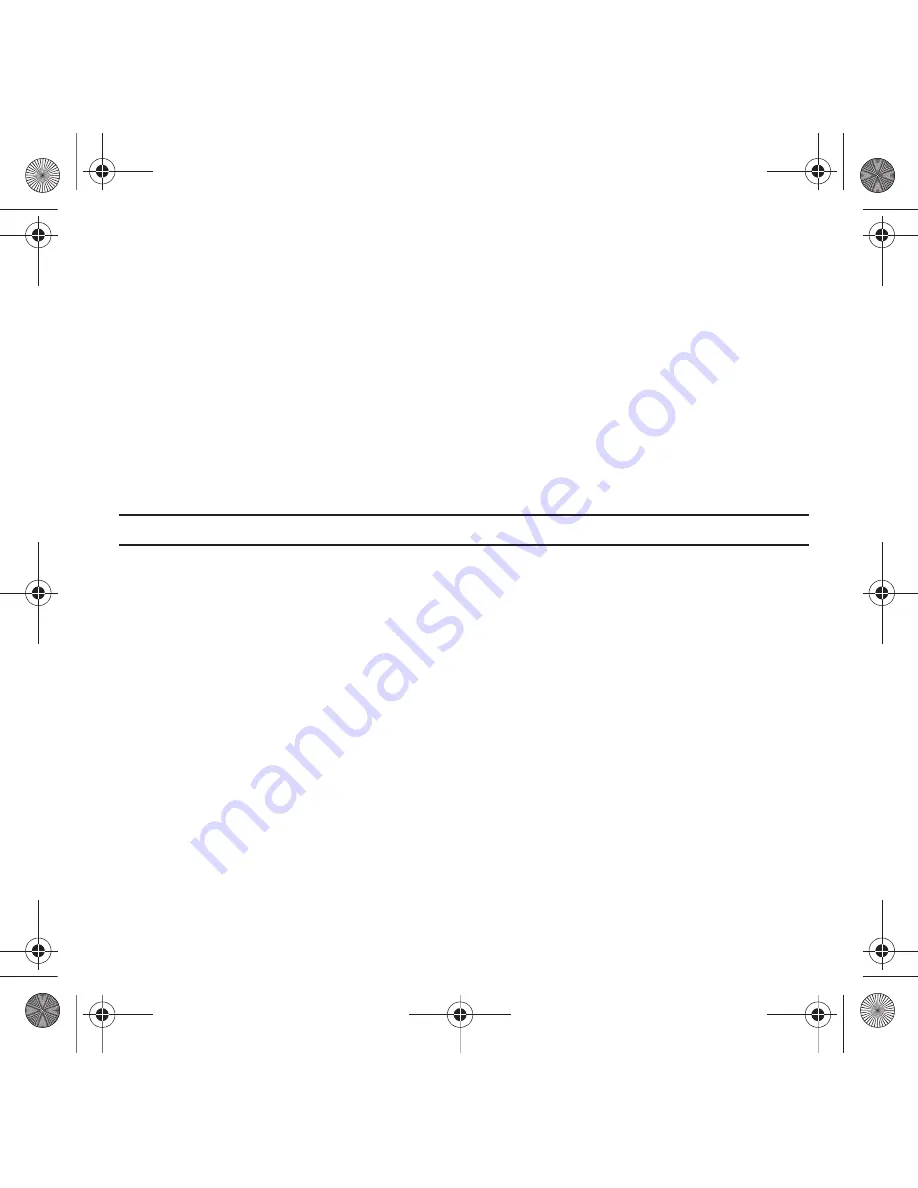
147
Check PIN code
When the Check PIN code feature is enabled, you must enter your PIN each time you switch on the phone.
Consequently, any person who does not have your PIN cannot use your phone without your approval.
1.
Touch
On
or
Off
from the
Check PIN code
field.
Lock Applications
Using this menu, you can lock your media contents, such as messages, images, and sounds. Once you lock the
contents, you must enter the phone’s password to access the associated menus.
1.
Touch the
Lock applications
field.
2.
Touch the check box next to each application you want to lock, or touch
All
to select all applications.
3.
Touch
Save
.
Note:
To change this password, see
“Change Phone Password”
on page 147.
Fixed Dialing Mode
FDN (Fixed Dial Number) mode, if supported by your SIM card, allows you to restrict your outgoing calls to a limited
set of phone numbers.
1.
Touch
On
or
Off
from the
Fixed dialing mode
field.
• On
: you can only call phone numbers stored in Phonebook. You must enter your PIN2. You can obtain your PIN2 from T-Mobile’s
customer service department.
• Off
: you can call any number.
Change Phone Password
The Change password feature allows you to change your current phone password to a new one. You must enter the
current password before you can specify a new one.
Once you have entered a new password, you are asked to confirm it by entering it again.
1.
Touch the
Change phone password
field.
2.
Enter the current password.
3.
Enter a new password in the
New password
field.
T919 Roxy.book Page 147 Thursday, September 25, 2008 5:01 PM
















































