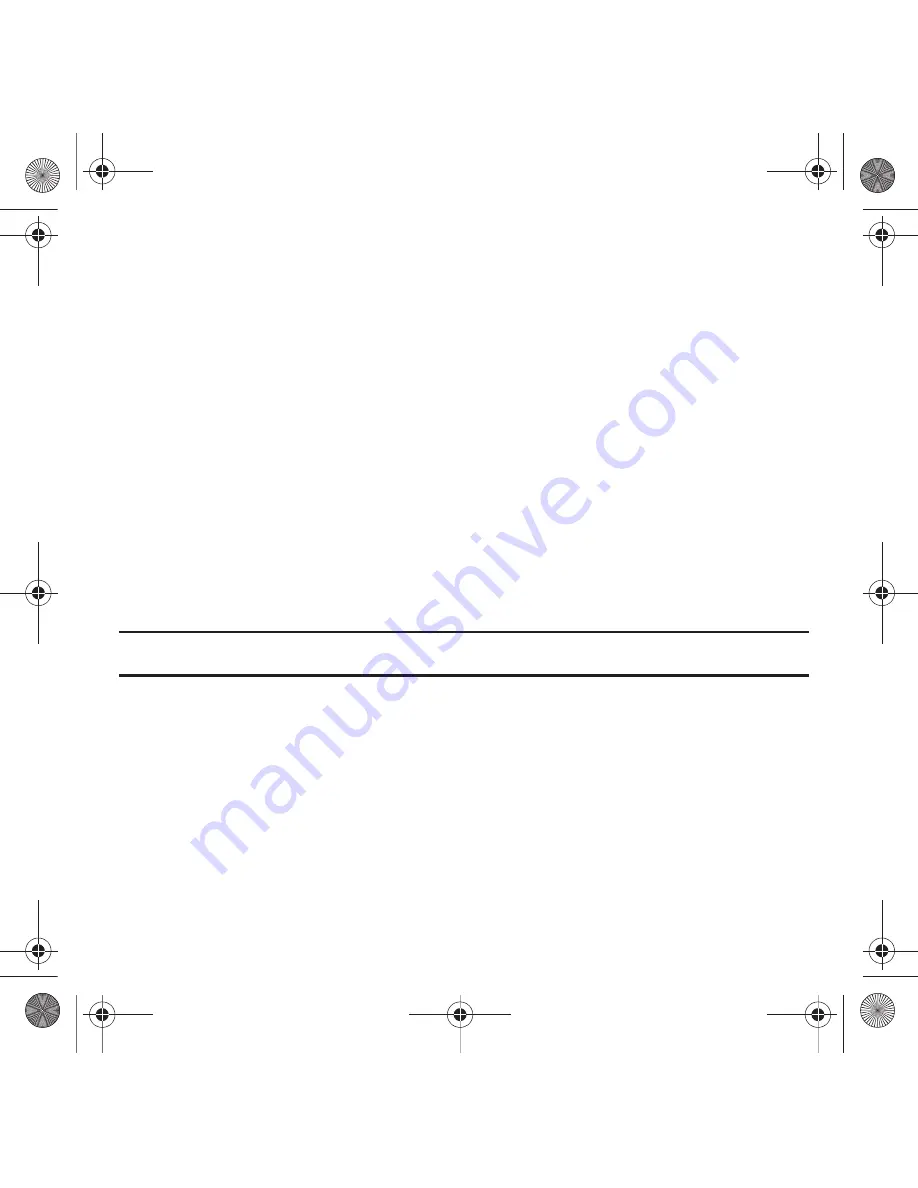
113
Creating a Playlist
1.
In Idle mode, touch
Menu
➔
Music player
.
2.
Touch Playlists.
3.
Tap the screen to begin creation of the playlist.
4.
Touch the text field and enter a name for this playlist, then touch
Done
. For more information, refer to
“Using
ABC Mode”
on page 44.
5.
Tap the icon above the text field and select one of the following to add an image to this playlist.
• Take photo
: allows you to take a photo to represent this playlist.
• Add Image
: allow you to add an image from the Images folder, or from the Photos folder.
6.
Touch
Save
.
7.
Touch the playlist name you just created.
8.
Touch
Add
➔
Tracks
.
9.
Touch the checkbox to the right of each track you want to add to this playlist, or touch
Select All
to add all the
music tracks to this playlist, then touch
Add
.
Tip:
Touch the drop-down menu in the upper, right corner of the screen to view the
Music library
,
All tracks
,
Playlists
,
Artists
, or
Albums
screens.
Adding Music to a Playlist
Before music can be played directly via the Music Player, it is necessary to create and activate a playlist before you
can add music. Unless otherwise selected,
Playlist 1
is the default playlist when new music is added from either the
phone or memory card.
To add files to the playlist:
1.
In Idle mode, touch
Menu
➔
Music player
.
2.
Touch
More
➔
Go to Music library
.
3.
Touch
Playlists
.
4.
Touch a playlist name to display the playlist.
T919 Roxy.book Page 113 Thursday, September 25, 2008 5:01 PM






























