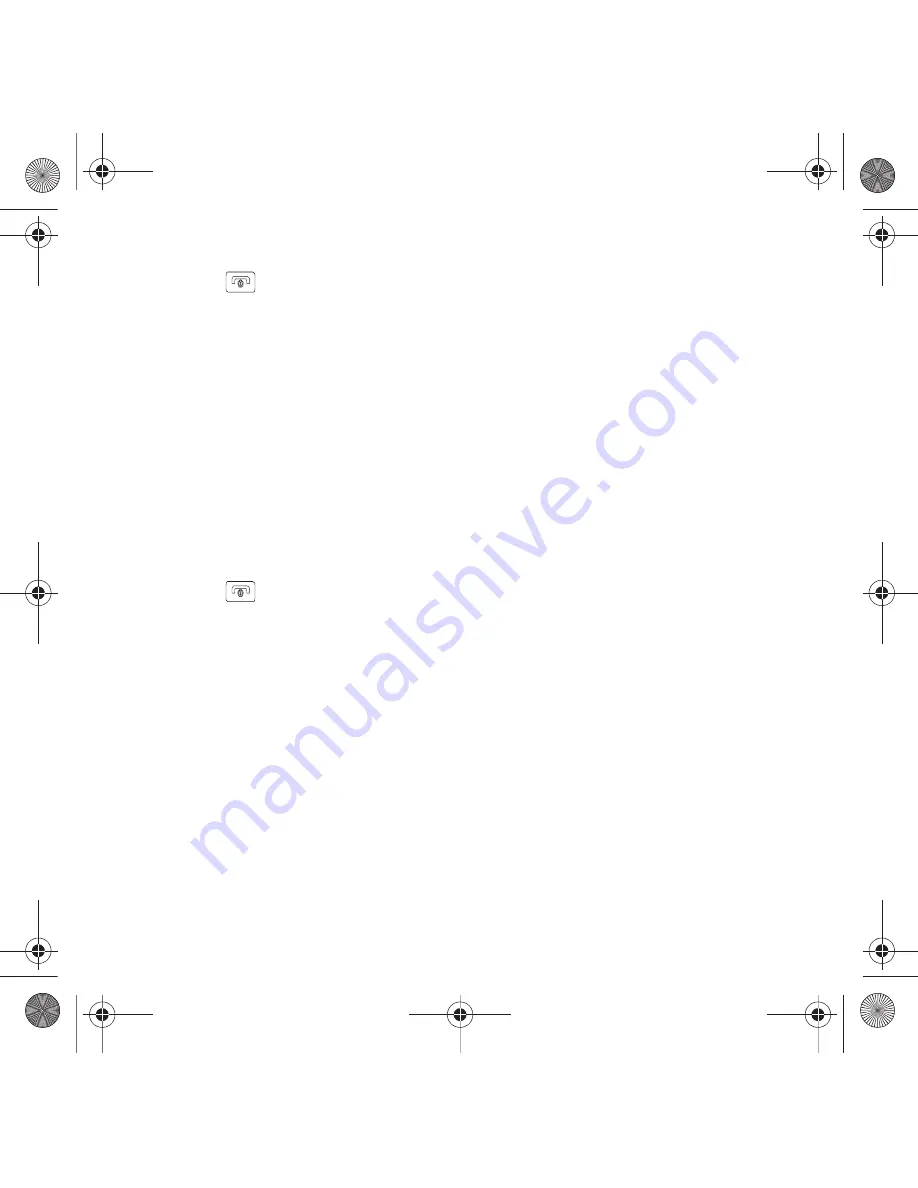
121
7.
Configure the picture options. For more information, refer to
“Configuring Picture Options”
on page 121.
8.
Press the
key to return to the Idle screen.
Configuring Picture Options
After you take a picture, touch one of the following icons. This list of options differ from the Camera’s main menu
which allows you to configure options for the camera and not for the picture.
• Slide Show
: allows you to view all your photos in a slide show format.
• Delete
: allows you to delete the currently displayed photo.
• Set as
: allows you to save this photo as Wallpaper or a Picture ID
• More
: allows you to Edit photo or displays Details about this photo.
: allows you to send this photo to a Bluetooth enabled printer.
• Send to
: allows you to send this photo as a picture message.
• Default dest
.: allows you to replace or remove the default saving destination for photos.
• View finder
: displays in camera mode so you can capture another photo.
9.
Press the
key to return to the Idle screen.
Configuring Camera Options
1.
In Capture mode (prior to taking a new photo), touch one of the on-screen icons to use various options for the
camera module.
The following options are available:
• Camera/Video
: allows you to take a picture or record a video.
• Mode
: takes a photo in various modes. Once you change the mode, the corresponding indicator displays at
the top left of the display.
–
Single
: takes a single photo and allows you to view it before returning to the shooting mode.
–
Continuous
: takes a succession of photos.
–
Panorama
: takes a landscape photo and places a black mat in front of the photo so it looks like there are three panels in one photo.
–
Smile shot
: the camera focuses on the foreground or subject and not on the background.
–
Mosaic
: Takes up to four photos and then groups them together into a single final photo.
T919 Roxy.book Page 121 Thursday, September 25, 2008 5:01 PM






























