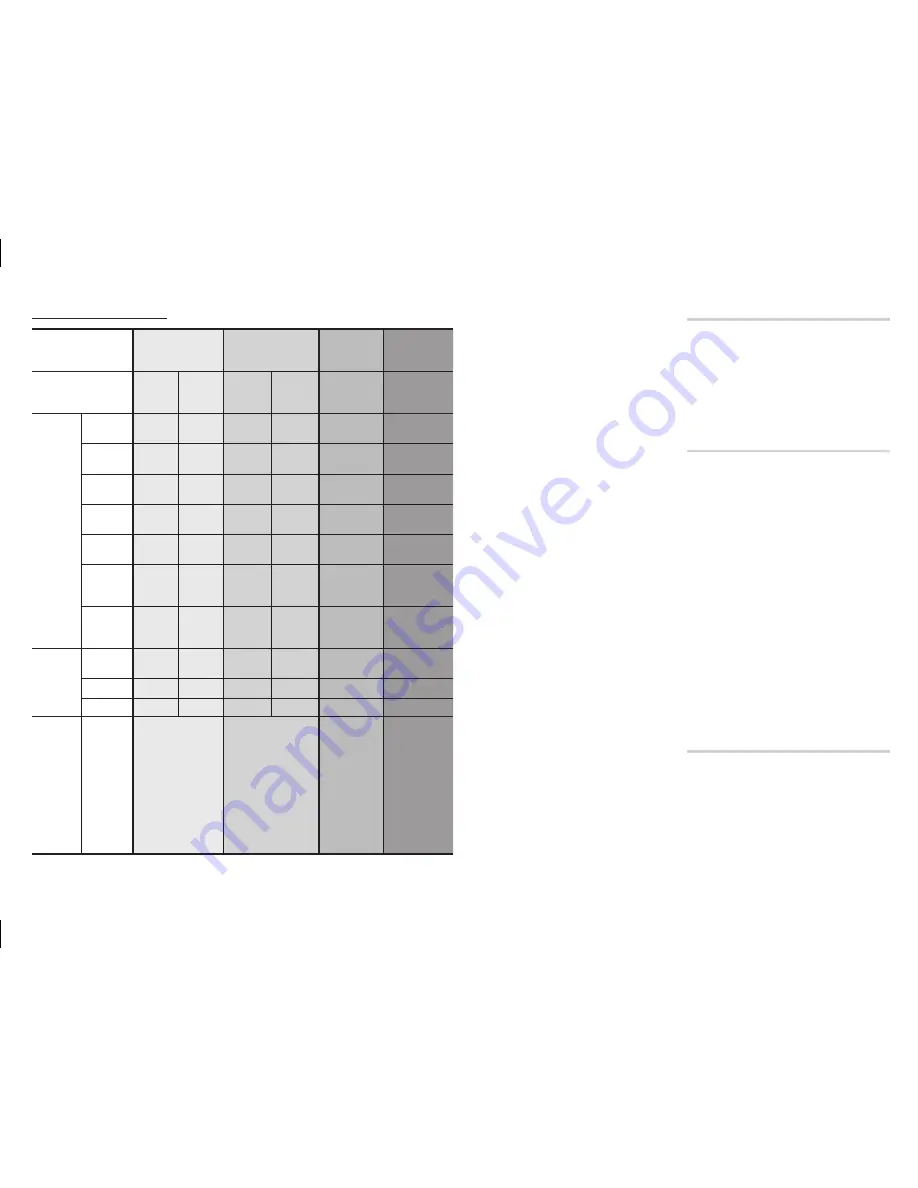
12
digital Output Selection
Setup
pCm
Bitstream
(Unprocessed)
Bitstream
(Re-encoded
dTS)
Bitstream
(Re-encoded
dolby d)
Connection
HdmI
Receiver
Coaxial
HdmI
Receiver
Coaxial
HdmI
Receiver or
Coaxial
HdmI supported
AV receiver or
Coaxial
Audio
Stream on
Blu-ray
Disc
PCM
Up to
7.1ch
PCM 2ch
PCM
PCM 2ch
Re-encoded
DTS
Re-encoded
Dolby Digital *
Dolby
Digital
PCM 2ch PCM 2ch
Dolby
Digital
Dolby
Digital
Re-encoded
DTS
Re-encoded
Dolby Digital *
Dolby
Digital Plus
PCM 2ch PCM 2ch
Dolby
Digital Plus
Dolby
Digital
Re-encoded
DTS
Re-encoded
Dolby Digital *
Dolby
TrueHD
PCM 2ch PCM 2ch
Dolby
TrueHD
Dolby
Digital
Re-encoded
DTS
Re-encoded
Dolby Digital *
DTS
PCM 2ch PCM 2ch
DTS
DTS
Re-encoded
DTS
Re-encoded
Dolby Digital *
DTS-HD High
Resolution
Audio
PCM 2ch PCM 2ch
DTS-HD High
Resolution
Audio
DTS
Re-encoded
DTS
Re-encoded
Dolby Digital *
DTS-HD
Master
Audio
PCM 2ch PCM 2ch
DTS-HD
Master
Audio
DTS
Re-encoded
DTS
Re-encoded
Dolby Digital *
Audio
Stream on
DVD
PCM
PCM 2ch PCM 2ch PCM 2ch PCM 2ch
PCM 2ch
PCM 2ch
Dolby Digital PCM 2ch PCM 2ch Dolby Digital Dolby Digital Dolby Digital
Dolby Digital
DTS
PCM 2ch PCM 2ch
DTS
DTS
DTS
DTS
Definition
for
Blu-ray
Disc
Any
Decodes main
feature audio and
BONUSVIEW audio
stream together
into PCM audio and
adds Navigation
Sound Effects.
Outputs only main
feature audio stream
so that your AV
receiver can decode
the audio bitstream.
You will not hear
BONUSVIEW audio
and Navigation
Sound Effects.
Decodes main
feature audio
and BONUSVIEW
audio stream
together into PCM
audio and adds
Navigation Sound
Effects, then re-
encodes the PCM
audio into DTS
bitstream
Decodes main
feature audio
and BONUSVIEW
audio stream
together into PCM
audio and adds
Navigation Sound
Effects, then re-
encodes the PCM
audio into Dolby
Digital bitstream
If Source Stream is 2ch, "Re-encoded Dolby D" Settings are not applied.
*
Blu-ray Discs may include three audio streams :
Main Feature Audio : The audio
-
soundtrack of the main feature.
BONUSVIEW audio : An additional
-
soundtrack such as the director or
actor’s commentary.
Navigation Sound Effects : When you
-
choose a menu navigation selection, a
Navigation Sound Effect may sound.
Navigation Sound Effects are different
on each Blu-ray Disc.
NOTES
✎
Be sure to select the correct Digital
■
Output or you will hear no sound or
just loud noise.
If the HDMI device (AV receiver, TV)
■
is not compatible with compressed
formats (Dolby Digital, DTS), the
audio signal outputs as PCM.
Regular DVDs do not have
■
BONUSVIEW audio and Navigation
Sound Effects.
Some Blu-ray Discs do not have
■
BONUSVIEW audio and Navigation
Sound Effects.
If you play MPEG audio soundtracks,
■
the audio signal outputs as PCM
regardless of your Digital Output
selections (PCM or Bitstream).
If your TV is not compatible with
■
compressed multi-channel formats
(Dolby Digital, DTS), the player may
output PCM 2ch downmixed audio
even though you selected Bitstream
(either Re-encoded or Unprocessed)
in the setup menu.
If your TV is not compatible with PCM
■
sampling rates over 48kHz, the product
will output at 48kHz downsampled
PCM audio even though you set PCM
Downsampling to
Off.
pCm downsampling
Lets you choose to have 96KHz PCM
signals downsampled to 48KHz
before they are outputted to an
amplifier. Choose
On
if your amplifier
or receiver is not compatible with a
96KHz signal.
dynamic Range Control
Lets you apply dynamic range control
to Dolby Digital, Dolby Digital Plus,
and Dolby TrueHD audio.
Auto
●
: Automatically controls the
dynamic range of Dolby TrueHD
audio, based on information in the
Dolby TrueHD soundtrack.
Also turns dynamic range control on
for Dolby Digital and Dolby Digital Plus.
Off
●
: Leaves the dynamic range
uncompressed, letting you hear the
original sound.
On
●
: Turns dynamic range control
on for all three Dolby formats.
Quieter sounds are made louder
and the volume of loud sounds is
reduced.
downmixing mode
Lets you select the multi-channel
downmix method that is compatible
with your stereo system. You can choose
to have the player downmix to normal
stereo or to surround compatible stereo.













































