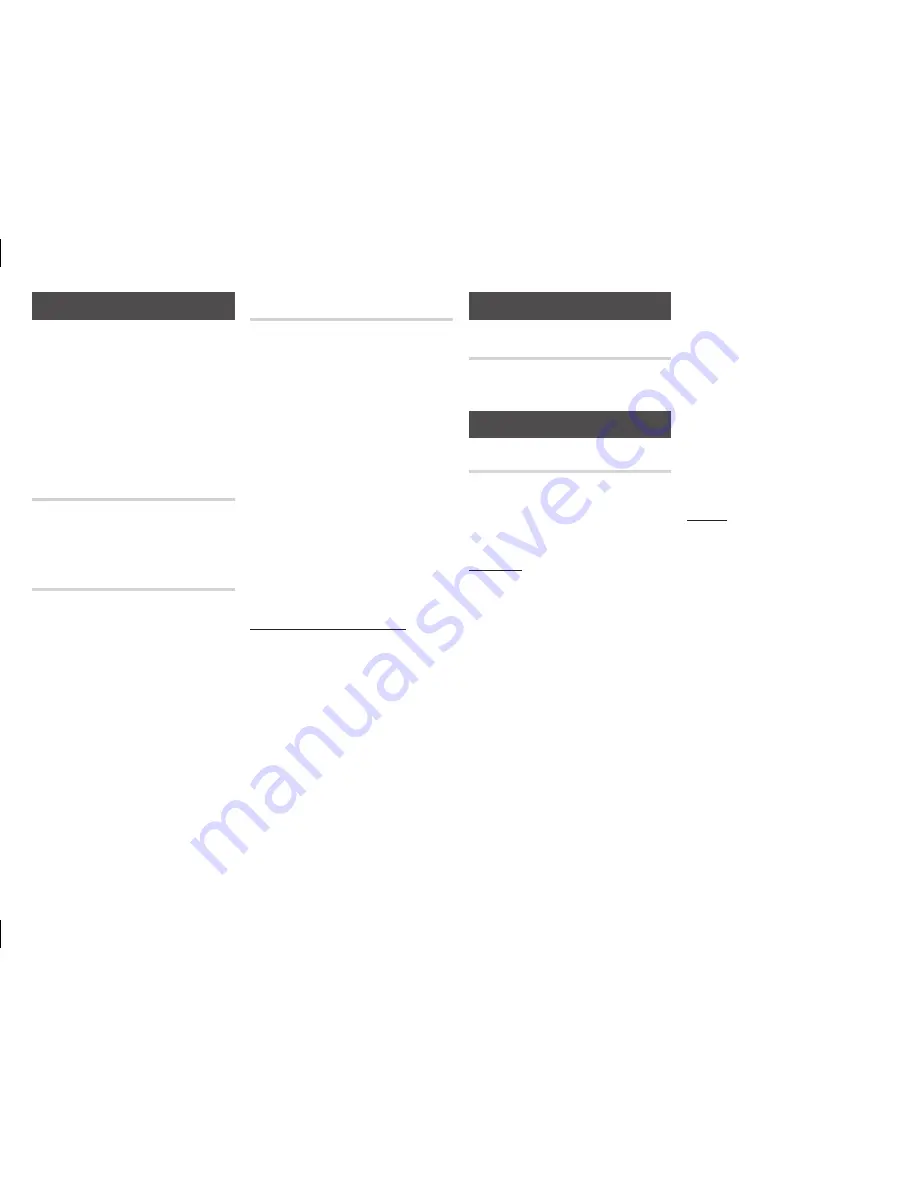
15
Security Settings
When you access this function for
the first time, the PIN screen appears.
Enter the default PIN - 0000 - using
the number buttons. To change the
PIN, use the Change PIN function.
Each time you access the Security
Settings hereafter, you must enter that
four digit PIN. If you don’t change the
PIN, continue using the default PIN.
Bd parental Rating
Prevents playback of Blu-ray Discs
with specific age ratings unless the 4
digit PIN is entered.
dVd parental Rating
This function works in conjunction with
DVDs that have been assigned an age
rating or numeric rating that indicates
the maturity level of the content. These
numbers help you control the types of
DVDs that your family can watch.
Select the rating level you want to
set. For example, if you select Level 6,
discs rated above 6 - Level 7 and 8 -
will not play.
A larger number indicates more
mature content.
When the DVD Parental Rating function
is on, you must enter the 4 digit PIN to
play discs with restricted rating levels.
NOTES
✎
The upgrade is complete when the
■
player turns off, and then turns on
again by itself.
Never turn the player off or back on
■
manually during the update process.
Samsung Electronics takes no
■
legal responsibility for any product
malfunction caused by an unstable
Internet connection or consumer
negligence during a software
upgrade.
No disc should be in the product when
■
you upgrade the software By Online.
By USB
To upgrade by USB, follow these steps:
Visit www.samsung.com. Select
1.
Owners & Support > Manual &
Downloads. Then, follow the
directions on the screen.
Download the latest USB software
2.
upgrade zip archive to your
computer.
Unzip the zip archive to your
3.
computer. You should have a
single RUF file with the same
name as the zip file.
Copy the RUF file to a USB flash
4.
drive.
Make sure there is no disc in the
5.
player, and then insert the USB
flash drive into the USB port of
the player.
In the player’s menu, go to
6.
Settings
>
Support
>
Software
Upgrade
.
Select
7.
By USB
.
Change pIN
Change the 4-digit password used to
access security functions.
To change the PIN, follow these steps:
Select
1.
Change pIN
, and then press
the
v
button. The Enter old PIN
screen appears.
Enter the old PIN. If you never
2.
changed the PIN, enter the
default PIN: 0000. The Enter new
PIN screen appears.
Enter the new PIN in the Enter
3.
new PIN field.
Re-enter the new PIN in the
4.
Confirm new PIN field. The "PIN
is changed successfully." message
appears.
Press the
5.
v
button.
If you forget your password
Remove any discs.
1.
Press and hold the
2.
^
button on the
front panel for 5 seconds or more.
All settings will revert to their
factory settings.
NOTE
✎
When the factory default settings
■
are restored, all the user stored BD
data is deleted.
General Settings
Time Zone
Lets you specify the time zone that is
applicable to your area.
Support Settings
Software Upgrade
The Software Upgrade menu allows
you to upgrade the player’s software
for performance improvements or
additional services.
By Online
To upgrade By Online, follow these
steps:
Remove any discs from the
1.
player.
In the player’s menu, go to
2.
Settings
>
Support
>
Software
Upgrade
.
Select
3.
By Online
, and then press
the
v
button. The Connecting
to Server message appears.
A popup message will appear if
4.
an update is available.
If a download is available, select
5.
yes
. The download and upgrade
process starts. (Important: Never
turn the player off or on manually
during an upgrade.)
When the update is complete, the
6.
player will restart automatically.



























