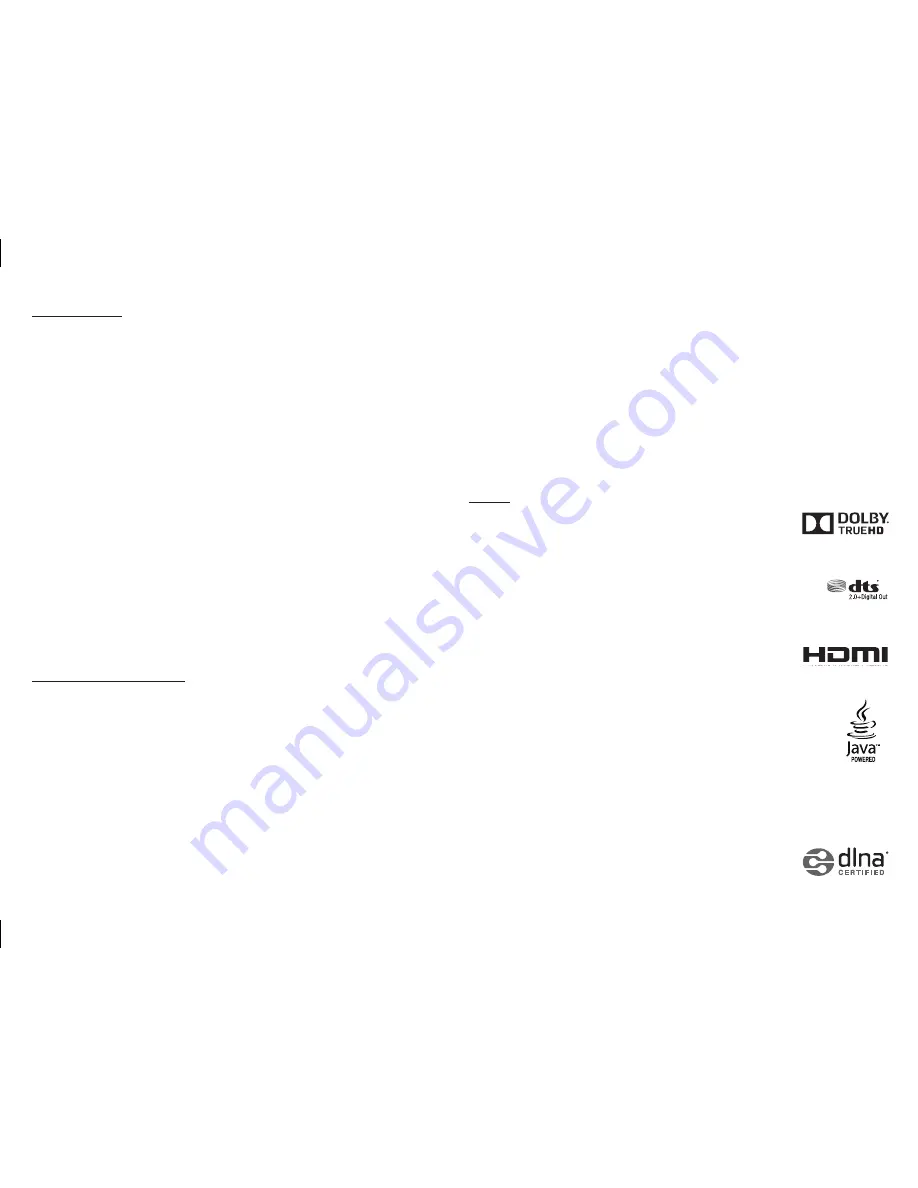
Copy protection
Because AACS (Advanced Access Content System) is approved as the content protection
●
system for the Blu-ray Disc format, similar to use of CSS (Content Scramble System) for the
DVD format, certain restrictions are imposed on playback, analog signal output, etc., of
AACS protected contents.
The operation of this product and restrictions on this product may vary depending on your
time of purchase as those restrictions may be adopted and/or changed by AACS after the
production of this product. Furthermore, BD-ROM Mark and BD+ are additionally used as
content protection systems for the Blu-ray Disc format, which imposes certain restrictions
including playback restrictions for BD-ROM Mark and/or BD+ protected contents. To obtain
additional information on AACS, BD-ROM Mark, BD+, or this product, please contact
SAMSUNG customer care center.
Many Blu-ray Disc/DVDs are encoded with copy protection. Because of this, you should
●
only connect your Player directly to your TV, not to a VCR. Connecting to a VCR results in a
distorted picture from copy-protected Blu-ray Disc/DVDs.
Under the U.S. Copyright laws and Copyright laws of other countries, unauthorized
●
recording, use, display, distribution, or revision of television programs, videotapes, Blu-ray
Discs, DVDs, and other materials may subject you to civil and/or criminal liability.
Cinavia Notice
●
: This product uses Cinavia technology to limit the use of unauthorized copies
of some commercially-produced film and videos and their soundtracks. When a prohibited
use of an unauthorized copy is detected, a message will be displayed and playback or
copying will be interrupted. More information about Cinavia technology is provided at
the Cinavia Online Consumer Information Center at http://www.cinavia.com. To request
additional information about Cinavia by mail, send a postcard with your mailing address to:
Cinavia Consumer Information Center, P.O. Box 86851, San Diego CA, 92138, USA.
This product incorporates proprietary technology under licence from Verance Corporation
and is protected by U.S. Patent 7,369,677 and other U.S. and worldwide patents issued
and pending as well as copyright and trade secret protection for certain aspects of such
technology. Cinavia is a trademark of Verance Corporation. Copyright 2004-2013 Verance
Corporation. All rights reserved by Verance. Reverse engineering or disassembly is prohibited.
Network Service disclaimer
All content and services accessible through this device belong to third parties and are protected
by copyright, patent, trademark and/or other intellectual property laws. Such content and
services are provided solely for your personal noncommercial use. You may not use any content
or services in a manner that has not been authorized by the content owner or service provider.
Without limiting the foregoing, unless expressly authorized by the applicable content owner
or service provider, you may not modify, copy, republish, upload, post, transmit, translate, sell,
create derivative works, exploit, or distribute in any manner or medium any content or services
displayed through this device.
THIRD PARTY CONTENT AND SERVICES ARE PROVIDED "AS IS." SAMSUNG DOES NOT
WARRANT CONTENT OR SERVICES SO PROVIDED, EITHER EXPRESSLY OR IMPLIEDLY, FOR ANY
PURPOSE. SAMSUNG EXPRESSLY DISCLAIMS ANY IMPLIED WARRANTIES, INCLUDING BUT NOT
LIMITED TO, WARRANTIES OF MERCHANTABILITY OR FITNESS FOR A PARTICULAR PURPOSE.
SAMSUNG DOES NOT GUARANTEE THE ACCURACY, VALIDITY, TIMELINESS, LEGALITY, OR
COMPLETENESS OF ANY CONTENT OR SERVICE MADE AVAILABLE THROUGH THIS DEVICE
AND UNDER NO CIRCUMSTANCES, INCLUDING NEGLIGENCE, SHALL SAMSUNG BE LIABLE,
WHETHER IN CONTRACT OR TORT, FOR ANY DIRECT, INDIRECT, INCIDENTAL, SPECIAL OR
CONSEQUENTIAL DAMAGES, ATTORNEY FEES, EXPENSES, OR ANY OTHER DAMAGES
ARISING OUT OF, OR IN CONNECTION WITH, ANY INFORMATION CONTAINED IN, OR AS A
RESULT OF THE USE OF ANY CONTENT OR SERVICE BY YOU OR ANY THIRD PARTY, EVEN IF
ADVISED OF THE POSSIBILITY OF SUCH DAMAGES.
Third party services may be terminated or interrupted at any time, and Samsung makes no
representation or warranty that any content or service will remain available for any period
of time. Content and services are transmitted by third parties by means of networks and
transmission facilities over which Samsung has no control. Without limiting the generality of
this disclaimer, Samsung expressly disclaims any responsibility or liability for any interruption or
suspension of any content or service made available through this device.
Samsung is neither responsible nor liable for customer service related to the content and
services. Any question or request for service relating to the content or services should be made
directly to the respective content and service providers.
License
Manufactured under license from Dolby Laboratories. Dolby and the
●
double-D symbol are trademarks of Dolby Laboratories.
For DTS patents, see http://patents.dts.com. Manufactured under license
●
from DTS Licensing Limited. DTS, the Symbol, & DTS and the Symbol
together are registered trademarks, and DTS 2.0+Digital Out is a trademark
of DTS, Inc. © DTS, Inc. All Rights Reserved.
The terms HDMI and HDMI High-Definition Multimedia Interface,
●
and the HDMI Logo are trademarks or registered trademarks of HDMI
Licensing LLC in the United States and other countries.
Oracle and Java are registered trademarks of Oracle and/or its affiliates.
●
Other names may be trademarks of their respective owners
Open Source License Notice
●
In the case of using open source software, Open Source Licenses are available on the
-
product menu.
Blu-ray Disc™, Blu-ray™ and the logos are trademarks of the Blu-ray Disc Association.
●
DLNA
●
®
, the DLNA Logo and DLNA CERTIFIED
®
are trademarks, service
marks, or certification marks of the Digital Living Network Alliance.
2.0+Digital Out



































