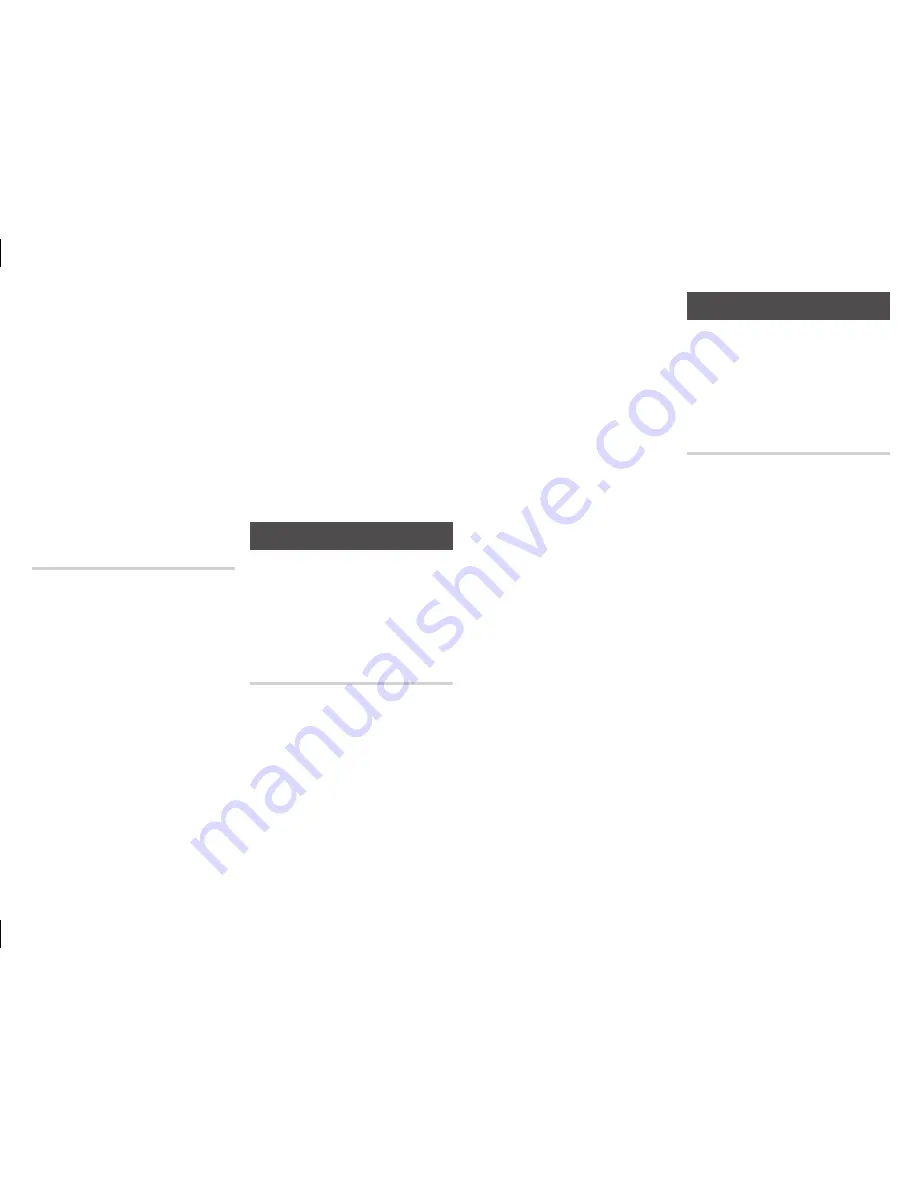
21
On the Pandora welcome screen,
2.
if you have a Pandora account
select "I have a Pandora account",
and then press the
v
button.
Go to
Step 3
. If you do not have a
Pandora account select "I am new
to Pandora" and then press the
v
button. Go to
Step 6
.
Enter your e-mail address and
3.
password. Use the ▲▼◀▶
buttons to select a character, and
then press the
v
button.
Repeat Step 3 to enter all the
4.
characters in your e-mail address
and password.
When done, select
5.
Sign In
at the
bottom of the screen, and then
press the
v
button.
If you do not have a Pandora
6.
account, follow the directions on
the Pandora screen to create a
Pandora account.
Using YouTube
You can use your Blu-ray player to
stream video content from YouTube.
To stream content from YouTube, you
must connect your Blu-ray player to
your network. (See page 9.)
Starting youTube for the First
Time
On the Home screen, select
1.
YouTube, and then press the
v
button.
NOTE
✎
If this is the first time you start any of
■
the apps at the bottom of the screen
(Netflix, Pandora, or YouTube), you
will be asked to read and agree to
the Terms of Service Agreement and
the Samsung Service Privacy Policy.
You must agree to both to continue.
After you have agreed to both, go
to
Step 2
.
On the YouTube screen, use the
2.
▲▼ buttons, to select
popular
on youTube, Search, or Sign In
&
Settings
, and then press the
v
button.
popular on youTube
displays the
currently Popular on YouTube
videos by category and lets you
select a category.
Search
lets you search for videos
using key words or names.
When done, move the cursor to
4.
Next
at the bottom of the screen,
and then press the
v
button.
Repeat the same process for the
5.
Password field.
After you have entered your
6.
password, select
Next
at the
bottom of the screen, and then
press the
v
button.
NOTES
✎
To return to the previous page,
■
press the
Return
button on your
remote.
To exit Netflix, press the
■
Exit
button
on your remote.
Selecting a movie or Video
Movies and videos on Netflix are
displayed in rows by category. To scroll
through a row, use the ◀▶ buttons.
To move up or down, from one row
to another, use the ▲▼ buttons. To
select a movie or video, highlight it,
and then press the
v
button.
You can also search for movies and
videos by keywords - title, director’s
name, actor’s name, etc.
To search, follow these steps:
Select the Search field at the top
1.
of the movie/video list screen, and
then press the
v
button.
Using the ▲▼◀▶ buttons, select
2.
a letter or number, and then press
the
v
button. The character you
selected appears at the top of the
field on the right.
Repeat Step 2 to select more
3.
letters or numbers.
As you add more letters, Netflix
4.
will start to display matches in the
field on the right.
To move to the list of matches, press
5.
the ▶ button one or more times.
To select a movie or video, highlight
6.
it and then press the
v
button.
NOTE
✎
Select the Delete button (with an
■
X) at the top of the screen to delete
the last character you entered.
Using Pandora
You can use your Blu-ray player to
stream music from Pandora, free of
charge. To stream music from Pandora,
you must connect your Blu-ray player
to your network. (See page 9.)
Starting pandora for the First
Time
On the Home screen, select Pandora,
1.
and then press the
v
button.
NOTE
✎
If this is the first time you start any of
■
the apps at the bottom of the screen
(Netflix, Pandora, or YouTube), you
will be asked to read and agree to the
Terms of Service Agreement and the
Samsung Service Privacy Policy. You
must agree to both to continue. After
you have agreed to both, go to
Step 2
.





















