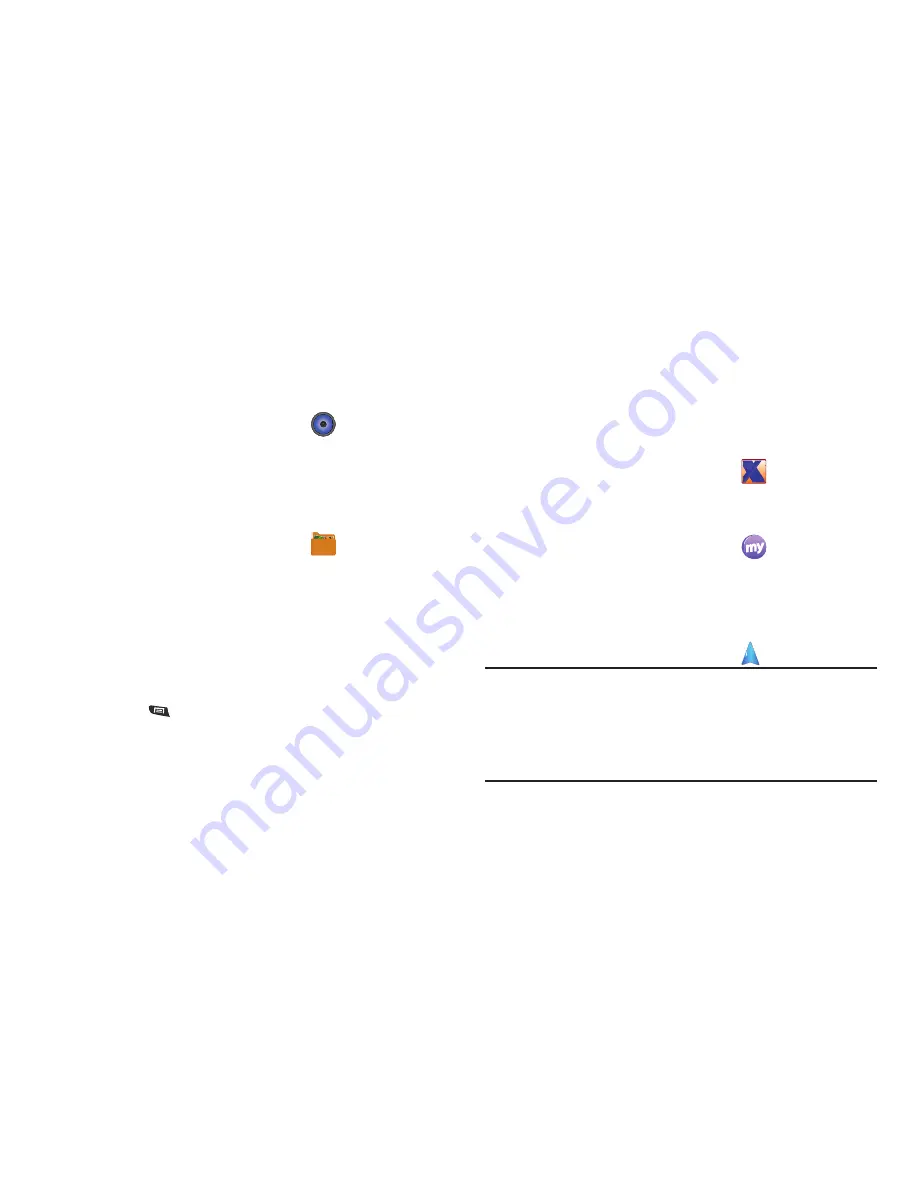
72
Music
Play music files from an optional, installed memory card. (For
more information, refer to
“Music Player”
on page 54 and to
“Memory Card”
on page 11.)
䊳
From the
Applications
menu, touch
Music
.
My Files
Find, view and manage files stored on an optional installed
memory card. If the file is associated with an application on your
phone, you can launch the file in the application.
1.
From the
Applications
menu, touch
My Files
.
2.
Tap a folder and scroll down or up until you locate a file.
3.
Touch a file to launch it in the associated application (if the
file is associated with an application).
4.
While browsing files, use these controls:
•
Touch
Up
to go back up to a higher directory.
•
Touch
Home
to go back to the root directory.
•
Press
Menu
for these options:
–
Share
: Upload the file via Messaging, Facebook, Twitter, Picasa,
mail@metro, Email, Gmail, Bluetooth, or YouTube.
–
Create folder
: Create a new folder for storing files.
–
Delete
: Erase selected file(s).
–
View by
: Display files as a List, as a List and details, or as Thumbnails.
–
List by
: Sort files by Time, Type, Name, or Size.
–
More
: Move, Copy, Rename files, set Bluetooth visibility for files, or
change settings for My Files.
MyExtras
MyExtras daily delivers information and entertainment, such
asweather, trivia, sports scores, and great savings.
䊳
From the
Applications
menu, touch
MyExtras
.
myMetro
Access your wireless service account.
䊳
From the
Applications
menu, touch
myMetro
.
Navigation
Google Maps Navigation is an internet-connected turn-by-turn,
GPS navigation system with voice guidance.
䊳
From the
Applications
menu, touch
Navigation
.
Tip:
To receive better GPS signals, avoid using your device in the followingn
conditions:
• inside a building or between buildings
• in a tunnel or underground passage
• in poor weather
• around high-voltage or electromagnetic fields
• in a vehicle with tinted windows






























