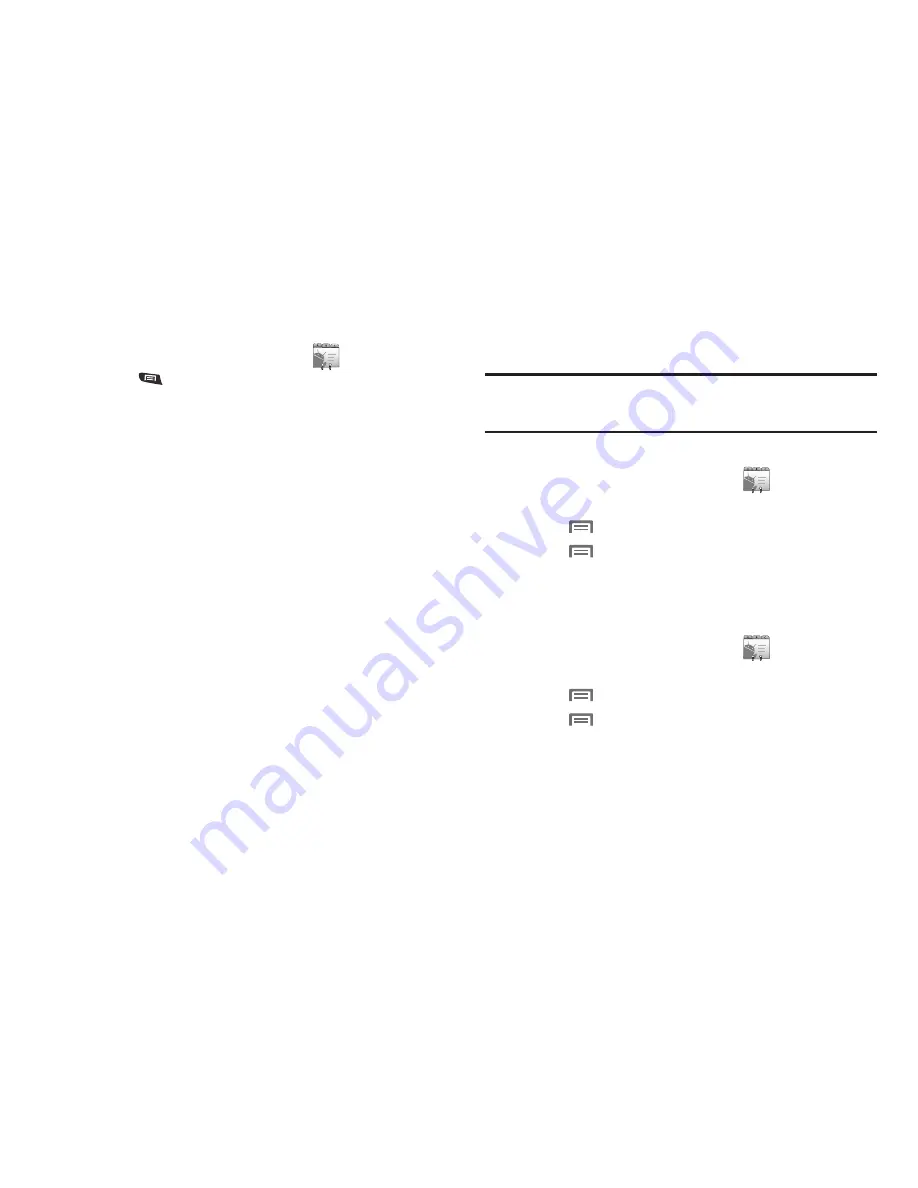
34
Contacts Display Options
1.
From the main Home screen, touch
Contacts
.
2.
Press
Menu
, then touch
Display options
to set these
options:
•
Touch
Only contacts with phones
to restrict display to contacts
with phone numbers.
•
Touch
Sort list by
to select to list contacts by
First name
or
Last
name
.
•
Touch
View contact names as
to select to show contact names
First name first
or
Last name first
.
•
Touch an account to choose display categories.
3.
Touch
Done
to save options.
Joined Contacts
Your phone can synchronize with multiple accounts, including
Google, Corporate Exchange, and other email providers, plus
social networking sites like Facebook, Twitter, and MySpace.
When you synchronize contacts from these accounts with your
phone, you may have multiple contacts for one person.
Linking imported contact records to a phone contact allows you
to see all the contact’s numbers and addresses together in one
Contact entry. Linking also helps you keep your contacts
updated, because any changes that your contacts make to their
information in the respective accounts is automatically updated
the next time you synchronize with the account.
Note:
Phone contacts are always the primary contact for linking. You can link
imported contacts to a Phone contact, but the Phone contact will
always display; the imported contact will show as the linked contact.
Joining contacts
1.
From the main Home screen, touch
Contacts
.
2.
Touch a Phone contact to display its information.
3.
Press
Menu
, then touch
Edit contact
.
4.
Press
Menu
, then touch
Join
.
5.
Touch an imported contact record to link it to the Phone
contact.
Unjoining contacts
1.
From the main Home screen, touch
Contacts
.
2.
Touch a joined contact to display its information.
3.
Press
Menu
, then touch
Edit contact
.
4.
Press
Menu
, then touch
Separate
. You are prompted
to verify the separation.
5.
Touch
OK
.






























