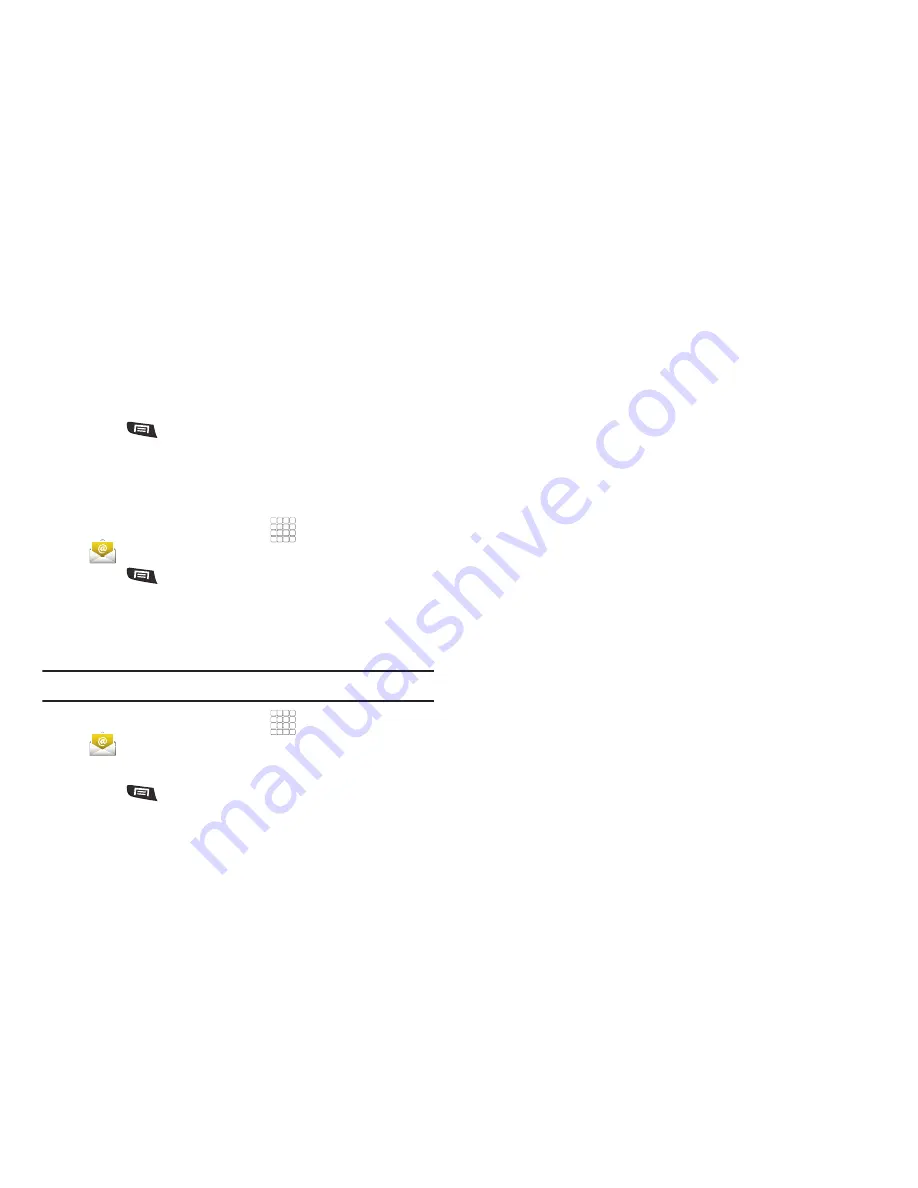
Messaging 45
Managing Emails
Combined Inbox
Emails you receive to all accounts are presented in the combined
Inbox, or you can view email accounts individually.
1.
Press
Menu
, then touch
Accounts
.
2.
Touch an account, or touch the
Combined
Inbox
.
Refreshing Your Email Account
Refresh your account to update your phone from the servers.
1.
From the Home screen, select
Applications
➔
.
2.
Press
Menu
, then touch
Refresh
.
Email Account Settings
Use Account settings to configure handling of email from your
accounts.
Note:
Account settings may vary, depending on your email provider.
1.
From the Home screen, select
Applications
➔
.
2.
Touch an account to view it.
3.
Press
Menu
, then touch
Account settings
.
4.
Touch fields to configure the account:
• General settings
:
–
Account name
: Enter a name for the account’s display.
–
Your name
: Enter your name, to be used on emails.
–
Signature
: Add a standard signature to the bottom of the emails you
send.
–
Amount to synchronize
: Enter the time period for which you would
like to synchronize your emails.
–
Inbox check frequency
: Choose an interval for checking for email.
–
Default account
: When enabled, this account is the default account
for sending email from your phone.
• Notification settings
:
–
Email notifications
: Enable or disable alerts in the Status Bar.
–
Select ringtone
: Choose a ringtone to use for new email alerts.
–
Vibrate
: Enable or disable vibration with new email alerts.
• Server settings
:
–
Incoming settings
: Modify incoming email server settings.
–
Sync contacts
: When enabled, synchronizes your Exchange or Google
contacts with your phone’s Contacts.
–
Sync calendar
: When enabled, synchronizes your Exchange or Google
calendar with your phone.
–
Outgoing settings
: Modify outgoing email server settings.






























