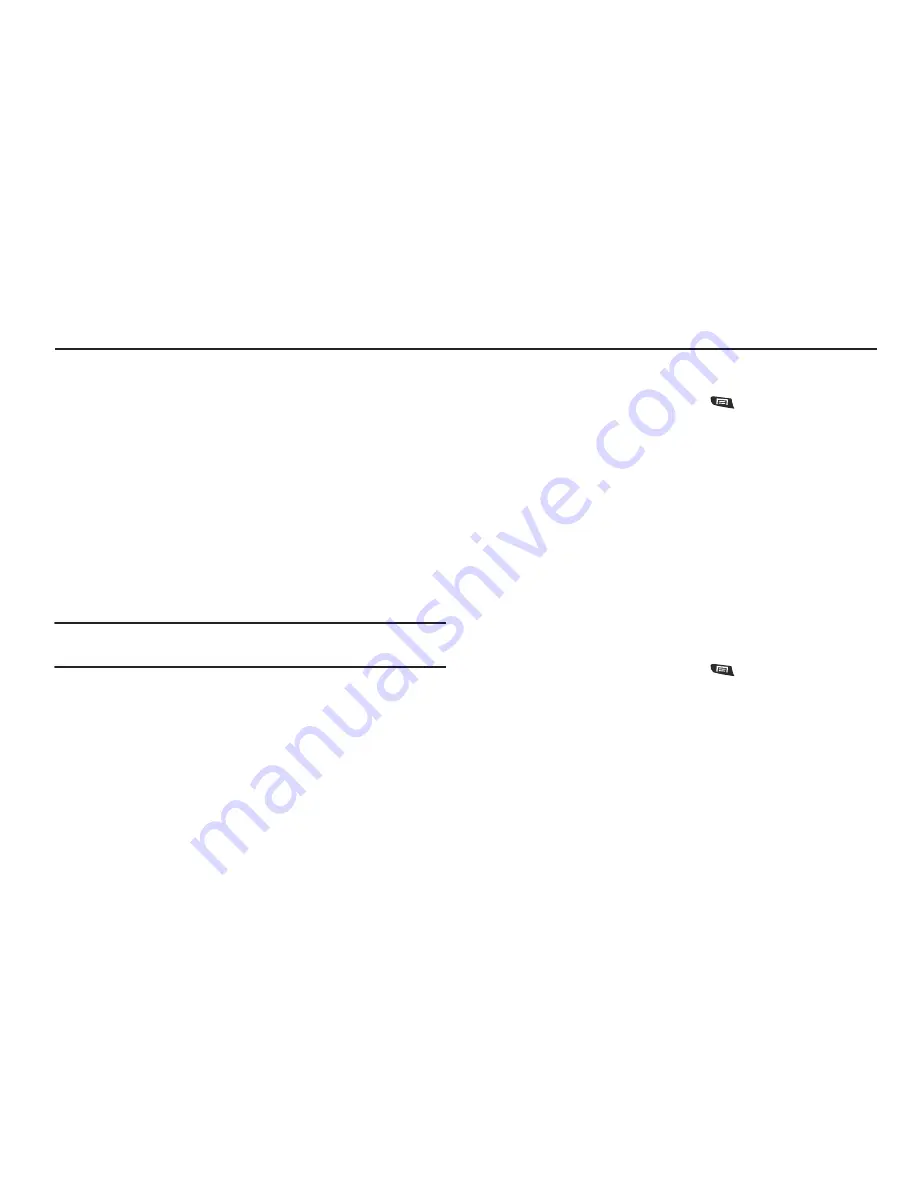
30
Section 4: Accounts and Contacts
This section explains how to manage your contacts and
accounts.
Accounts
Your phone provides the ability to synchronize information from a
variety of accounts, including Google, a Corporate Exchange
server, and social networking sites such as Facebook, Twitter,
and MySpace. With synchronization, you can ensure that
information on your phone is updated with any information that
changes in your accounts.
Synchronize contacts with your Facebook, Twitter and MySpace
accounts.
Note:
You must register your phone with your social network site before
using the phone to access the networks.
With Corporate Exchange and Google accounts you can
synchronize Calendar events and Contacts.
Setting Up Your Accounts
Set up and manage your synchronized accounts with the
Accounts & sync setting.
For information about setting up other, non-synchronized email
accounts, see
“Configuring Email Accounts”
on page 44
Adding a Google account
1.
From the Home screen, press
Menu
, then touch
Settings
➔
Accounts & sync
.
2.
Touch
Add account
➔
Google.
3.
At the
Add a Google Account
screen, touch
Next
to begin,
then touch an option:
• Create
: Follow the prompts to create a new account.
• Sign in
: Enter your Google
Username
and
Password
, then touch
Sign In
.
4.
Follow the prompts to set up your account. When
complete, your Google account appears in the
Manage
accounts
area of the
Accounts & sync settings
screen.
Managing a Google account
1.
From the Home screen, press
Menu
, then touch
Settings
➔
Accounts & sync
.
2.
Tap your Google account to display the
Data &
synchronization
screen.
3.
Tap a setting to enable or disable synchronization. When
enabled, a check mark appears in the check box:
• Sync Books
: When enabled, synchronizes your ebooks on your
phone.






























