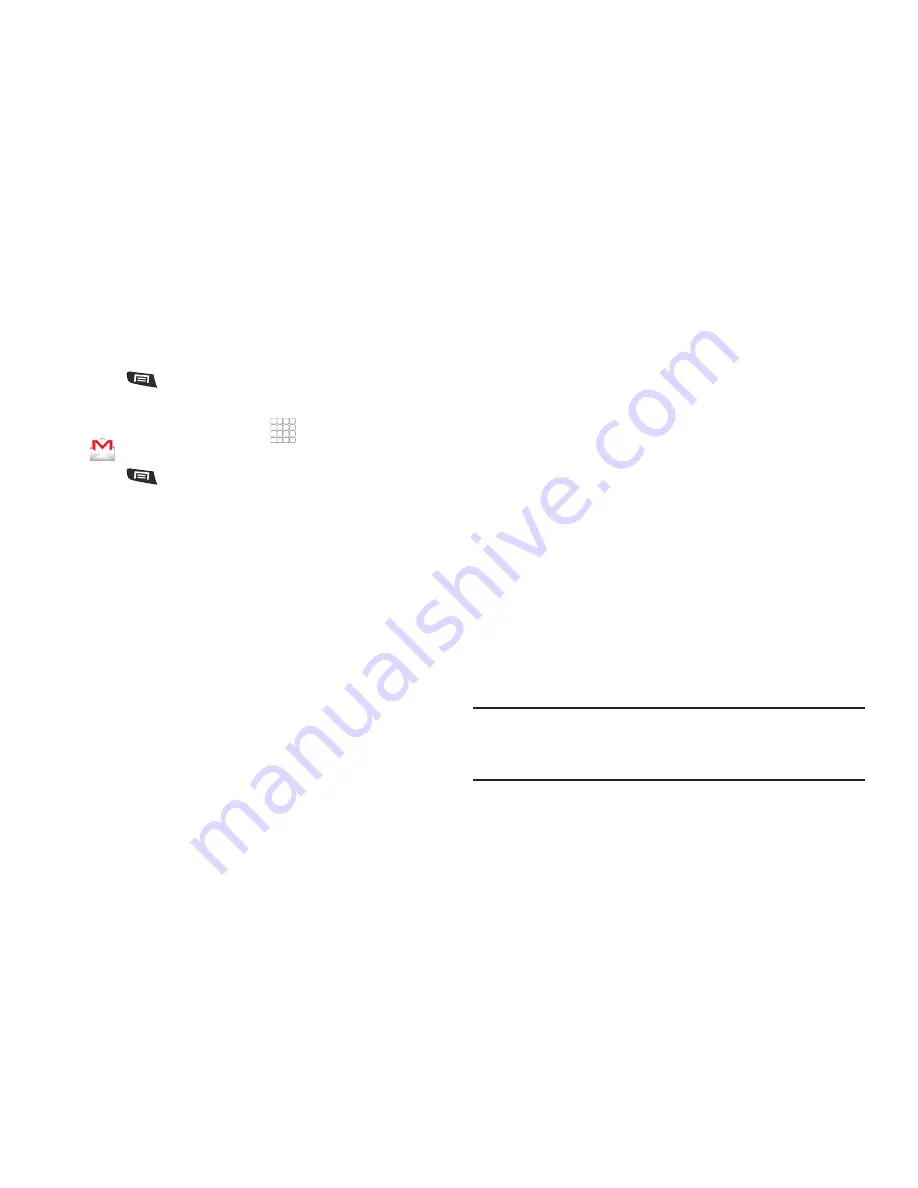
Messaging 43
• Discard
: Close the message without saving.
• Help
: Launches Browser with Google Mobile Help.
7.
Press
Menu
➔
Send
to send the message.
Gmail account settings
1.
From the Home screen, select
Applications
➔
Gmail
.
2.
Press
Menu
for these options
• Refresh
: Update Gmail on your phone from the Google servers.
• Compose
: Create a new email.
• Accounts
: View and choose from your Google account(s).
• Go to labels
: View Google content by label.
• Search
: Find Gmail items.
Touch
More
for these additional options:
• Settings
:
–
Signature
: Create a text signature to add to outgoing messages.
–
Confirm actions
: Have your phone prompt you to confirm archivals,
deletions, and messages sent.
–
Reply all
: When active, responding messages are sent to all
addressees by default.
–
Auto-advance
: Choose whether to show a Newer or Older
conversation or a Conversation list after you delete or archive a
conversation.
–
Message text size
: Choose Tiny, Small, Normal, Large, or Huge text
for your messages.
–
Batch operations
: Allow changes to labels on more than one
conversation.
–
Clear search history
: Remove previous searches you have
performed.
–
Labels
: Choose which labels are synchronized.
–
Email notifications
: When enabled, notifications for new email
appears in the Notifications Panel.
–
Select ringtone
: Choose a ringtone for new email notifications.
–
Vibrate
: When enabled, the phone will vibrate for new email
notifications, along with the ringtone (if a ringtone is selected.)
–
Notify once
: Display a notification for new email, not for every new
message.
• Help
: Launches Browser with Google Mobile Help.
• About
: Shows Gmail version installed on your phone.
Send and receive email using popular email services.
Note:
Only some paid “Plus” accounts include POP access to allow this
program to connect. If you are not able to sign in with your correct
email address and password, you may not have a paid “Plus” account.
Please launch the Web browser to access your account.






























