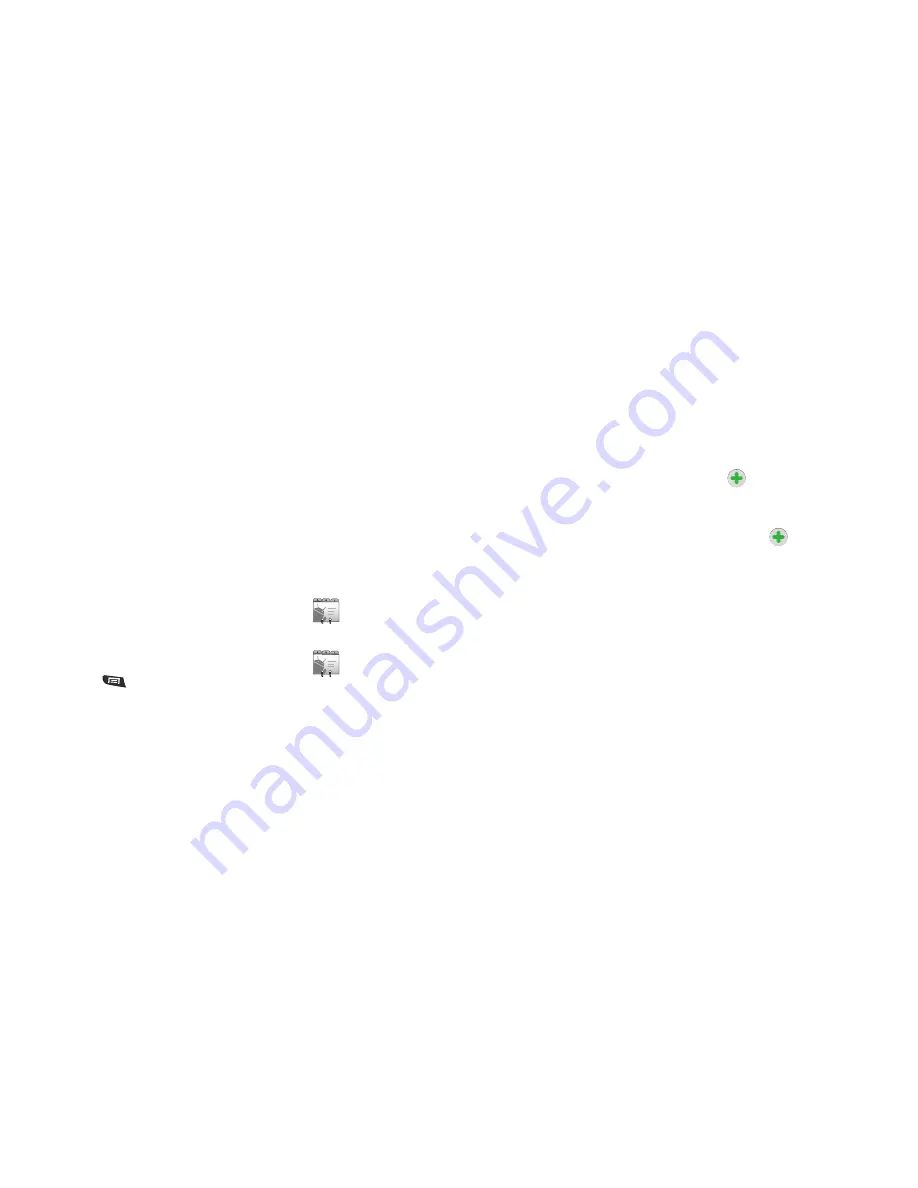
32
–
Sync contacts
: When enabled, synchronizes your Exchange contacts
with your phone’s Contacts.
–
Sync Calendar
: When enabled, synchronizes your Exchange calendar
with your phone.
3.
Under
Data & synchronization
, configure these settings:
• Sync Contacts
: When enabled, synchronizes your Exchange
contacts with your phone’s Contacts.
• Sync Calendar
: When enabled, synchronizes your Exchange
contacts with your phone.
4.
To remove an account from your phone, tap
Remove
account
.
Contacts
To access Contacts:
䊳
From the main Home screen, touch
Contacts
.
Creating Contacts
1.
From the main Home screen, touch
Contacts
➔
Menu
➔
New contact
.
2.
At the
Create contact under account
prompt, touch an
account for saving the contact to.
3.
Touch contact fields to enter information:
•
Touch
the Gray picture box to choose a picture to identify the
contact.
•
Touch
First name
, then enter a first name for the contact.
•
Touch
Last name
, then enter a last name for the contact. After
entering a last name, touch the down arrow to enter a
Name
prefix
,
Middle name
,
Name suffix
,
Phonetic given name
,
Phonetic middle name
, and/or
Phonetic family name
.
•
Touch
Phone
to enter a phone number, then touch the
Label
button
to choose a label, from
Home
,
Mobile
,
Work
,
Work Fax
,
Home
Fax
,
Pager
,
Other
,
Custom
,
Callback
,
Car
,
Company Main
,
ISDN
,
Main
,
Other Fax
,
Radio
,
Telex
, or
TTY TDD
to create a custom
label. To add another number, touch
.
•
Touch
to enter an email address, then touch the
Label
button
to choose a label, from
Home
,
Work
,
Other
, or
Custom
to create a
custom label. To add another address, touch
.
•
Touch
Postal address
to enter the contacts address.
•
Touch
Organization
to enter the contacts organization.
•
To add more fields, tap
More
to choose
IM
,
Notes
,
Nickname
,
Website
, and
Internet call
.
4.
When you finish entering information, touch
Done
.






























