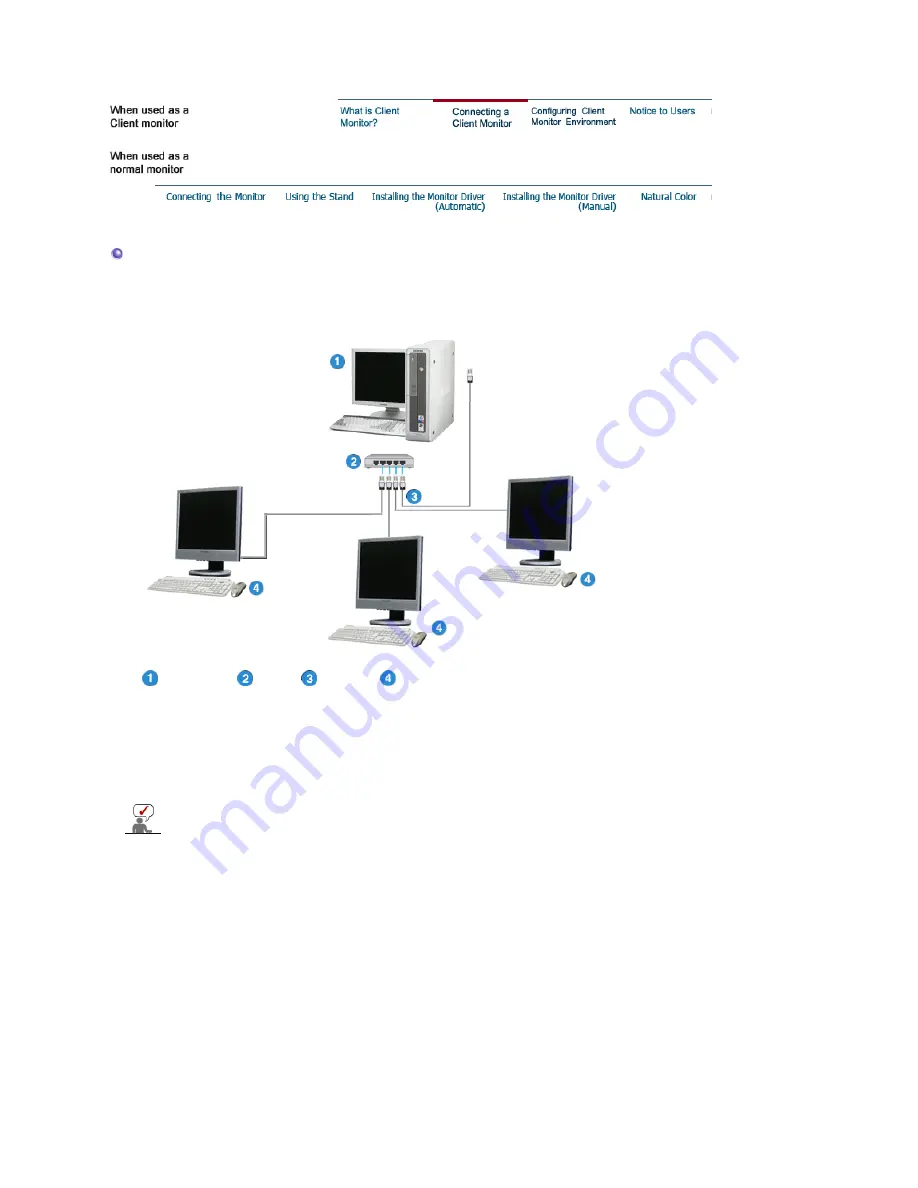
Connecting a Client Monitor
1) Connect to the host PC using a LAN cable
1. Connect the power cord to the power terminal at the back of the monitor.
2. Connect the mouse and the keyboard to the USB ports.
3. Connect the LAN port on the back of the monitor and the hub.
4. Connect the hub and the LAN port of the host PC.
Host PC
Hub
LAN Cable
Client Monitor
z
The host PC must have an IP address.
z
After connecting the LAN and setting the IP address, you can view the
host PC screen on the monitor.
z
Use the VGA IN port to directly connect the monitor to a PC.
z
Connect to the VGA OUT port to display the same picture on another
monitor such as the projector. (For presentation purposes)
z
Use the USB port to connect an external storage device (e.g. DSC, MP3,
external storage, etc.).
2) Setup Client Monitor
The Thin Client Setup Wizard is executed when a thin client is installed for the first time, data are
not backed up after update, or the Reset the terminal to factory default settings check box is
checked on Control Panel -> System. The Thin Client Setup Wizard helps configure basic
settings. The procedure for this is as follows:
















































