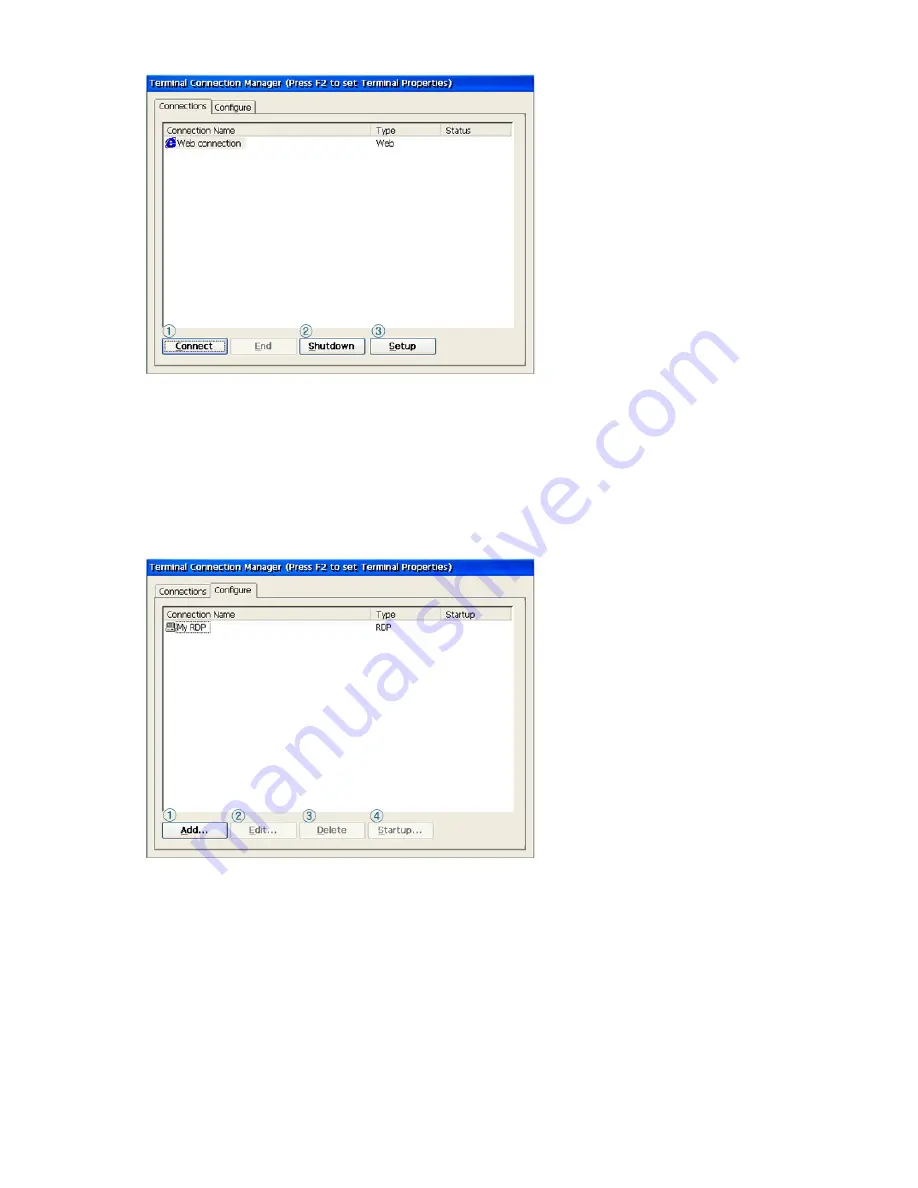
2. Configure Tab
①
Connect : Selects the host PC to connect to, or opens an Internet window.
②
Shutdown : Icons/Menus on the Desktop (Desktop Shell) : Start > Shut down
You can shut down or restart the system.
③
Setup
: Icons/Menus on the Desktop (Desktop Shell) : Start>Settings>Control
Panel
You can configure the settings for the computers contained in the product.
For more information, see Configuring the
Client Monitor Environment
.
①
Add
: You can add a new host PC to your network.
For more information, see
How to Connect a Host PC
.
②
Edit
: You can change the settings for a host PC connection.
Fore more information, see
Editing
.
③
Delete : When clicking
Delete
in the Terminal Connection Manager window or clicking
Delete
in the displayed menu when right-clicking a connection icon, a
Confirm
Connection Deletion
message box is displayed.
④
Startup : When clicking on
Startup Options
in the Terminal Connection Manager window,
the
Connection Startup Options
dialog is displayed. When selecting the '
Run the
selected connection automatically when started
' checkbox, the selected
connection is run automatically after finishing a login.
6) Opening/Closing a Connection
To open a connection, double-click a connection in the Configure tab of the Terminal Connection
Wizard or click the Connect button. Alternatively, you can double-click a connection icon, or you
















































