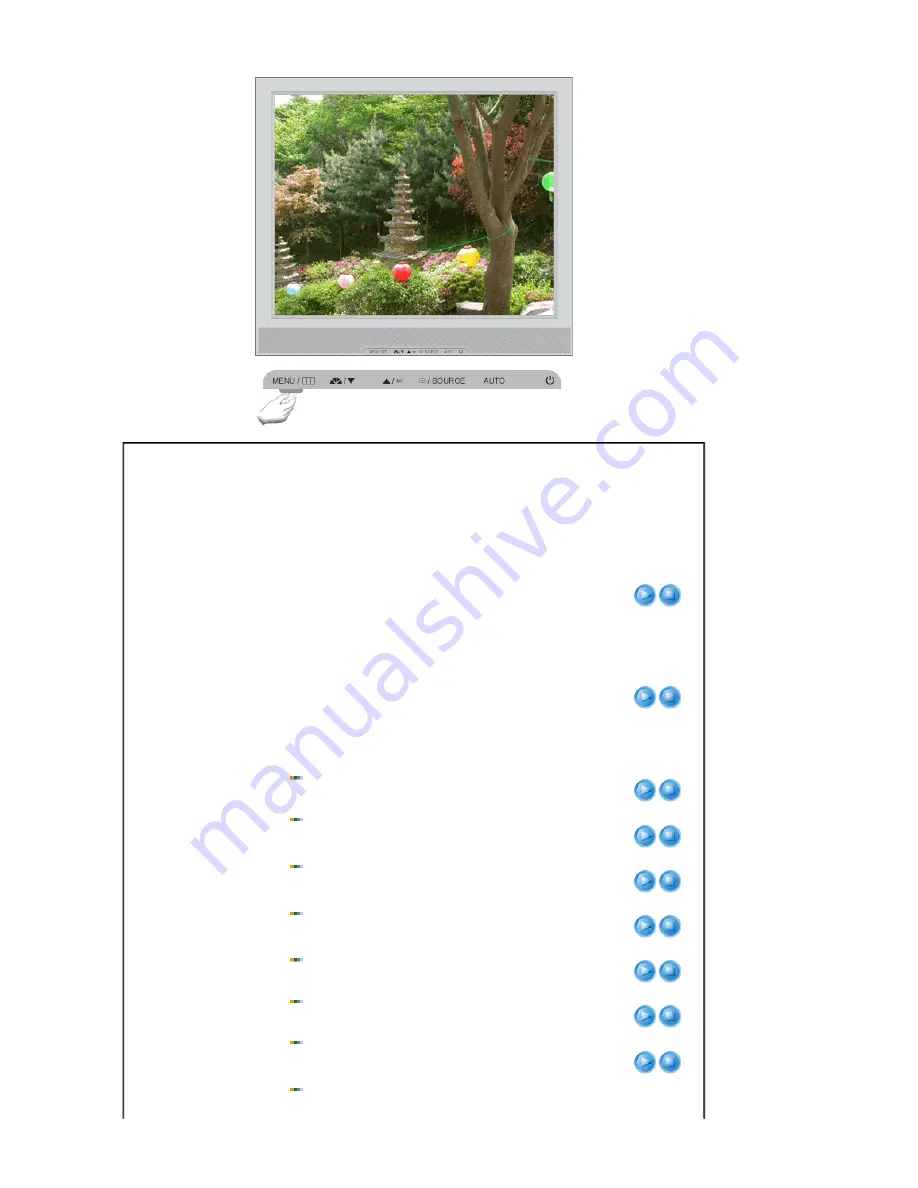
Menu
Description
Play/Stop
MagicColor
MagicColor is a new technology that Samsung has
exclusively developed to improve digital image and to
display natural color more clearly without disturbing image
quality.
1) Off
- Returns to the original mode.
2) Demo
- The screen before applying MagicColor
appears on the right and the screen after applying
MagicColor appears on the left.
3) Full
- Displays not only vivid natural color but also
more realistic natural skin color with clearness.
4) Intelligent
- Displays vivid natural color with clearness.
5) MagicZone
- The MagicZone ensures the clear and
sharp display of animated multimedia or photo images by
enhancing the brightness, sharpness, saturation, hue of a
certain area on the screen.
Especially, MagicZone is appropriate to using the moving
picture.
MagicZone
Hue
: This function is to adjust the hue of the MagicZone.
Saturation
: This function is to adjust the saturation of the
MagicZone.
Brightness
: This function is to adjust the brightness of the
MagicZone.
Sharpness
: This function is to adjust the sharpness of the
MagicZone.
H-Position
: This function is to move the MagicZone horizontally.
V-Position
: This function is to move the MagicZone vertically.
H-Size
: This function is to adjust the horizontal size of the
MagicZone.
V-Size
Hue
Saturation
Brightness
Sharpness
H-Position
V-Position
H-Size
V-Size






























