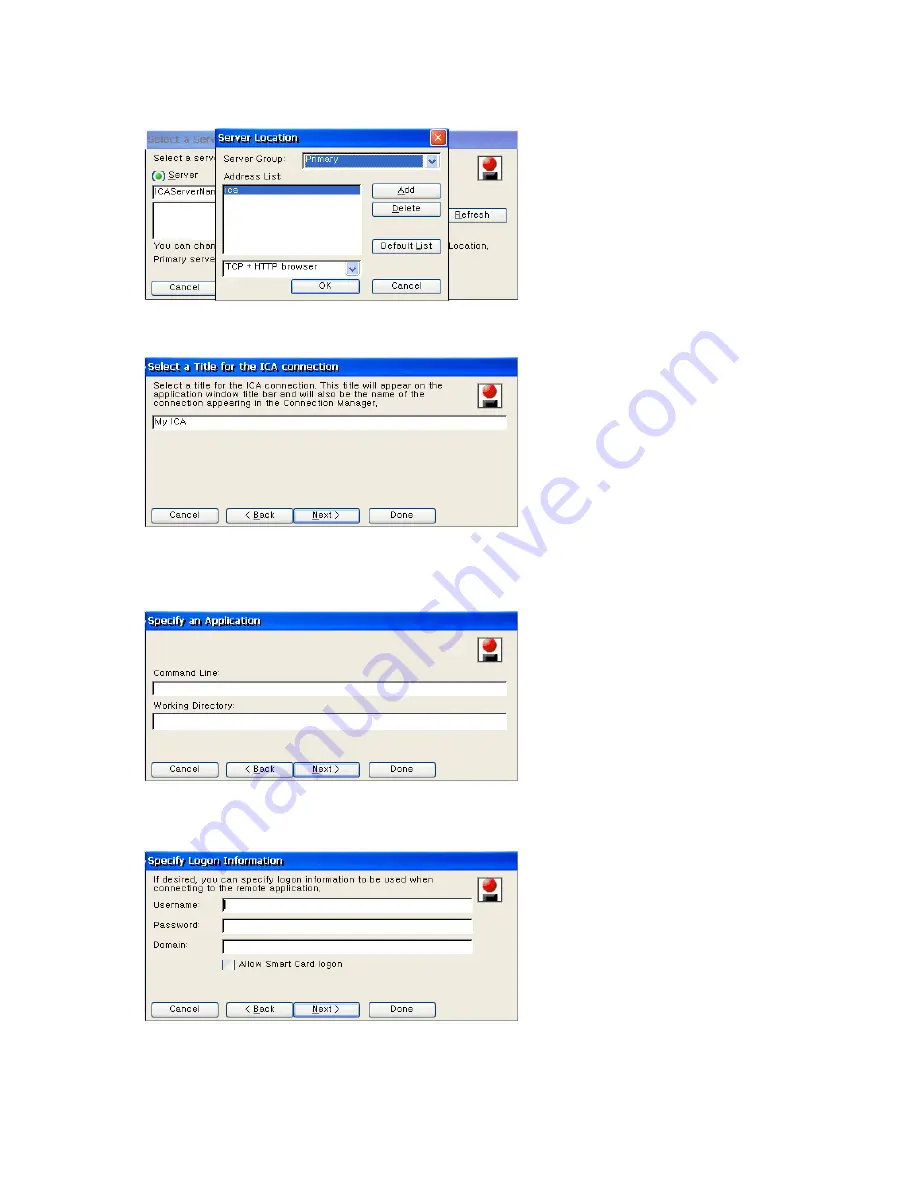
Click Next to proceed to the next step.
2. Enter the name that will be displayed in the list on the Terminal Connection Manager (or as
a connection icon on the Desktop) and click Next.
3. When you connect to the server, the server’s Desktop is displayed on the monitor, by
default. If you want to start an application when connected, enter its name and working
directory.
Click Next to proceed to the next step.
4. If you want to log on the server automatically when connected, enter user name, password
and domain. If you wan to use a smart card for login, check the 'Allow Smart Card logon'
checkbox. Click Next to proceed to the next step.
5. Select window colors. Selecting a small number of colors speeds up overall processing on
the network. Click Next to proceed to the next step.






























