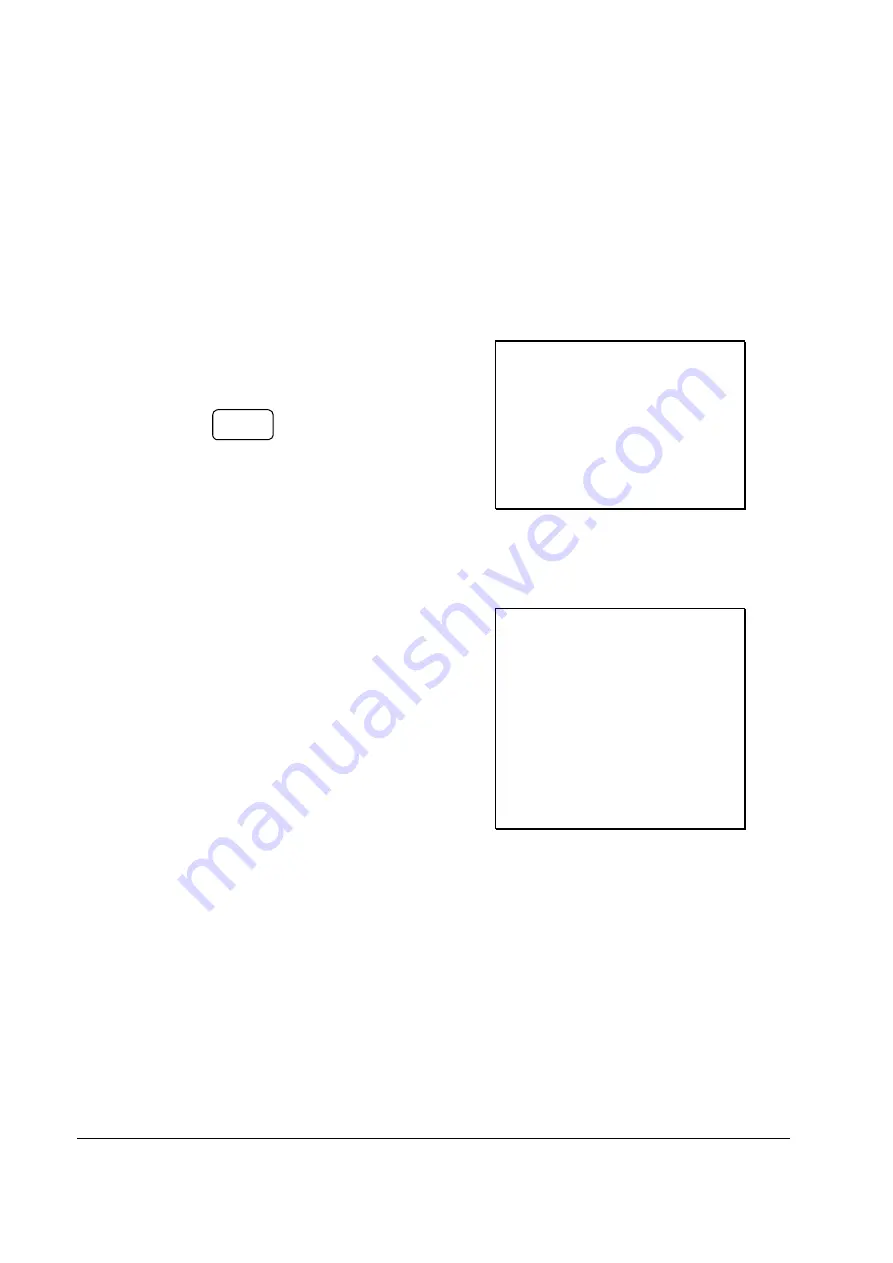
52 • Operations
SAM4S NR-500 Series Manual
Cancel
The
CANCEL
key allows you to stop any transaction. Anything registered within the
transaction before the
CANCEL
key is pressed is automatically corrected. The
CANCEL
key can be inactivated through programming, see "
Function Key Programming
"
in the "
Program Mode Programming
" chapter, or the key can be programmed to require
manager control.
1.
Register the items you wish to sell.
2.
Press the
CANCEL
key.
CANCEL
THANK-YOU
CALL AGAIN
07/21/2014 MON 08:33
PLU1 T1 $2.29
PLU2 $1.50
CANCEL ***********************
CLERK 01 000011 00001
VOID MODE Operations
You can use the
VOID MODE
to correct any complete transaction. To correct any
transaction:
1.
Move to the
VOID MODE
.
2.
Enter the transaction you wish to
correct exactly as it was entered
originally in the
REGISTER MODE
.
You can enter discounts, voids, returns,
tax exemptions or any other function.
3.
All totals and counters are corrected as
if the original transaction did not take
place.
THANK-YOU
CALL AGAIN
07/21/2014 MON 08:33
********* VOID MODE *********
PLU1 T1 -2.29
PLU2 -1.00
TAX1 AMT -0.14
TOTAL
-3.43
CASH
-3.43
CLERK 01 000011 00001






























