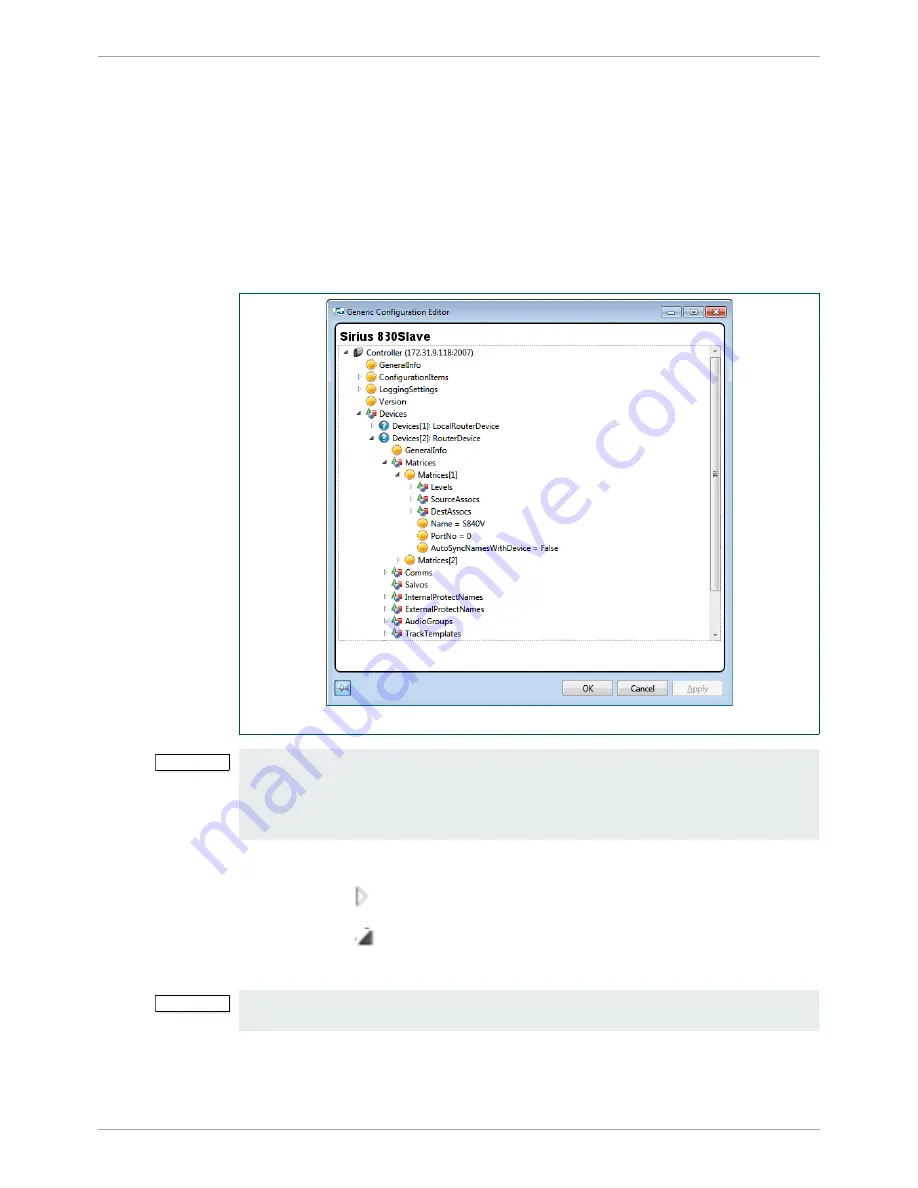
Sirius 830 Installation Manual
www.s-a-m.com
Workbench
Issue 2 Rev 2
Page 69
© 2016 SAM
11.5.2 Configuration Using the Generic Configuration Editor
The Generic Configuration Editor is used to edit a router control module in a logical tree
structure format, see Fig 50. It can be used to edit or view the controller configuration. The
Generic Configuration Editor is useful for grabbing DCCP elements for screen design.
To configure the router control module using the Generic Configuration Editor:
1.
Click on the
Generic
tab from the Controller Configuration screen shown on page 66
in Fig 47.
2.
Click on the
Edit Controller...
button to display the Generic Configuration Editor,
Fig 50.
The controller’s configuration parameters display in a tree.
•
Click on a
symbol to expand the node below it.
•
Click on a
symbol to collapse the node.
The nodes depend on the type of device.
Fig 50. Generic Configuration Editor (Offline)
Important:
Care should be taken when using the Generic Configuration Editor. It is very easy to
change the configuration so that the router control module no longer functions correctly,
and in a way that is difficult to fault-find. For example, changing the baud rate can stop the
controller from communicating correctly, if a device has not had the same change in baud
rate.
Important:
Removing an item from the middle of an array can ‘break’ the controller and links to soft
panels.
Summary of Contents for Sirius 830
Page 2: ...Sirius 830 Installation Manual www s a m com Issue 2 Rev 2 Page 2 2016 SAM...
Page 6: ...Sirius 830 Installation Manual www s a m com About this Manual Issue 2 Rev 2 Page 6 2016 SAM...
Page 24: ...Sirius 830 Installation Manual www s a m com Installation Issue 2 Rev 2 Page 24 2016 SAM...
Page 28: ...Sirius 830 Installation Manual www s a m com Rear Connectors Issue 2 Rev 2 Page 28 2016 SAM...
Page 72: ...Sirius 830 Installation Manual www s a m com Workbench Issue 2 Rev 2 Page 72 2016 SAM...


















