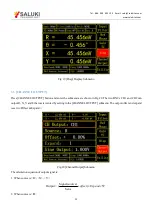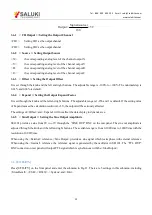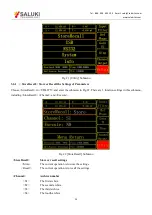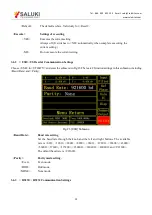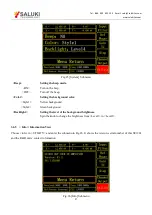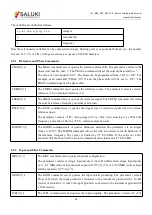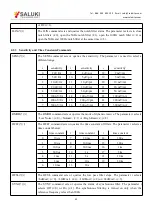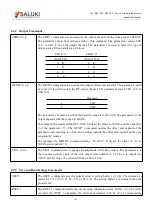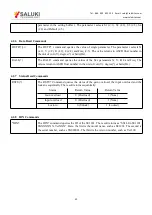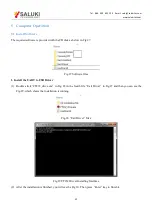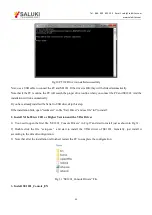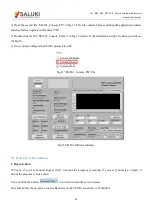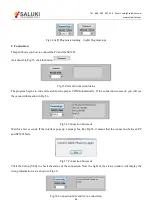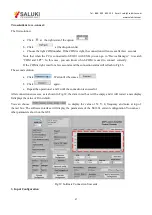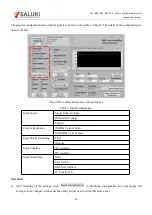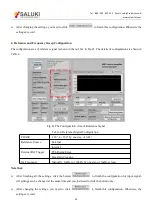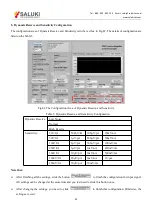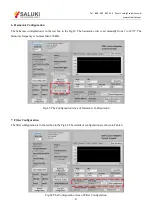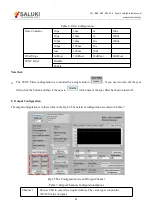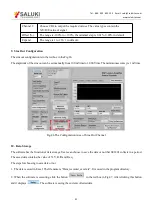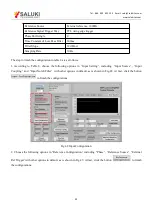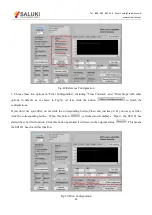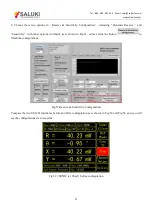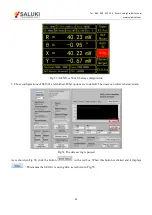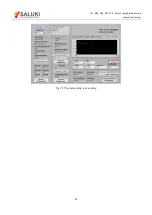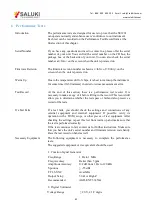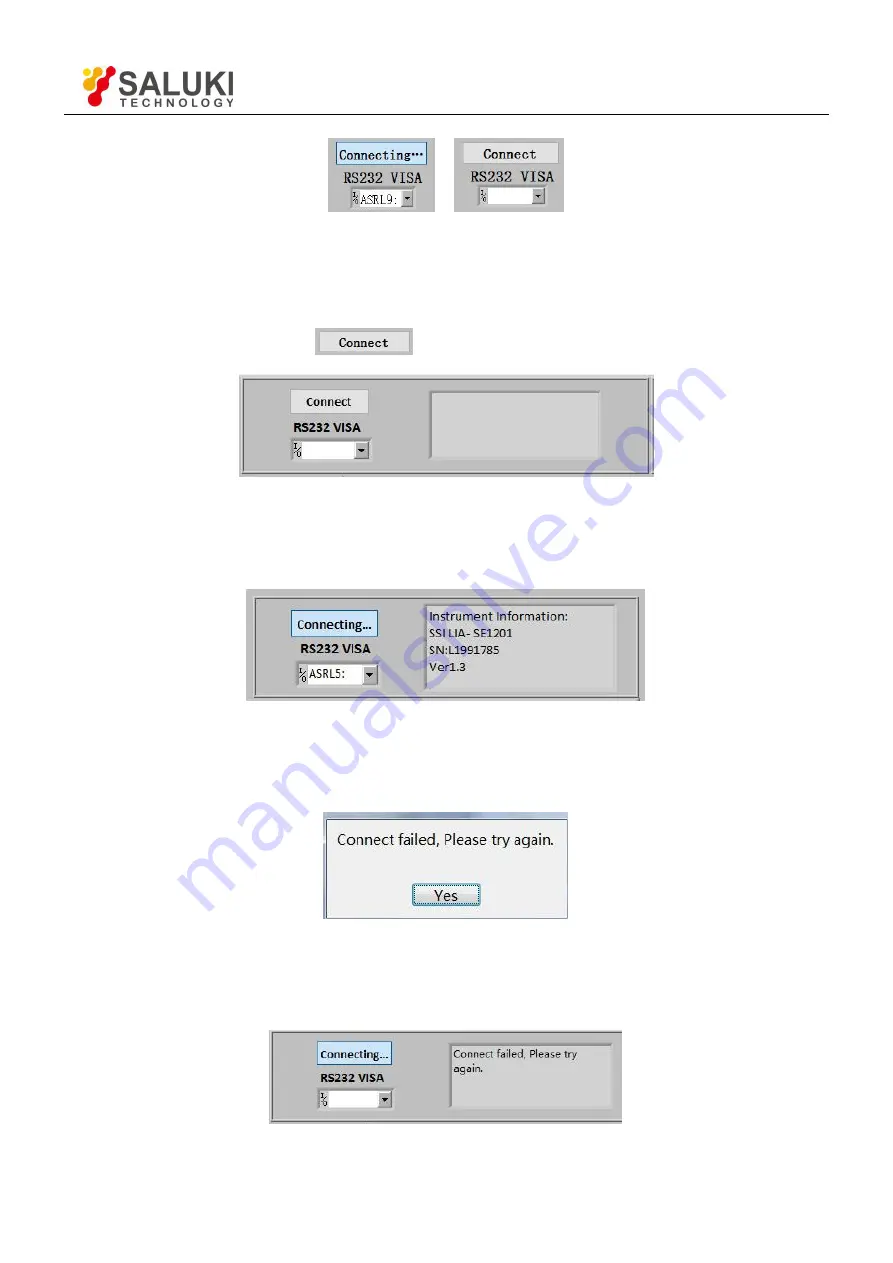
Tel: 886. 909 602 109 Email: [email protected]
www.salukitec.com
46
Fig.34 (left) Program is running (right) Program stops
2. Connection
This part shows you how to connect the PC and the SE1201.
As is shown in Fig.35, click the button
.
Fig.35 Current Connection Status
The program begins to run and search for the proper COM automatically. If the connection succeeds, you will see
the version information in Fig.36.
Fig.36 Connection Succeeds
Wait for a few seconds. If the interface pops up a prompt box like Fig.58, it means that the connection between PC
and SE1201 fails.
Fig.37 Connection Succeeds
Click the button [YES] to check the status of the connection. Now the right of the status window will display the
wrong information, as is shown in Fig.38.
Fig.38 Connection fails and try re-connection