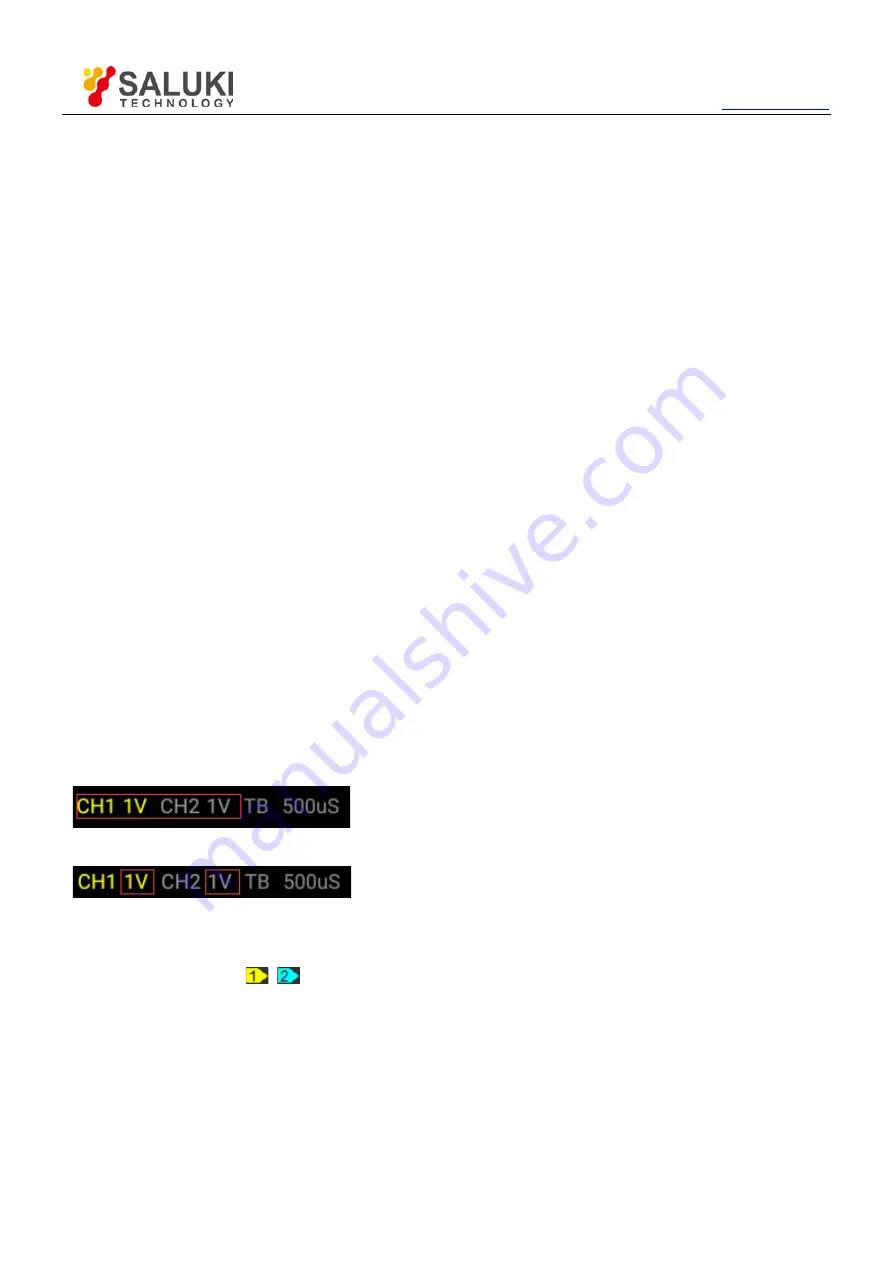
Tel: 886.2.2175 2930 Email: [email protected]
70
6.3
Connect with Android in direct mode
When in the direct mode, Android device is connect with the device via Wi-Fi hotspot which created by device. The
device works in this mode in default.
1.
Power on.
Keep pressing power button until power indicator lights up.
2.
The indication of communication USB/WI-FI is slow blinking. Hotspot, creates own wireless local area network
(WLAN).
3.
Connect your Android device with Wi-Fi hotspot. Click “Setting
WLAN” options, and then select Network Name
of the device. You can get Network Name from the label of the shell.
4.
Connect the device to a signal source.
5.
Tap the app to open it. Then click “RUN” button. The scope is ready to use.
If you can’t connect it successfully, please do as the followings:
1)
Close the APP.
2)
Long press the Easylink button until the “USB/WI-FI” LED is off, release the Easylink button. The device will
reboot automatically. If the device doesn't reboot automatically, reboot it manually.
3)
After rebooted, the device will be in direct mode.
6.4
Set Vertical System
Click “Channel” in main menu.
Select Channel: User can select the channel CH1 and CH2.
Channel Setting:
ON/OFF: Tap CH1 or CH2 icon on the top left corner of the screen.
Volt/DIV: Use gestures to set volt/div.
Coupling: Select the channel coupling DC/AC/GND.
Move the waveform up and down
Drag Vertical Position icon
to move waveform up and down on the screen.
6.5
Set Trigger System
Click “Setup-> Trigger” menu.





































