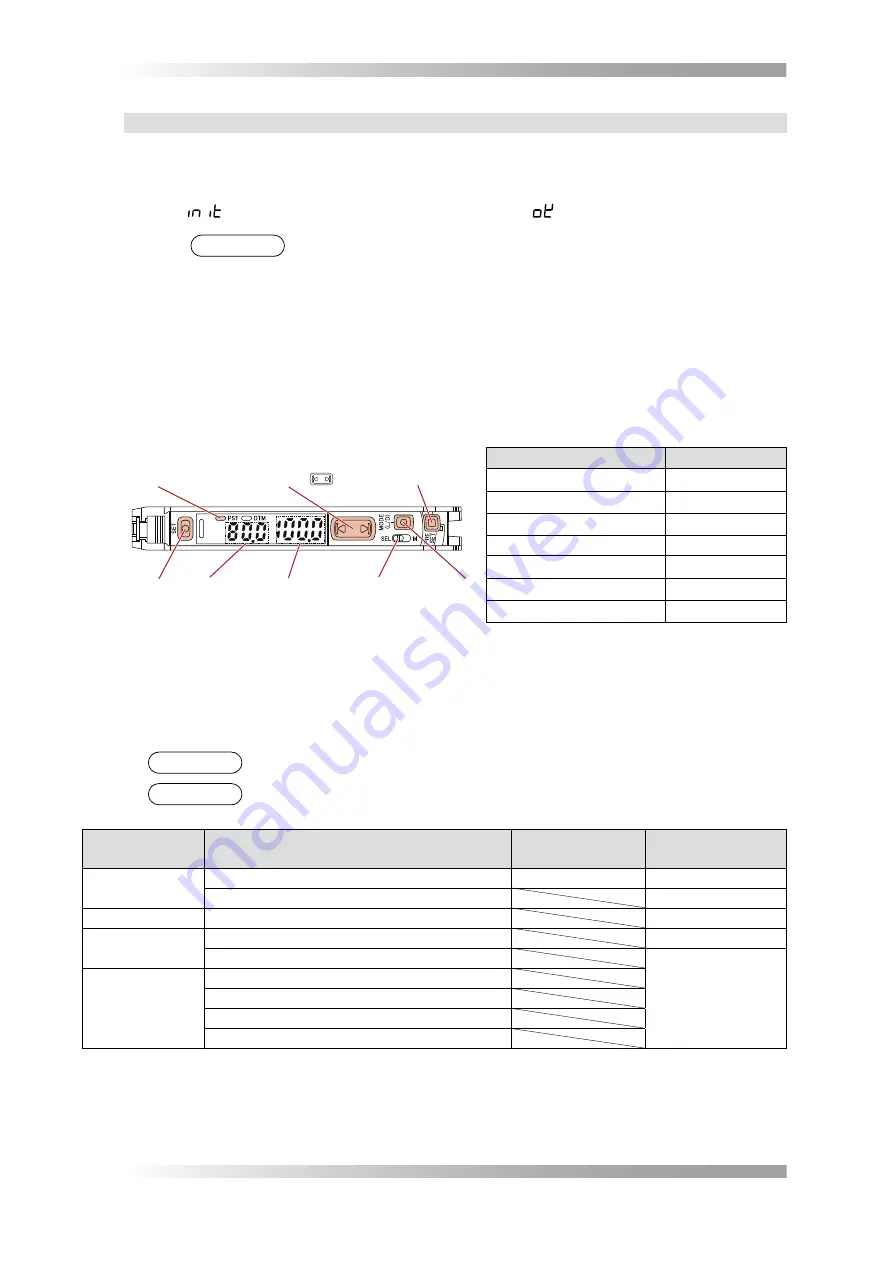
II-
14
BF-Sirius
Maintenance Manual
2.1.3 Type C: Fiberoptic Sensor Amplifier
Initialize settings. Open the cover, hold down the
Step1:
SET
and the
PRESET
simultaneously for
three seconds or more and push the
MODE
. Push either the
Manual Button
to display
on
Current Value
. Push the
MODE
to display
and initialization is completed.
NOTE
After the settings are Initialized, the function are set to as shown in Table 2-3.
Change the
Step2:
Setting Value
. When no workpiece exists between fiberoptic sensors, push the
PRESET
of fiberoptic sensor amplifier. The
PST
lights green, the
Current Value
set
100.0
and the
Setting Value
set
50.0
. Push up of the
Manual Button
, change the
Setting Value
from
50.0
to
80.0
.
Close the cover.
Step3:
PST
PRESET
Setting Value Current Value
(Light Intensity)
Power Mode Switch
(Set to the
SEL
)
Manual Button (Up Down)
MODE
SET
Function
SettFnF
D/L
L-on
Power Mode
FINE
Sensitivity Setting Method
Std
Detection Mode
Std
Timer Function
OFF
APC Function
OFF
Eco Function
OFF
Fiberoptic Sensor Amplifier
FFFure
2-2
Fiberoptic Sensor Amplifier
T
a
bl
e
2-3
SettFnFs
2.2 Maintenance Parts
Table 2-4 shows parts that need to be replaced and approximate time for replacement.
NOTE
The replacement period depends on the usage environment and condition.
NOTE
If you require to purchase maintenance parts, please contact Saki Corporation.
Used Point
Item
Number of Scans
Replacement
Indication (Year)
Lighting-related
LED Lighting
4 million times
4
Shading Sheet [SJ10OP800]
1
Scan Table
Spring [SJMC4B007]
2
PC-related
Hard Disk Drive
3
PC Power Supply
5
DC Power
Supply
DC 5V Power Supply [SJEC1P005]
DC 12V Power Supply [SJEC1P004]
DC 24V Power Supply [SJEC1P014]
DC 5V/24V Multi Power Supply [SJEC1P013]
Maintenance Parts List
T
a
bl
e
2-4
Summary of Contents for BF-Sirius
Page 1: ... SJ241DCM1 02E BF Sirius Manual ...
Page 7: ...I 1 BF Sirius Operation Manual Operation Manual ...
Page 37: ...II 1 BF Sirius Maintenance Manual Maintenance Manual ...
Page 61: ...BF Sirius Installation Manual III 1 Installation Manual ...
Page 65: ...BF Sirius Specification Customer Support IV 1 Specification Customer Support ...






























