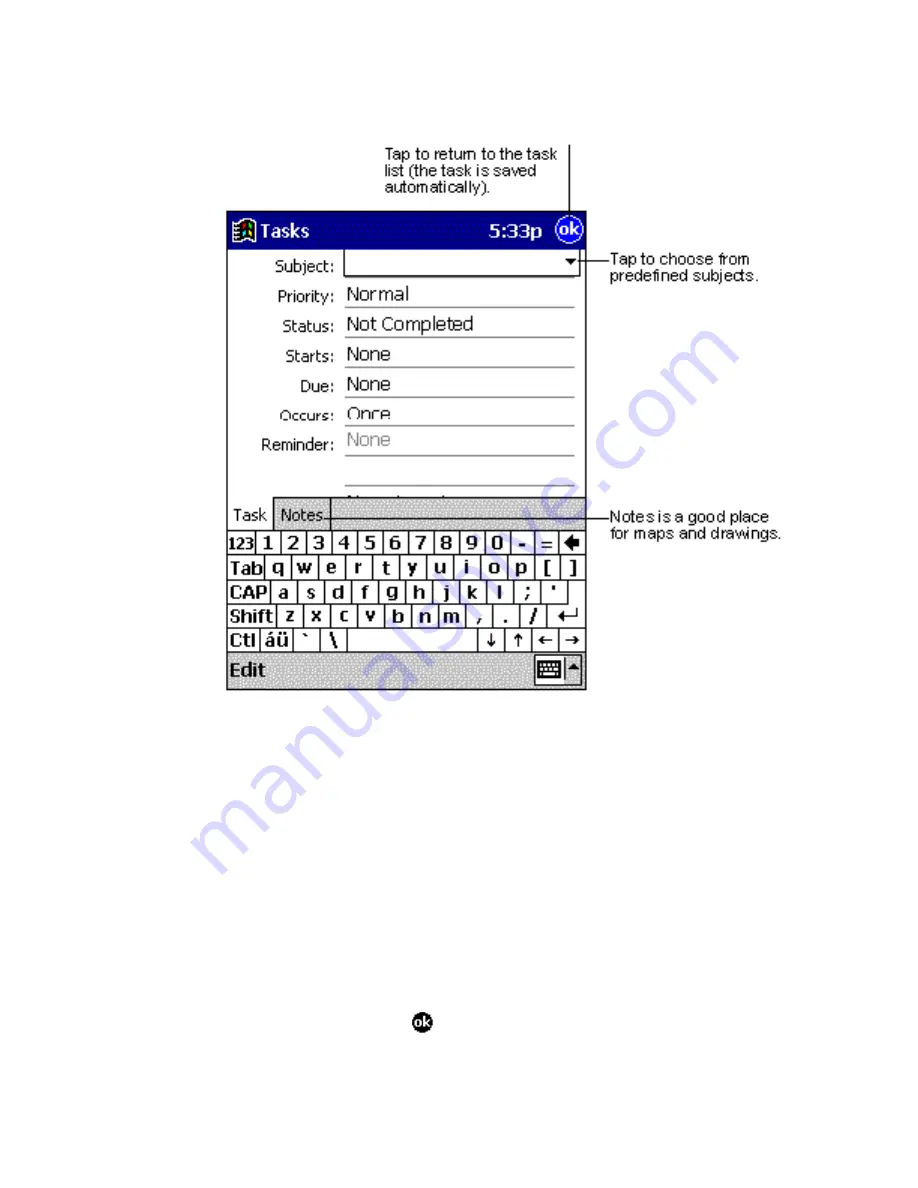
160
2.
Using the input panel, enter a description.
3.
Select the start date and due date, and enter other
information by first tapping the field. If the input panel
is open, you will need to close it to see all available
fields.
4.
To assign the task to a category, tap
Categories
and
select a category from the list. In the task list, you can
display tasks by category.
5.
To add notes, tap the
Notes
tab. You can enter text,
draw, or create a recording. For more information, see
“Notes: Capturing Thoughts and Ideas.”
6.
When finished, tap
to return to the task list.
Summary of Contents for WA 3050
Page 1: ...Wireless Assistant SAGEM WA 3050 Owner s Guide ...
Page 12: ......
Page 30: ......
Page 59: ...Voice communication ...
Page 60: ......
Page 98: ......
Page 99: ...SMS fax WAP e mail Web browser ...
Page 100: ......
Page 146: ......
Page 147: ...Organizer mobile computing multimedia ...
Page 148: ......
Page 163: ...163 ...
Page 217: ...Customising your device managing resources appendices ...
Page 218: ......
Page 225: ...225 5 Tap the Reminders tab to select options for system reminders 6 When you are done tap ...
Page 276: ......
Page 298: ......






























