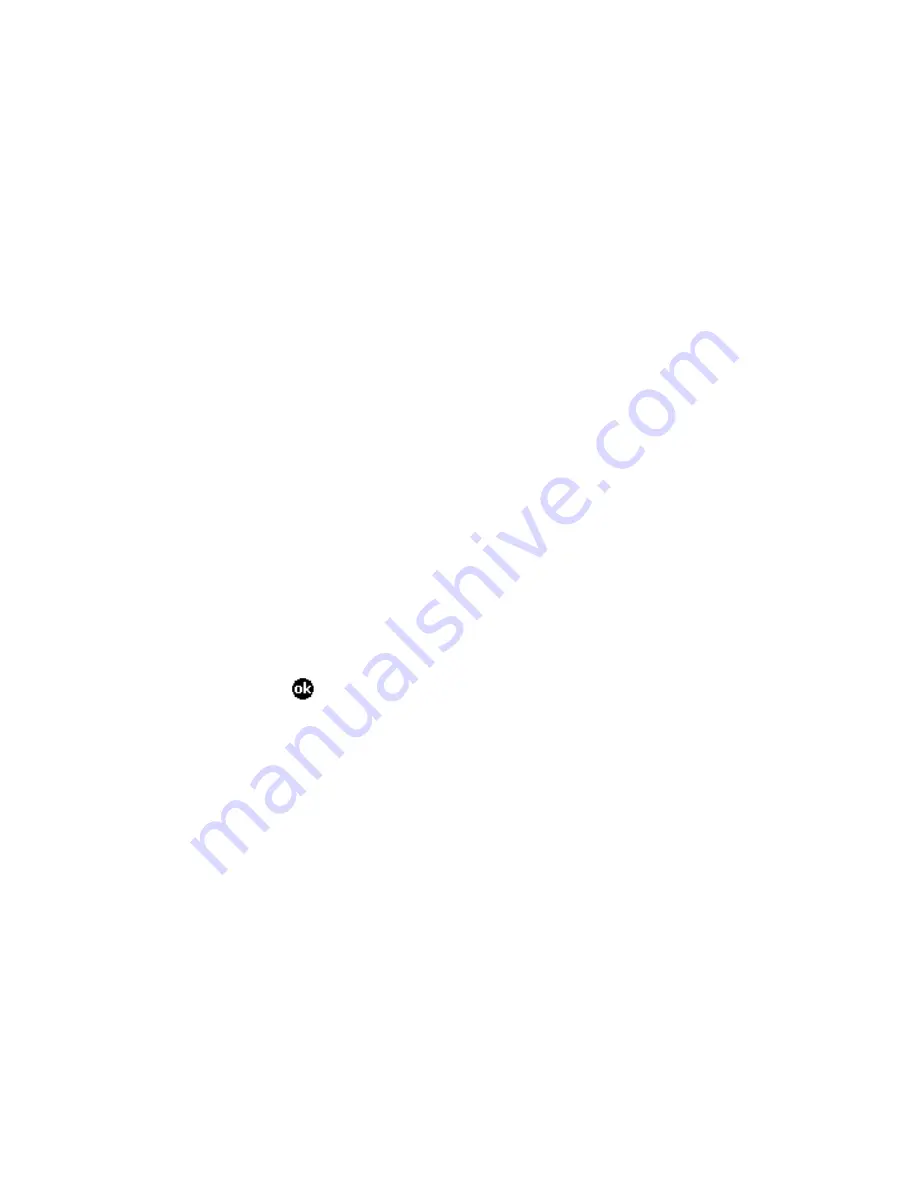
115
6.
Type the text of any message you want to include as
part of your fax.
7.
Select a
Cover Page
if you want a separate cover
page.
8.
Tap
Browse
to attach a separate document.
9.
Tap
Fine Mode
to send your fax with high resolution.
Note
The quality of a fax is enhanced but the
transmission time doubles if you select this option.
10.
Tap
Send now
if you want to send your fax
immediately, without storing it in the WinPhone
Outbox.
11.
Tap
Preview
to preview the fax you are creating.
Select additional options from the command bar while
previewing your fax. For example, tap
View
,
Zoom
out
to decrease magnification.
When you are done previewing your fax, tap
File
,
Send
to send it and return to the WinPhone main
window, or
File
,
Close
to close the preview window
and return to the previous screen.
12.
Tap
to send the fax immediately (if you selected
Send now in Step 10) or return to the WinPhone main
window.
13.
On the WinPhone main window, do one of the
following:
§
Repeat Steps 3-12 to create additional faxes, or
highlight the information shown about the fax you
just created and tap
Tools
,
Send
to send it
§
Repeat Steps 3-12 to create additional faxes. Tap
Tools
,
Send all faxes
to send all of the faxes
waiting to be sent in the Outbox folder.
Summary of Contents for WA 3050
Page 1: ...Wireless Assistant SAGEM WA 3050 Owner s Guide ...
Page 12: ......
Page 30: ......
Page 59: ...Voice communication ...
Page 60: ......
Page 98: ......
Page 99: ...SMS fax WAP e mail Web browser ...
Page 100: ......
Page 146: ......
Page 147: ...Organizer mobile computing multimedia ...
Page 148: ......
Page 163: ...163 ...
Page 217: ...Customising your device managing resources appendices ...
Page 218: ......
Page 225: ...225 5 Tap the Reminders tab to select options for system reminders 6 When you are done tap ...
Page 276: ......
Page 298: ......






























