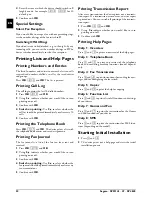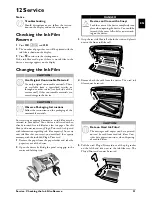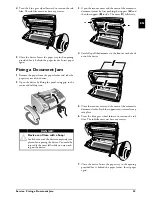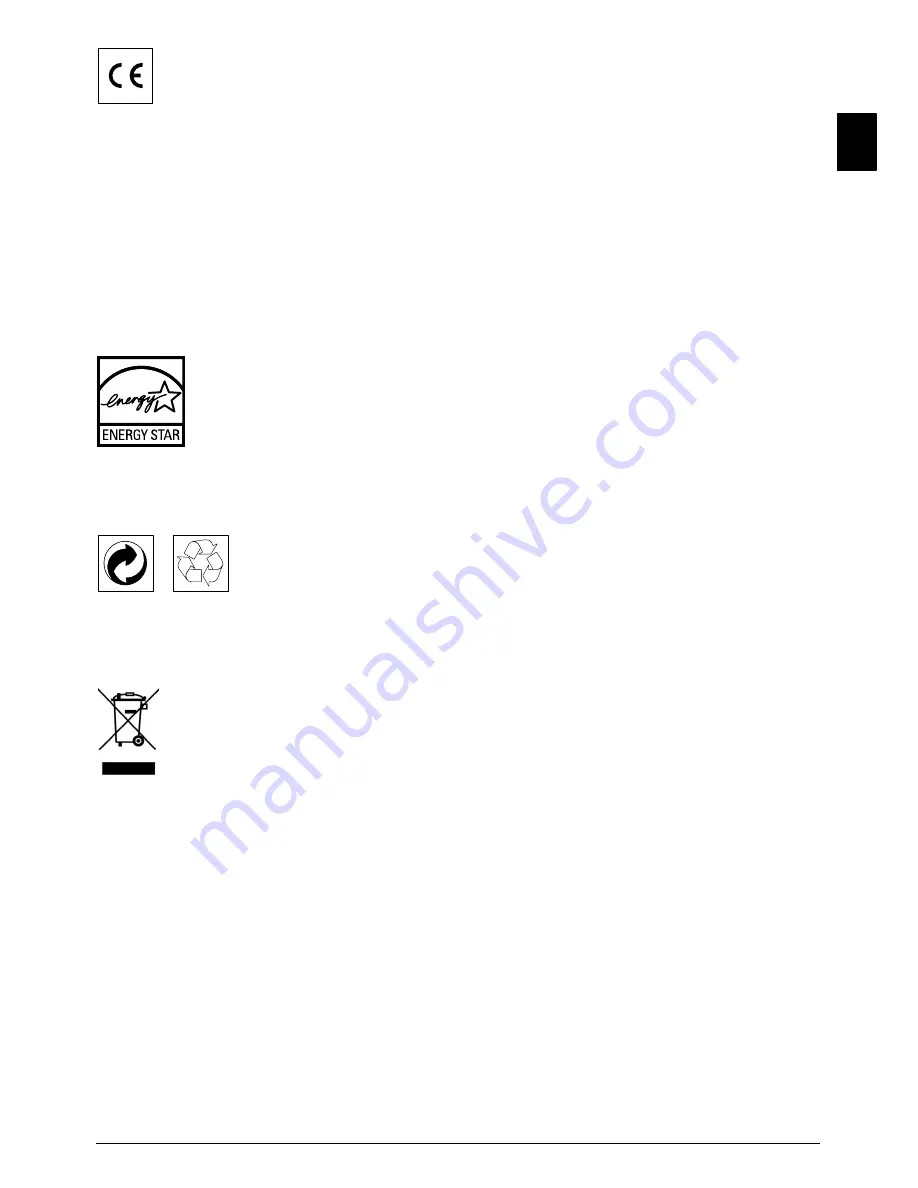
Appendix · Declaration of Conformity (DoC)
41
EN
The CE symbol confirms conformity with the EU direc-
tives that apply to the device.
Declaration of Conformity
(DoC)
Hereby,
Sagem Communications Austria GmbH
declares that this
SPFX¦43, SPFX¦47, SP¦4840
is in
compliance with the essential requirements and other rele-
vant provisions of Directive 1999/5/EC.
WWW
You can find the complete Declaration of Conformity on
our website www.sagem-ca.at/doc
Energy Star 2007
Energy Star
As a participant in the ENERGY STAR programme,
Sagem Communications Austria GmbH has made sure
that this machine complies with the ENERGY STAR
requirements.
Recycling
Packaging:
To facilitate packaging recycling, please con-
form to your local selective recycling rules.
Batteries:
Old batteries have to be deposited in desig-
nated collection areas.
WEEE
Product:
The crossed out dustbin logo on your product
signifies it is classified as Electrical and Electronic Equip-
ment covered by special disposal regulations.
To enforce recycling, recovery of The Waste Electrical and
Electronic Equipment (WEEE) and to protect the envi-
ronment and human health, European regulations requires
that you selectively collect waste equipment using one of
the following options:
• Your retailer will take your equipment back if you are
buying a replacement product.
• Waste equipment can also be deposited in designated col-
lection areas.
The paper and cardboard packaging used can be disposed
of as recyclable paper. Have the plastic wrapping and Sty-
rofoam packaging recycled or dispose of it in the non-recy-
clable waste, depending on the requirements in your coun-
try.
Trademarks:
The references mentioned in this manual
are trademarks of the respective companies. The lack of the
trademarks
É
and
Ë
does not justify the assumption that
these dedicated terminologies are free trademarks. Other
product names used herein are for identification purposes
only and may be trademarks of their respective owners.
Sagem Communications disclaims any and all rights in
those marks.
Reproduction Not Permitted
The reproduction of certain documents (e.g. by scanning,
printing, copying) is prohibited in many countries. The
list of such documents below is not intended to be com-
plete, it only offers a general overview. In case of doubt,
consult your legal advisor.
· Passports (personal identification)
· Entrance and exit visa papers (immigration papers)
· Military service documents
· Bank notes, travel checks, payment orders
· Postage stamps, tax stamps (stamped or unstamped)
· Loan papers, certificates of deposit, bonds
· Documents protected by copyright
Follow the statutory regulations of your country with
regard to the legal validity of fax transmissions—particu-
larly in connection with the validity of signatures, meeting
delivery deadlines or disadvantages resulting from the loss
of quality in the transmission, etc.
Take care to maintain the statutory regulations of your
country regarding telecommunications secrecy and data
privacy.
This product is intended for use on an analogue public tel-
ecommunications network (PSTN) and in the country
specified on the packaging. Use in other countries can
result in faulty functioning.
For more information, please contact the technical service
centre for your country. Should problems arise during use
of your machine, please contact your retailer first.
Neither Sagem Communications nor its affiliates shall be
liable to the purchaser of this product or third parties for
damages, losses, costs, or expenses incurred by the pur-
chaser or third parties as a result of accident, misuse, or
abuse of this product or unauthorized modifications,
repairs, or alterations to this product, or failure to strictly
comply with Sagem Communications operating and
maintenance instructions.
Sagem Communications shall not be liable for any dam-
ages or problems arising from the use of any options or any
consumable materials other than those designated as orig-
inal Sagem Communications products or Sagem Commu-
nications approved products.
Sagem Communications shall not be held liable for any
damage resulting from electromagnetic interference that
occurs from the use of any interface cables other than those
designated as Sagem Communications products.
All rights reserved. No part of this publication may be
reproduced, stored in a retrieval system or transmitted in
any form or by any means, electronic, mechanical, photo-
copying, recording, or otherwise, without the prior written
permission of Sagem Communications. The information
contained herein is designed only for use with this product.
Sagem Communications is not responsible, if this infor-
mation is applied to other devices.
Summary of Contents for Phonefax 4840
Page 1: ...User Manual...