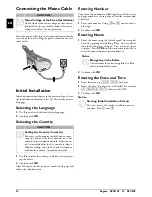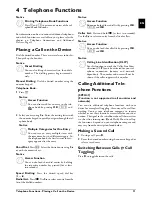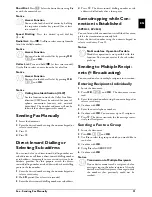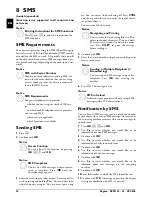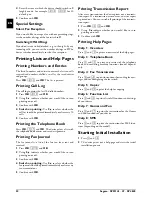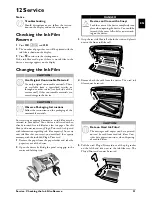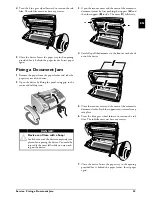24
Sagem · SPFX 43 · 47 · SP 4840
EN
8 SMS
(model dependent)
(model dependent)
Function is not supported in all countries and networks
(Function is not supported in all countries and
networks)
Help 8 · SMS
SMS Requirements
CLIP for SMS
Your device is preset for using the SMS (Short Messaging
Service) services. Caller Line Identification (CLIP) must be
activated for the SMS to work. It is possible that you will
not be able to send and receive SMS messages from a pri-
vate branch exchange (depending on the country and net-
work).
SMS with Secret Number
SMS Requirements
Sending SMS
1
Press
_
.
2
Confirm with
OK
.
3
Enter the text using the letter keypad. Enter capital let-
ters by pressing and holding
+
key. You can delete indi-
vidual characters using
\
. You can enter space using
½
. You can enter a line break using
|
. Press
CTRL
and the respective letter key to enter the special charac-
ter printed above it.
You can enter 160 characters.
4
Confirm with
OK
.
5
Enter the desired number using the numeric keypad or
select a saved entry.
6
Press
_
. The message is sent.
SMS in Ireland
Notification by SMS
SMS Notification
You can have an SMS message sent to a telephone number
of your choice when faxes or SMS messages are received or
the answering machine receives calls or voice messages in
your absence.
1
Press
OK
,
65
and
OK
.
2
Use
[
to select whether you would like to be
informed about new SMS messages.
3
Confirm with
OK
.
4
Use
[
to select whether you would like to be
informed about calls in your absence.
5
Confirm with
OK
.
6
Use
[
to select whether you would like to be
informed about new fax messages.
7
Confirm with
OK
.
8
Use
[
to select whether you would like to be
informed about new messages on the answering
machine.
9
Confirm with
OK
.
10
Enter the number to which the SMS should be sent.
11
Confirm with
OK
. A message appears on the display
stating the notification by SMS is activated.
Notice
Printing Instructions for SMS Functions
Press
î
and
8
to print the instructions for
SMS functions.
Notice
SMS with Secret Number
Should you face problems in sending SMS, the
reason for the same could be that you are using
a secret number or that the device is connected
to an old ISDN System.
Notice
SMS Requirements
Ask your telephone service provider ...
... whether you must register for the SMS Serv-
ice.
... to which mobile telephone service providers
you can send SMS
... which costs are applicable.
... which functions are available.
Notice
Access Function
You can also call the function by pressing
OK
,
61
and
OK
.
Notice
SMS Templates
The last five SMS messages written remain
saved as templates. Press
@
until the
desired message appears.
Notice
Navigating and Printing
You can move the cursor using
[
. Use
C
to
delete individual characters. Press and hold
C
(at least two seconds) to delete the entire
text. Press
COPY
to print the message
before sending it.
Notice
Sending to Multiple Recipients (=
Broadcasting)
You can send an SMS message to up to five
recipients. Press
OK
after entering the
number.
Notice
SMS in Ireland
In Ireland, some providers will only accept SMS
messages with a 140 character limit.
Summary of Contents for Phonefax 4840
Page 1: ...User Manual...