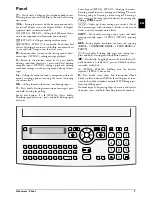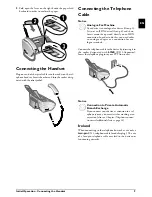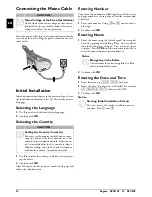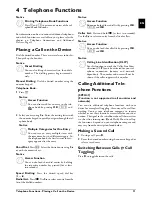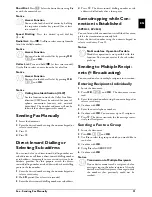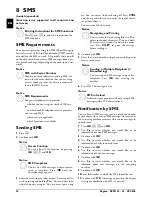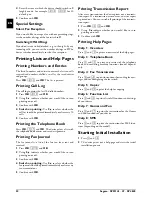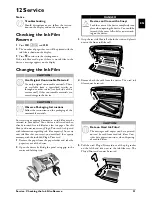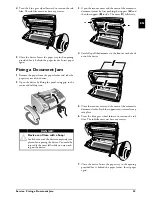Fax · Sending Fax Manually
21
EN
Short Dial:
Press
Ý
. Select the desired entry using
[
or with the numeric keys.
Recalling Short Dial Number
Speed Dialling:
Press the desired speed dial key
(
ë
).
Redial List
Redial List:
Press
@
. Use
[
to select an entry from the
list of the dialled numbers.
Outgoing Calls
Caller List:
Press and hold
@
(at least two seconds).
Use the
[
to select an entry from the list of callers.
Calls Received
CLIP Prerequisite
Sending Fax Manually
1
Insert the document.
2
Enter the desired number using the numeric keypad or
select a saved entry.
3
Press
l
.
4
Press
o
.
Direct Inward Dialling or
Selecting Sub-address
Direct Inward Dialling or Sub-address
You can send a fax to a direct-inward dialling number or a
sub addressor or call from a direct-inward dialling number
or sub address - for example to use a certain service of a fax
database provider. For this purpose, attach the direct-
inward dialling number or sub address with a short dialling
pause to the fax number.
1
Enter the desired number using the numeric keypad or
select a saved entry.
2
Hold
R
pressed (for at least two seconds).
3
Enter the direct-inward dialling number or sub address.
4
Press
o
. The direct-inward dialling number or sub
address is dialled only after a short pause.
Eavesdropping while Con-
nection is Established
Type 1 (kleiner Core)
(SPFX¦43, SP¦4840)
Eavesdropping while Connection is Established
You can listen while a connection is established, for exam-
ple if a fax transmission constantly fails.
Enter the desired number using the numeric keypad or
select a saved entry. Press
l
.
No Hands-free Operation Possible
Sending to Multiple Recipi-
ents (= Broadcasting)
Broadcast Transmissions
You can send one fax to multiple recipients in succession.
Entering Recipients Individually
1
Insert the document.
2
Press
OK
,
34
and
OK
. The document is now
read.
3
Enter the desired number using the numeric keypad or
select a saved entry.
4
Confirm with
OK
.
5
Enter the next telephone numbers.
6
Confirm with
OK
. You can enter up to 25 recipients.
7
Press
o
. The device transmits the fax message succes-
sively to all recipients.
Sending a Fax to a Group
1
Insert the document.
2
Press
OK
,
13
and
OK
.
3
Use
[
to select the group to which you would like to
send a fax.
4
Confirm with
OK
.
5
Using
[
select
SEND FAX?
.
6
Confirm with
OK
.
Transmission to Multiple Recipients
Notice
Access Function
You can also load short dial entries by holding
the respective number key pressed (for at least
two seconds).
Notice
Access Function
You can also load the redial list by pressing
OK
,
22
and
OK
.
Notice
Access Function
You can also load the caller list by pressing
OK
,
21
and
OK
.
Notice
Calling Line Identification (CLIP)
For this function to work, the Caller Line Iden-
tification (CLIP) must be activated for your tel-
ephone connection (country and network
dependent). The number and name will not be
shown if the caller suppresses his number.
Notice
No Hands-free Operation Possible
Hands-free operation is not possible with this
function. You cannot answer if the subscriber
picks up.
Notice
Transmission to Multiple Recipients
If your device cannot reach a recipient, the fax
message is sent to the other recipients. After the
device has called all recipients, it once again dials
the numbers that previously could not be
reached.
Summary of Contents for Phonefax 4840
Page 1: ...User Manual...