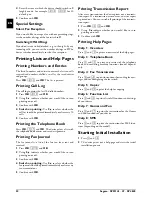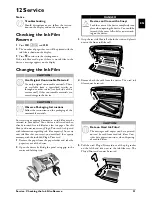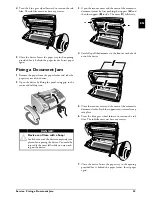Appendix · Technical Data
39
EN
13 Appendix
Technical Data
Dimensions
Dimensions (L¦×¦H¦×¦W) ...................303¦×¦126¦×¦195¦mm
Weight
Weight ...................................................................1,9¦kg
Mains Connection
Mains Connection.................. 220¦–¦240¦V¦~ / 50¦–¦60¦Hz
Power Consumption
Power Consumption
Stand-by Mode
Stand-by Mode...............................................<¦1,5¦W
Transmission
Transmission ...................................................<¦20¦W
Recommended Ambient
Recommended Ambient ..................................18¦–¦28¦ºC
Relative Humidity
Relative Humidity ............... 20¦–¦80¦% (non-condensing)
Connection Type
Connection Type...................................... PSTN · PABX
Dialling Mode
Dialling Mode Tone / pulse dialling (country dependent)
Standards
Safety EN 60950-1
Safety........................................................... EN¦60950-1
Emissions EN 55022 Class B
Emissions ........................................... EN¦55022 Class B
Immunity to Electrical Noise EN 55024
Immunity ........................................................EN¦55024
Scanner
Scan Width
Scan Width ........................................................ 212¦mm
Horizontal Resolution
Horizontal Resolution ....................................8 dots/mm
Vertical Resolution Standard
Vertical Resolution ................... Standard: 3,85 lines/mm
Vertical Resolution Fine
..................................................... Fine: 7,7 lines/mm
Memory
Telephone Book (Low)
Telephone Book ......up to 50 entries (SPFX¦43, SP¦4840)
Telephone Book (High)
....................................... up to 200 entries (SPFX¦47)
Voice Messages (Type 2)
Voice Messages .................... up to 30 minutes (SPFX¦47)
Fax Messages (Low)
Fax Messages
up to 15 pages (standard test letter) (SPFX¦43, SP¦4840)
Fax Messages (High)
........... up to 50 pages (standard test letter) (SPFX¦47)
SMS Messages
SMS Messages ............................ up to 30 SMS messages
Paper
Capacity Without Paper Tray
Capacity ........................... 15 sheets (without paper tray)
Capacity with Paper Tray
..........................................50 sheets (with paper tray)
Size
Size.................................................... A4 · 210¦×¦297¦mm
Thickness
Thickness ................................................ 0,07¦–¦0,11¦mm
Weight
Weight .........................................................60¦–¦90¦g/m²
Document Feed Slot
Capacity
Capacity ............................................................10 sheets
Width
Width........................................................ 148¦–¦212¦mm
Length
Length .......................................................100¦–¦600¦mm
Thickness
Thickness ................................................ 0,06¦–¦0,15¦mm
Fax
Type Group 3
Type .................................................................. Group 3
Compatibility
Compatibility ...............................................ITU-T¦T.30
Data Compression
Data Compression...........................................MH · MR
Modulation (Low)
Modulation ....V.21 · V.27ter · V.29 (SPFX¦43, SP¦4840)
Modulation (High)
......................V.17 · V.21 · V.27ter · V.29 (SPFX¦47)
Transmission Speed (Low)
Transfer Speed
.................................... 9.600¦bps (SPFX¦43, SP¦4840)
Transmission Speed (High)
................................................. 14.400¦bps (SPFX¦47)
Subject to Change
Technical specifications subject to change with-
out notice.
Guarantee
(Terms and Conditions for United King-
dom only)
In order to supply the guarantee, you should contact your
dealer or Sagem Communications Helpdesk. The proof of
purchase will be required.
Please make usage of your equipment for the purpose for
which it was designed and under normal usage conditions.
Sagem Communications do not accept any liability for any
usage made out of the frame of its original designed pur-
pose and any consequence that may arise from this usage.
Should any malfunctioning arise, the dealer or Sagem
Communications Helpdesk will advise you what to do.
A) General Guarantee Conditions
Sagem Communications undertakes to remedy by repair
or exchange at its own convenience, free of charge for
labour and replacement parts, any defects in the equip-
ment during the guarantee period of 12—twelve—months
(3—three—months for accessories), from the date of orig-
inal invoice of the Equipment, where those defects are a
result of faulty workmanship.
Unless the customer has concluded with Sagem Commu-
nications a maintenance contract in respect of the equip-
ment which specifically provides for repairs to be carried
out at the customer's premises, the repairs will not be car-
ried out on the equipment at the customer premises. The
customer must however return the defective equipment at
his/her own expense, to the address given by the dealer or
Sagem Communications Helpdesk.
In case a product needs to be sent in for a repair, it always
has to be accompanied by a proof of purchase (which is not
altered, written on or in any way be made illegible) show-
ing that the product is still under warrantee. In case no
proof of purchase is enclosed, the Sagem Communications
repair center will use the production date as a reference of
establishing the warrantee status of the product.
Apart from all legal obligatory rules, Sagem Communica-
tions, do not give any Guarantee, either implicit or explicit
which is not set force in the present section, and could not
be hold responsible for any direct or indirect, material or
immaterial damage, in or out of the frame of the present
guarantee.
If any provision of this guarantee shall be held to be in
whole or in part invalid or illegal due to an obligatory rule
applicable to consumers pursuant to their national legisla-
tion, such invalidity or illegality shall not impair or affect
the remaining provisions or parts of this guarantee.
This guarantee does not affect the Customer statutory
rights.
B) Exclusions From Guarantee
Sagem Communications shall have no liability under the
guarantee in respect of:
Summary of Contents for Phonefax 4840
Page 1: ...User Manual...