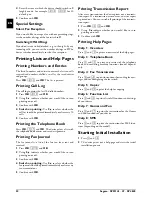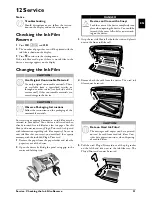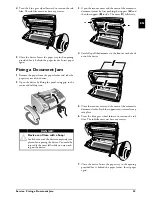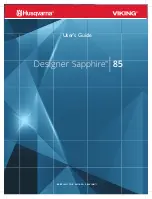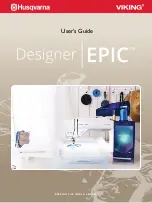40
Sagem · SPFX 43 · 47 · SP 4840
EN
•) Damage, defects, breakdown or malfunction due to one
or more of the following:
– Failure to properly follow the installation process and
instructions for use
– An external cause to the equipment (including but not
limited to: lightening, fire, shock, vandalism, inappropri-
ate conditions of electrical network or water damage of any
nature)
– Modifications made without the written approval of
Sagem Communications
– Unsuitable operating conditions, particularly of temper-
ature and humidity
– Repair or maintenance of the equipment by persons not
authorized by Sagem Communications
•) Wear and tear from normal daily use of the equipment
and its accessories
•) Damage due to insufficient or bad packaging of equip-
ment when returned to Sagem Communications
•) Usage of new versions of software without previous
approval of Sagem Communications
•) Work on any equipment or software modified or added
without the prior written consent of Sagem Communications
•) Malfunctions not resulting from the Equipment or from
software installed in user workstations for the purpose of
use of the equipment.
Communication problems related to an unsuitable envi-
ronment including:
– Problems related to access and/or connection to the
Internet such as interruptions by access networks or mal-
function of the line used by the subscriber or his corre-
spondent
– Transmission faults (for example poor geographical cover-
age by radio transmitters, interference or poor line quality)
– The local network fault (wiring, servers, workstations) or
the failure of the transmission network (such as but not
limited to interferences, fault or poor quality of the net-
work)
– Modification of the parameters of the cellular network
carried out after the sale of the Product
•) The normal servicing (as defined in the user guide sup-
plied with the equipment) as well as malfunctioning due to
servicing not being carried out. Servicing costs are in any
event always borne by the customer.
•) Malfunctions resulting from the usage of products, con-
sumables or accessories not compatibles with the equip-
ment.
C) Out of Guarantee Repairs
In the cases set forth in B) as well as after expiry of the guar-
antee period, the customer must ask the Authorized Sagem
Communications Repair Centre for a cost estimation.
The repair and delivery costs will be invoiced to the cus-
tomer.
The foregoing shall apply unless otherwise agreed in writ-
ing with the customer and only for the United Kingdom.
Helpdesk:
08 45 - 090 03 16
Summary of Contents for Phonefax 4840
Page 1: ...User Manual...