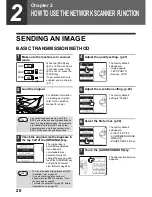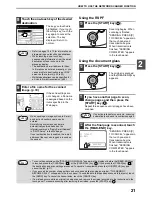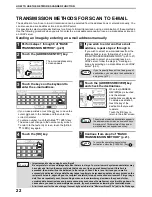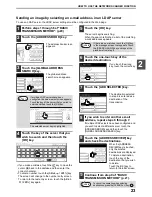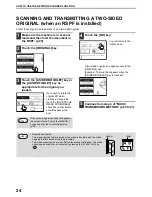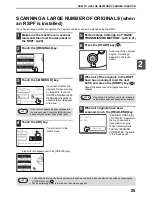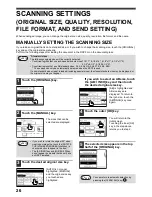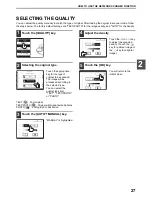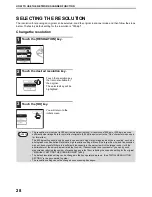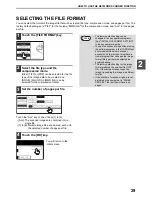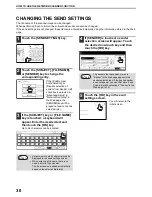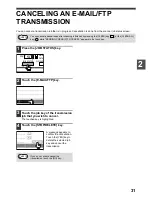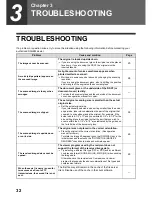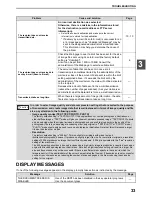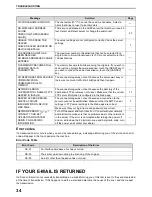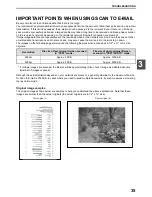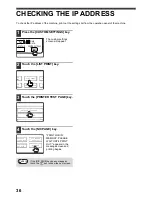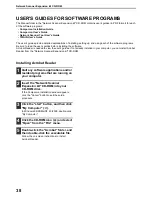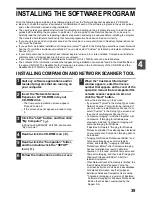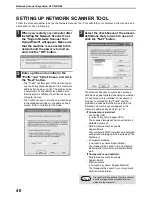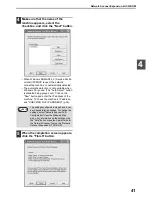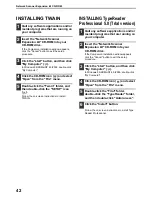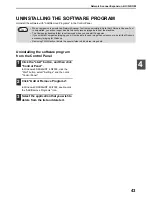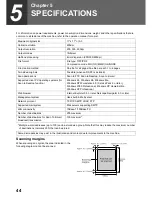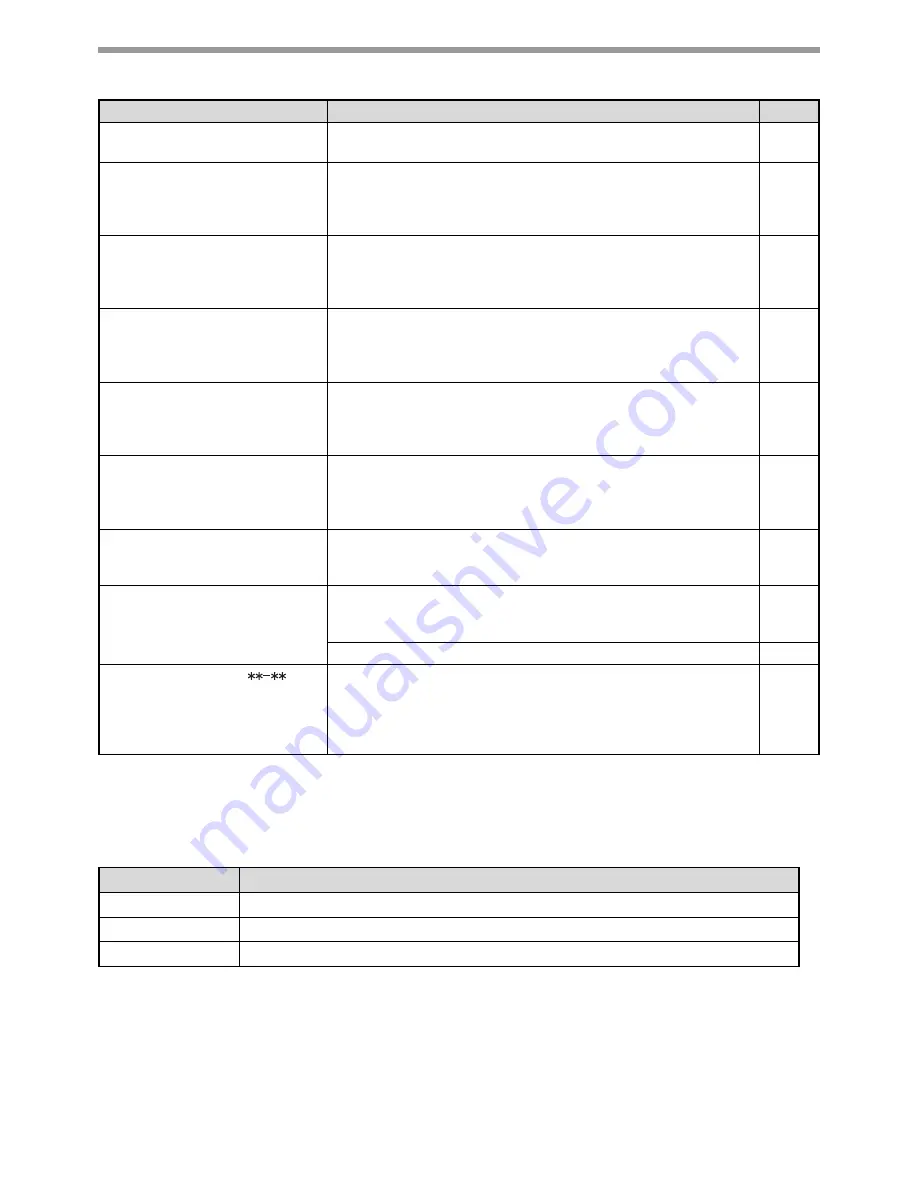
34
TROUBLESHOOTING
Error codes
If a transmission error occurs when you send a scanned image, a message informing you of the error and an error
code will appear in the touch panel on the machine.
Error Code Table
IF YOUR E-MAIL IS RETURNED
If a Scan to E-mail is not successfully transmitted, an e-mail informing you of this fact is sent to the sender selected
at the time of transmission. If this happens, read the e-mail and determine the cause of the error, and then repeat
the transmission.
YOUR FILENAME IS WRONG.
The characters ¥/;:*?"<> cannot be used in a file name. Select a
name that does not use those characters.
—
NO MATCHING ADDRESS
FOUND.
PRESS [OK] THEN [SEARCH
AGAIN].
There are no addresses in the LDAP server that match your search
text. Select a different server or change the search text.
23
UNABLE TO ACCESS THE
SERVER.
CHECK SERVER ADDRESS ON
DEVICE WEB PAGE.
The server settings are not configured correctly. Check the server
settings.
7
THE ADDRESS LIMIT HAS
BEEN REACHED.
NO MORE ADDRESSES CAN BE
ENTERED.
The maximum number of destinations that can be selected for a
single Scan to E-mail transmission is 100. Do not select more than
100 destinations.
—
THE MEMORY BECOMES FULL.
SCANNED DATA IS
TRANSMITTED.
The memory became full while scanning the originals. If you wish to
send just the originals that were scanned, touch the [SEND] key. If
you wish to cancel the entire transmission, touch the [CANCEL]
key.
—
NO RESPONSE FROM SERVER.
COMMUNICATION
TERMINATED DUE TO
TIMEOUT.
The scanned image was not sent because the server was busy or
there was too much traffic. Wait briefly and then try again.
—
NETWORK ERROR
THE DIRECTORY NAME OF FTP
SERVER IS INVALID.
The scanned image was not sent because the directory of the
destination FTP server was not correct. Make sure that the correct
FTP server information is configured in the Web page.
11
SERVER ACCESS DENIED.
CHECK ACCOUNT
INFORMATION ON DEVICE
WEB PAGE.
The scanned image was not sent because a connection to the
server could not be established. Make sure that the SMTP server
settings or FTP server settings in the Web page are correct.
7
Make sure that your login name and password are correct.
—
NETWORK ERROR. (
)
CONSULT YOUR KEY
OPERATOR OR SYSTEM
ADMIN. FOR SPECIFIC
INFORMATION.
Turn off the power and turn it back on. Consult with your network
administrator to make sure that no problems exist on the network or
in the server. If the error is not cleared after turning the power off
and on, write down the 2-digit main code and 2-digit sub-code, turn
off the power, and contact your dealer.
—
Error Code
Description of the Error
CE-01
An interface hardware error has occurred.
CE-03
The server was down during the scanning of the original.
CE-00
An error other than the above has occurred.
Message
Solution
Page