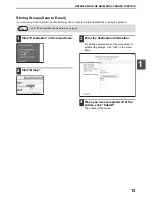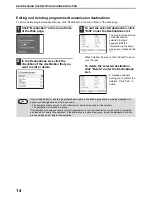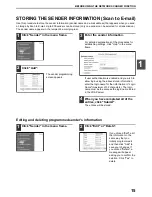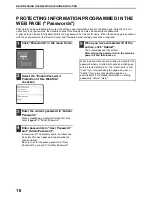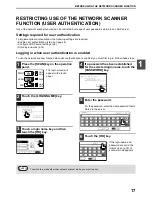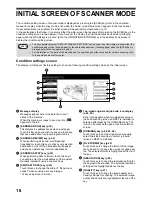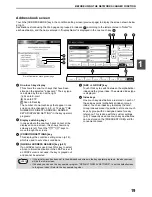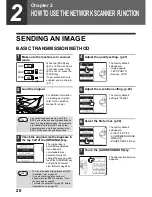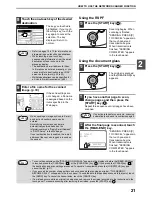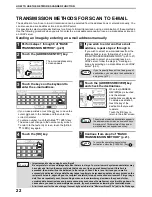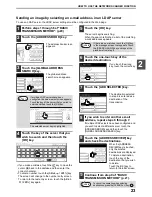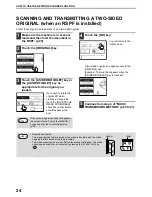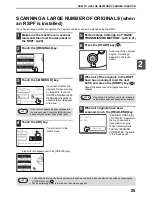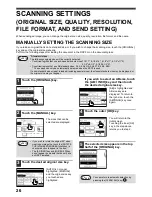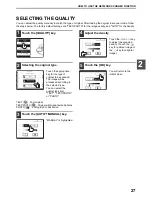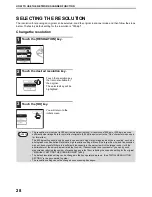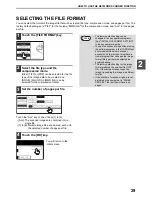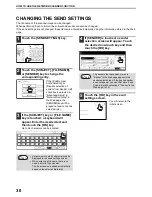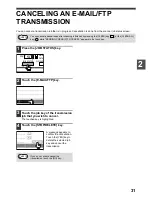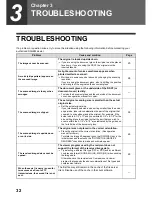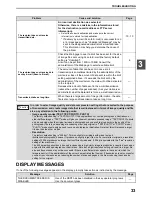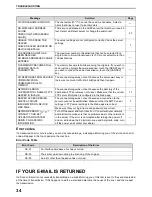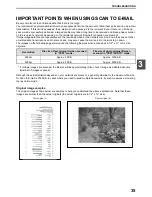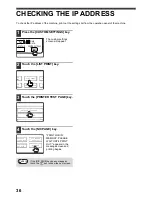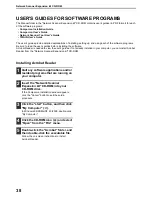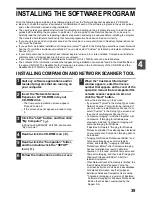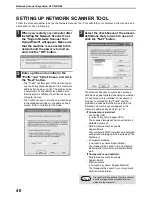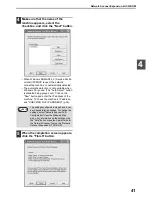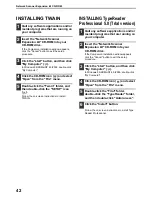27
HOW TO USE THE NETWORK SCANNER FUNCTION
2
SELECTING THE QUALITY
You can adjust the quality manually to match the type of original. After loading the original in scanner mode, follow
the steps below. The factory default settings are "TEXT/PHOTO" for the image quality, and "AUTO" for the density.
1
Touch the [QUALITY] key.
2
Selecting the original type.
Touch the appropriate
key for the type of
original to be scanned.
The image will be
processed according to
the selected type.
You can select the
original type from
"TEXT", "TEXT/PHOTO"
or "PHOTO".
TEXT (
) : Text original
TEXT/PHOTO (
) : Original with mixed text and photos.
PHOTO (
) : Photograph or illustration
3
Touch the [AUTO
MANUAL] key.
"MANUAL" is highlighted.
4
Adjust the density.
Touch the
or
key
to adjust the scanning
density. (Touch the
key for a darker image or
the
key for a lighter
image.)
5
Touch the [OK] key.
You will return to the
initial screen.
AUTO
8½X11
300dpi
RESOLUTION
QUALITY
TIFF-G4
AUTO
FILE FORMAT
PHOTO
TEXT
ORIGINAL
IMAGE TYPE
TEXT/PHOTO
1
OK
MANUAL
1
3
5
AUTO
OK
MANUAL
1
3
5
AUTO
OK
MANUAL
1
3
5
AUTO
·