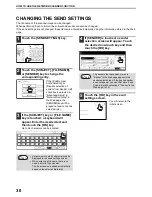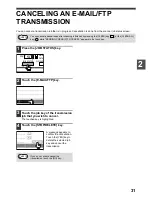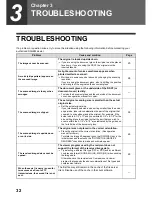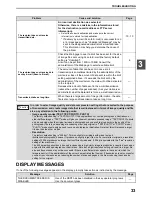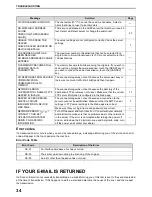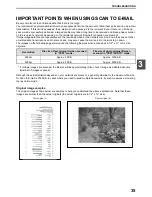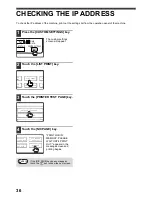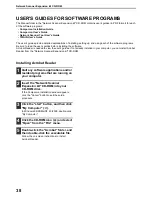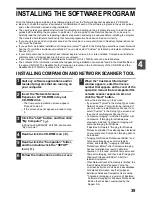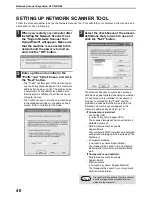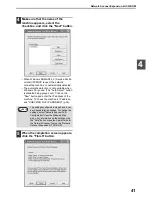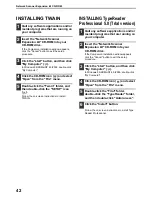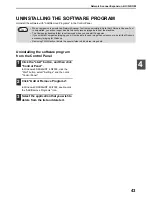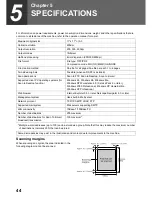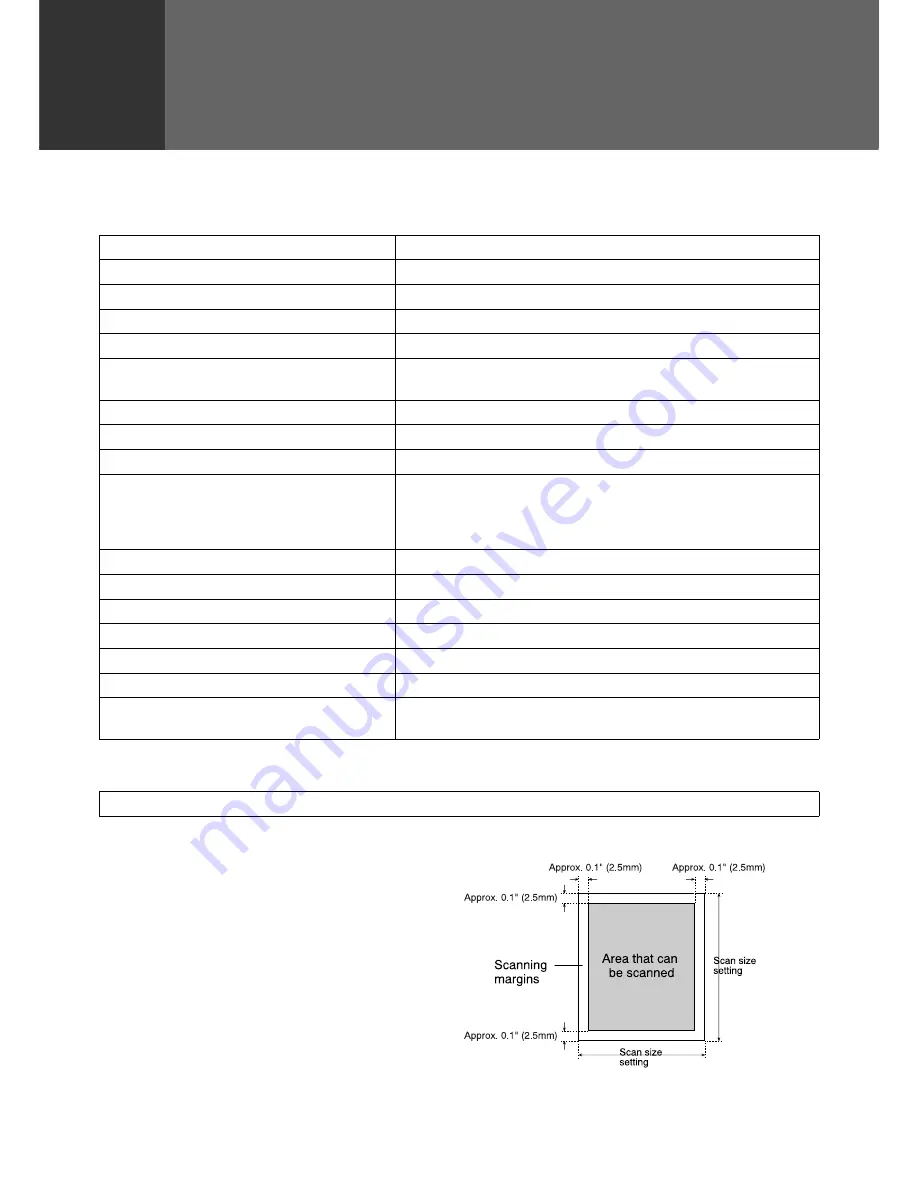
44
5
Chapter 5
SPECIFICATIONS
For information on power requirements, power consumption, dimensions, weight, and other specifications that are
common to all features of the machine, refer to the operation manual for copier.
* Multiple e-mail addresses (up to 100) can be stored as a group. Note that this may reduce the maximum number
of destinations (normally 200) that can be stored.
Scanning margins
When scanning an original, the area indicated in the
following diagram cannot be scanned.
Maximum original size
11" x 17" or A3
Optical resolution
400dpi
Output resolution
200, 300, 600dpi
Output modes
1bit/pixel
Halftone processing
Error dispersion (200/300/600dpi)
File format
File type: TIFF/PDF
Compression mode: MH (G3)/MMR (G4)/NONE
File creation method
One file for all pages/One file per each 1 to 6 pages
Two-sided originals
Possible (when an RSPF is installed)
Scan destinations
Scan to FTP, Scan to Desktop, Scan to E-mail
Supported client PC operating systems (for
Scan to Desktop function)
Windows 95, Windows 98, Windows Me,
Windows NT Workstation 4.0 (Service Pack 6 or later),
Windows 2000 Professional, Windows XP Home Edition,
Windows XP Professional
Web browser
Internet Explorer 5.5 or later, Netscape Navigator 6.0 or later
Management system
Uses built-in Web server
Network protocol
TCP/IP, SMTP, LDAP, FTP
Supported mail system
Mail servers supporting SMTP
LAN connectivity
10Base-T/100Base-TX
Number of destinations
200 maximum
Number of destinations for Scan To E-mail
broadcast transmission
100 maximum*
Some discrepancies may exist in the illustrations and content due to improvements to the machine.