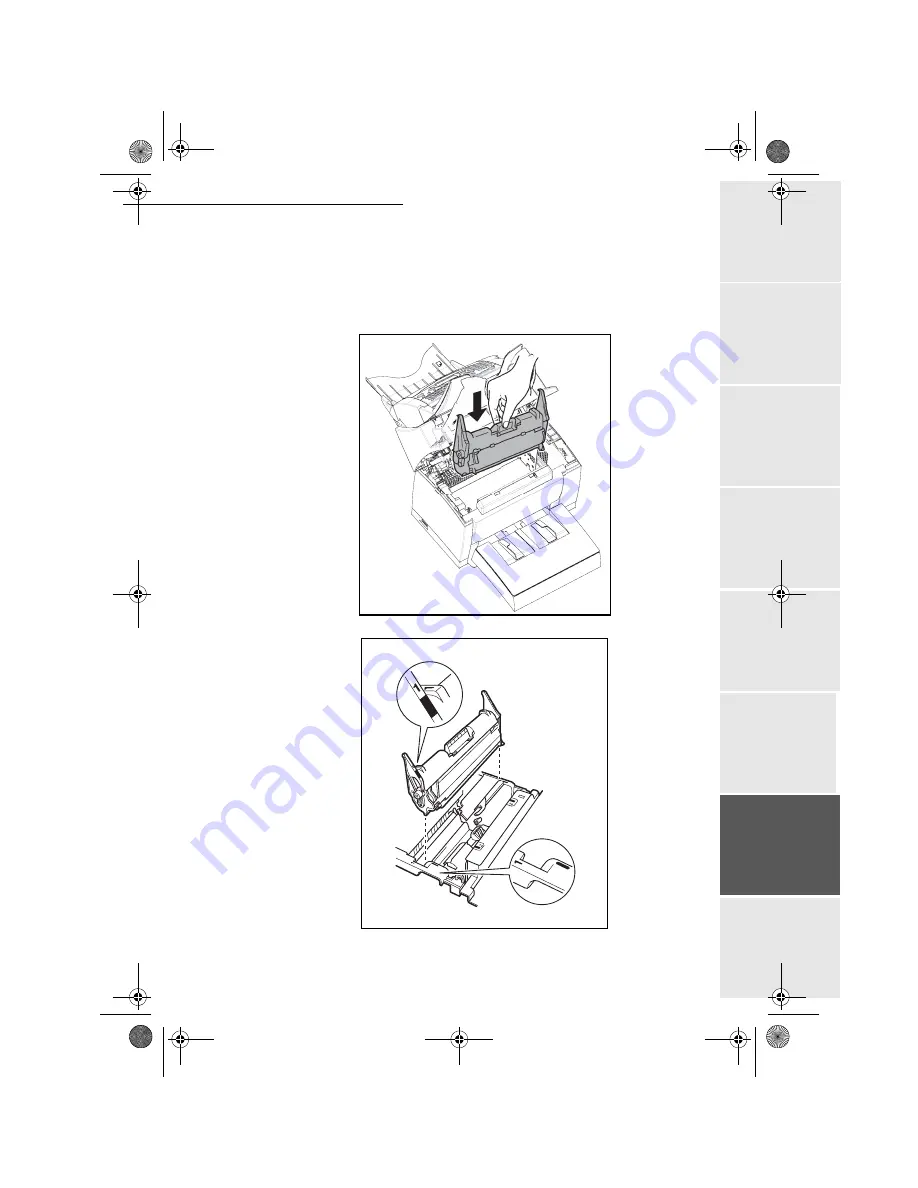
Maintenance
6-9
Op
eration
Setting yo
ur
machine
Getting started
Directory
Mainte
nanc
e
Safety
Contents
Installation
Date en cours : 28 août 2002
+
4 - Install the drum cartridge into the printer, ensuring that the pins on the cartridge are
aligned with the grooves in the printer
Remark
:
Use the colour-coded stickers marked "
1
" which are located both on the drum cartridge and the inside of
the printer for proper positioning (the stickers should line up).
Ensure that you insert the drum cartridge as far as possible into the printer.
MFL 251153211A_MF34 Sagem Gb.book Page 9 Mercredi, 28. août 2002 4:30 16
















































